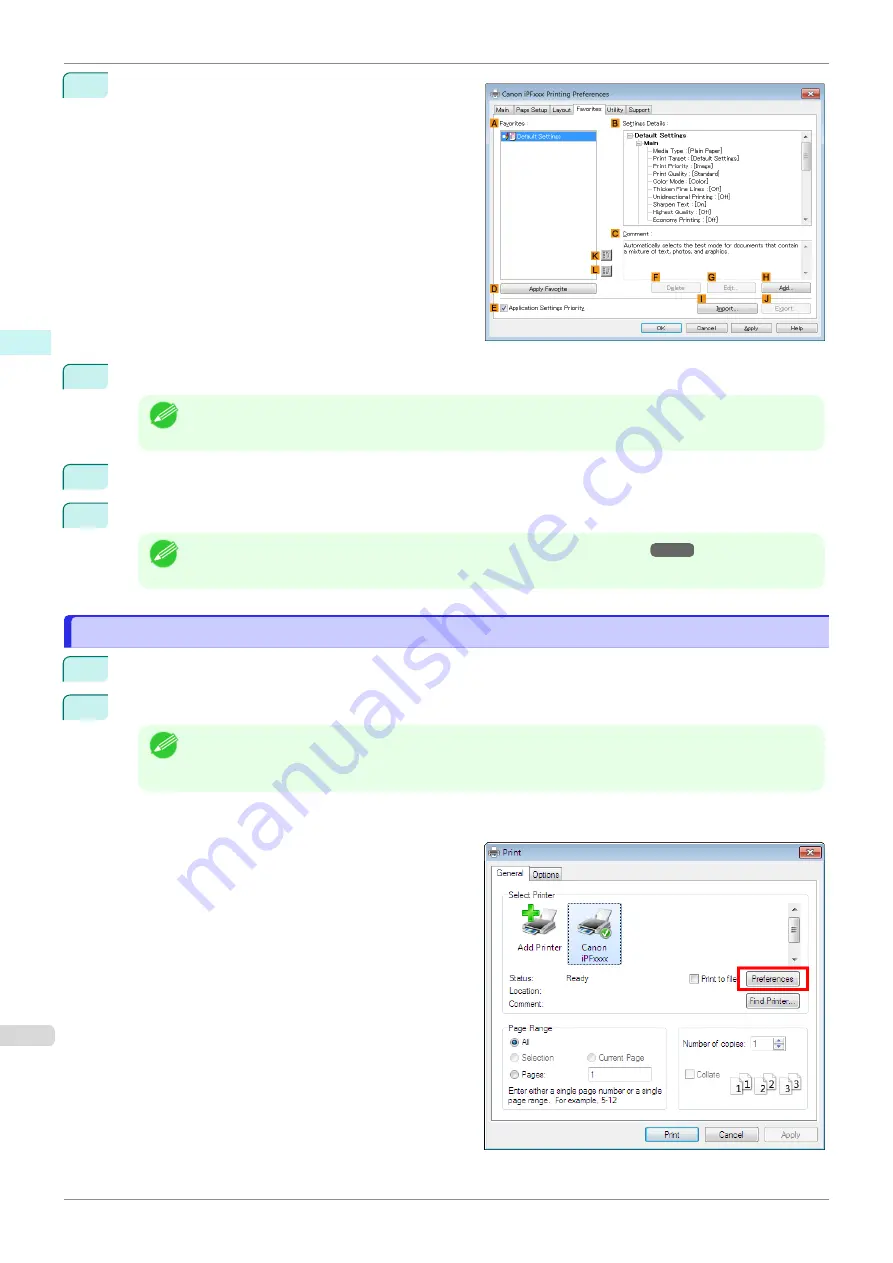
3
Click the
Favorites
tab to display the
Favorites
sheet.
4
In the
A
Favorites
, choose the favorite you registered.
Note
•
To import a favorite, click
I
Import
and specify the favorite file.
5
Click
D
Apply Favorite
to replace the favorite settings with the current print settings.
6
Confirm the print settings and print as desired.
Note
•
For instructions on confirming print settings,
Accessing the Printer Driver Dialog Box from Applications
Accessing the Printer Driver Dialog Box from Applications
1
Choose
from the
File
menu to display the dialog box for printing conditions.
2
Select the printer, and then display the printer driver dialog box.
Note
•
The dialog box for specifying printing conditions varies depending on the source application. In some ca-
ses, when you select the printer, a sheet for configuring the printer driver is added to the dialog box.
In the following case, click
Preferences
.
•
Example:
dialog box displayed by the application software
Accessing the Printer Driver Dialog Box from Applications
iPF685
Windows Software
Printer Driver
148
Содержание imageprograf iPF685
Страница 14: ...14 ...
Страница 28: ...iPF685 User s Guide 28 ...
Страница 248: ...iPF685 User s Guide 248 ...
Страница 398: ...iPF685 User s Guide 398 ...
Страница 434: ...iPF685 User s Guide 434 ...
Страница 466: ...iPF685 User s Guide 466 ...
Страница 520: ...iPF685 User s Guide 520 ...
Страница 536: ...iPF685 User s Guide 536 ...
Страница 640: ...iPF685 User s Guide 640 ...
Страница 642: ...iPF685 User s Guide ENG CANON INC 2015 ...






























