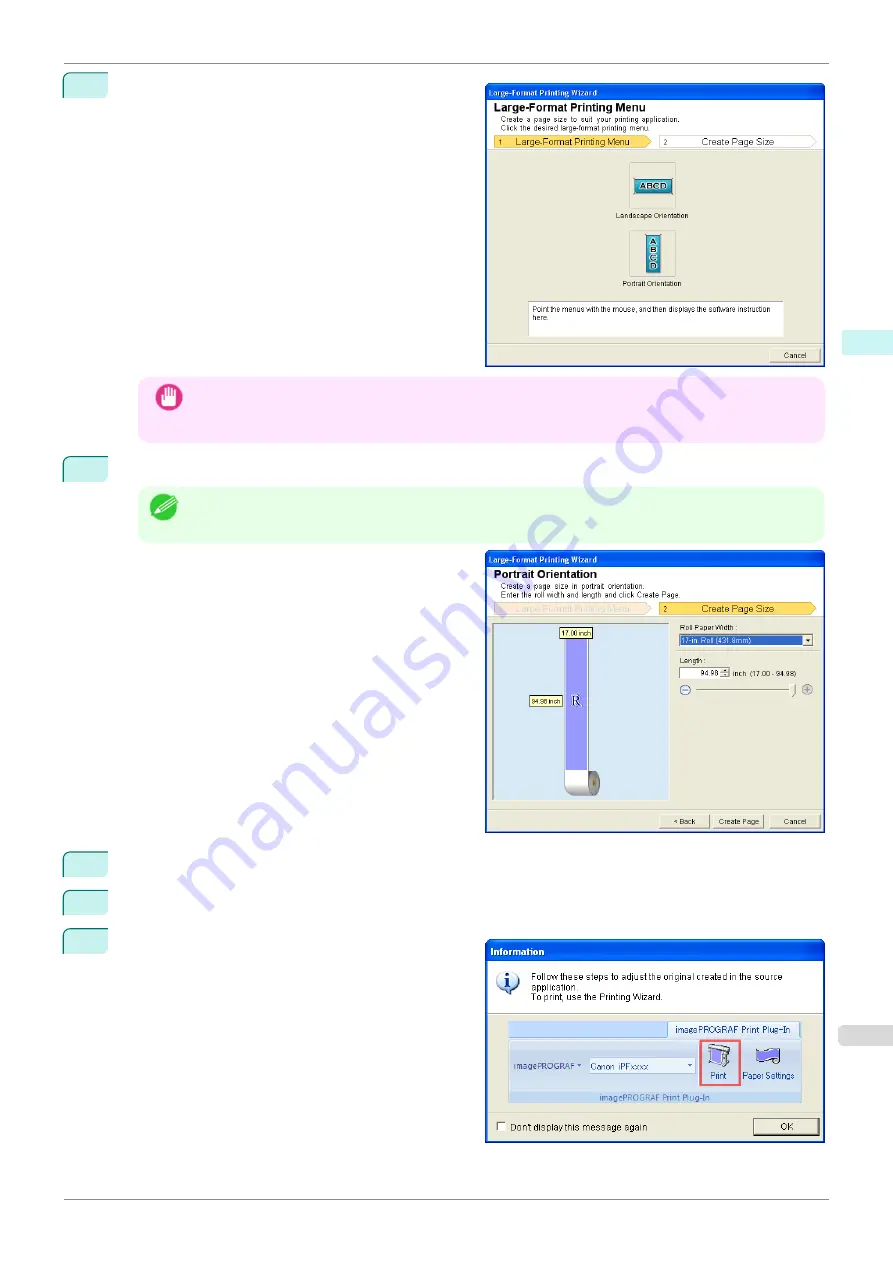
3
Click
Paper Settings
from the
imagePROGRAF
Print Plug-In
toolbar/ribbon.
The
Large-Format Printing Wizard
dialog box is
displayed.
Important
•
If you want to change the display to another file or application while the
Large-Format Printing Wizard
is open, close the
Large-Format Printing Wizard
dialog box. Otherwise, you may not be able to
change displays or operate the toolbar/ribbon.
4
Click
Portrait Orientation
or
Landscape Orientation
.
Note
•
The steps taken to create a Portrait Page Size will be used as an example to explain the procedure.
5
Adjust
Length
from the list-box or slide-bar.
6
Click the
Create Page
button.
7
Click
OK
if the message is displayed.
iPF685
Portrait Orientation/Landscape Orientation(PowerPoint)
Windows Software
Print Plug-In for Office
239
Содержание imageprograf iPF685
Страница 14: ...14 ...
Страница 28: ...iPF685 User s Guide 28 ...
Страница 248: ...iPF685 User s Guide 248 ...
Страница 398: ...iPF685 User s Guide 398 ...
Страница 434: ...iPF685 User s Guide 434 ...
Страница 466: ...iPF685 User s Guide 466 ...
Страница 520: ...iPF685 User s Guide 520 ...
Страница 536: ...iPF685 User s Guide 536 ...
Страница 640: ...iPF685 User s Guide 640 ...
Страница 642: ...iPF685 User s Guide ENG CANON INC 2015 ...






























