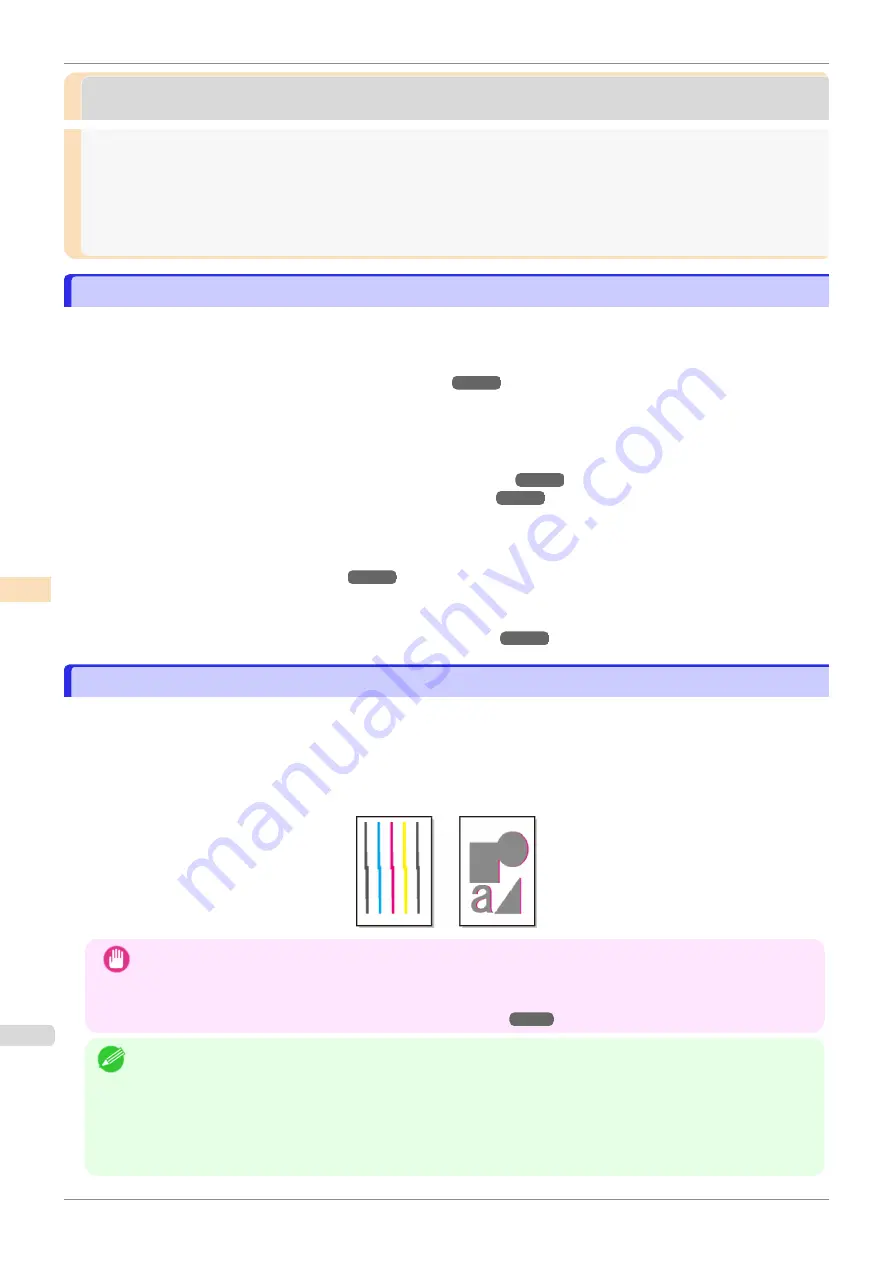
Adjusting the Printhead
Adjusting the Printhead
Adjusting the Printhead
Adjusting the Printhead
If printed documents are affected by the following problems, try adjusting the printhead.
•
Printing is faint or affected by banding in different colors
Execute
Nozzle Check
to check for printhead nozzle clogging.
•
Printed vertical lines are warped or colors are out of alignment
Execute
Head Posi. Adj.
to adjust the printhead position.
Normally, execute
Auto(Standard)
or
Auto(Advanced)
. However, when using special paper or if printing is
not improved after executing
Auto(Advanced)
, try
Manual
.
Automatic Adjustment to Straighten Lines and Colors
Manual Adjustment to Straighten Lines and Colors
•
Printed lines are misaligned
Execute
Head Inc. Adj.
to adjust the angle of inclination of the printhead.
Even slight misalignment can be corrected.
•
Paper rubs against the printhead, or image edges are blurred
Executing
Head Height
to adjust the printhead height may improve printing results.
Troubleshooting Paper Abrasion and Blurry Images
Automatic Adjustment to Straighten Lines and Colors
Automatic Adjustment to Straighten Lines and Colors
If printed vertical lines are warped or colors are out of alignment, execute
Head Posi. Adj.
to adjust the Printhead
alignment.
There are two modes for automatic Printhead adjustment:
Auto(Standard)
and
Auto(Advanced)
.
Auto(Standard)
will fix most slight image distortion or color misalignment, but if not, try
Auto(Advanced)
.
Use
Auto(Standard)
or
Auto(Advanced)
to have the printer print and read a test pattern for automatic adjustment
of the Printhead.
Important
•
This function is not available with Tracing Paper, Translucent Matte Film, or Clear Film.
•
If adjustment is not possible as expected using special media, try another type of paper, or try
Manual
adjust-
ment.
Manual Adjustment to Straighten Lines and Colors
Note
•
Because the results of adjustment vary depending on the type of paper used for adjustment, use the same type of
paper as you will use for printing.
•
Use
Auto(Standard)
if you have switched to another type of paper or if you want the boundaries between colors to
appear as clear as possible.
•
Use
Auto(Advanced)
to fine-tune the space between nozzles or colors if you have switched the printhead or if
clearer printing is required. We recommend
Auto(Advanced)
for printing at the highest level of quality.
Adjusting the Printhead
iPF685
Adjustments for Better Print Quality
Adjusting the Printhead
522
Содержание imageprograf iPF685
Страница 14: ...14 ...
Страница 28: ...iPF685 User s Guide 28 ...
Страница 248: ...iPF685 User s Guide 248 ...
Страница 398: ...iPF685 User s Guide 398 ...
Страница 434: ...iPF685 User s Guide 434 ...
Страница 466: ...iPF685 User s Guide 466 ...
Страница 520: ...iPF685 User s Guide 520 ...
Страница 536: ...iPF685 User s Guide 536 ...
Страница 640: ...iPF685 User s Guide 640 ...
Страница 642: ...iPF685 User s Guide ENG CANON INC 2015 ...
















































