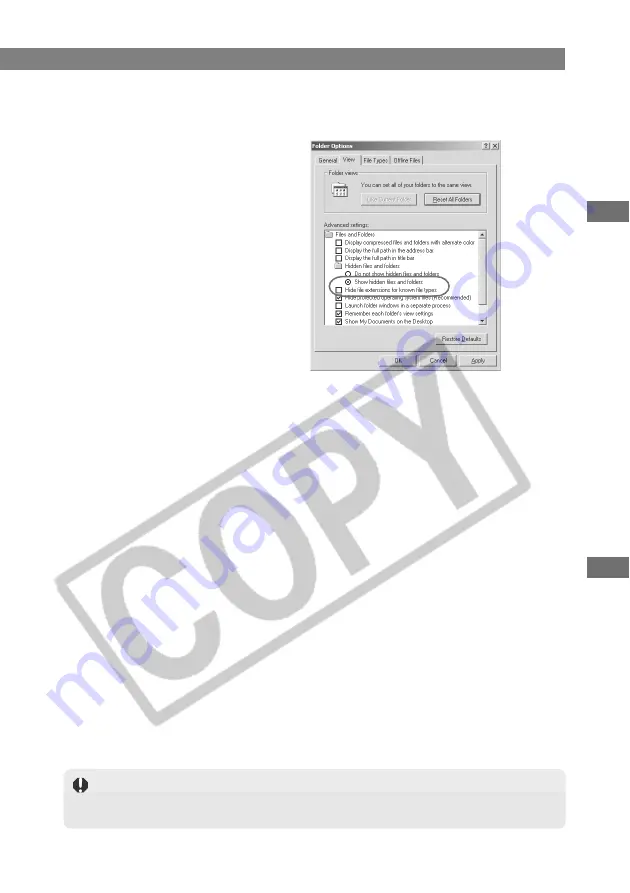
W-89
T
roubleshooting and Uninstallation
W
7
Uninstalling
5
Click the [OK] button to close the [Folder Options] dialog box.
\
Previously hidden folders and files now become visible.
6
In [My Computer] on the desktop, open [C:]
s
the [WINNT] folder
s
the [Inf] folder.
7
Search for files called [Oem*.inf] or [Oem*.pnf].
●
Substitute a number such as 1 or 2 for the asterisk (*). Also, because [Oem*.inf] and
[Oem*.pnf] files come in pairs, substitute the same number for the asterisk in each
pair (e.g. Oem2.inf and Oem2.pnf).
●
The [Inf] folder may contain multiple pairs of [Oem*] files.
8
Check the contents of the [Oem*.inf] files.
●
Double-click an [Oem*.inf] file to display the file contents. Check that [; **** Canon
Camera Driver Setup File ****] appears on the first line.
●
If there are multiple [Oem*.inf] files, repeat this procedure.
●
Once you have identified the target file or files, make a note of the file names.
9
Delete the [Oem*.inf] and [Oem*.pnf] files you identified.
4
Select the [Show hidden files and folders] radio button in [Hidden
files and folders] and then deselect the [Hide file extensions for
known file types] checkbox.
●
If these settings are already
selected, simply proceed to the
next step.
The [Inf] folder contains a large number of files. Deleting the wrong files could, at
worst, prevent Windows from starting up. When you delete files, check the file names
very carefully before proceeding.






























