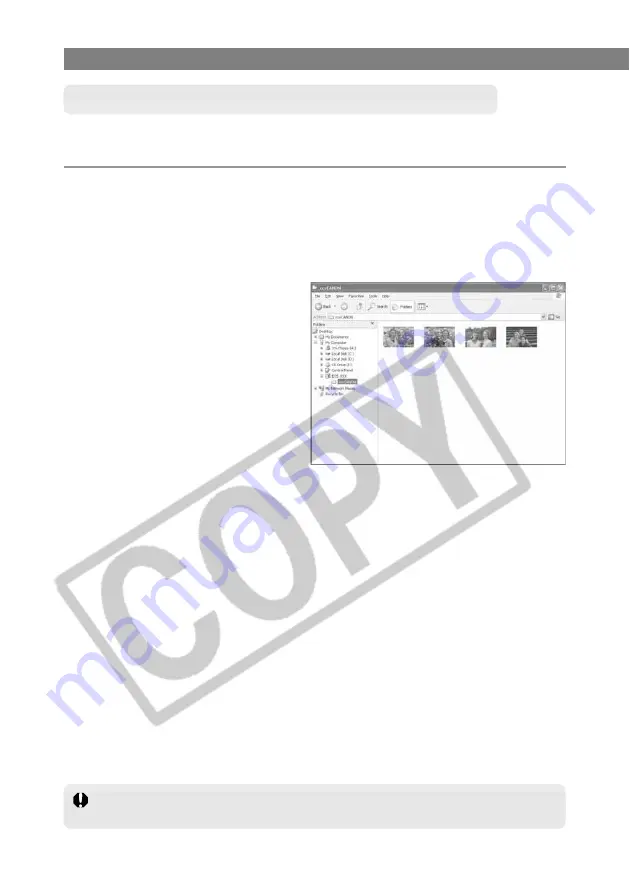
W-62
Downloading Images with the WIA Driver
If you use RemoteCapture to take shots while you are using Windows Explorer to
display images on the camera, RemoteCapture may not operate correctly.
Downloading with Windows Explorer
JPEG images can be downloaded to the computer with Windows Explorer just as you would
copy any other file.
1
Connect the camera to your computer. (W-11)
\
The [EOS Kiss REBEL 300D] screen (event screen) and the [Scanner and Camera
Wizard] dialog box appear.
●
Click the [Cancel] button and close all the open windows.
2
Start up Windows Explorer and select a folder.
●
You can start Windows Explorer by
right-clicking the [Start] button and
selecting [Explorer] from the menu
that appears.
●
Double-click [EOS Kiss REBEL
300D] in the Explorer view and
click the [100CANON] folder, or
click the [+] on the left and then
click the [100CANON] folder.
●
Windows Me users should double-
click [EOS Kiss REBEL 300D] in
the Explorer view and then double-
click the [100CANON] folder icon
that appears.
●
A number between 100 and 999 is displayed in place of the “100” in [100CANON].
\
The camera’s images will be displayed as thumbnails in the Explorer window.
3
Save the images on your computer.
●
Download by Specifying a Folder
If you right-click a displayed image, select [Save in My Picture] from the menu that
appears and then click the [OK] button, the image is saved in the [My Picture] folder
(the [My Pictures] folder in Windows Me).
●
Download by Dragging and Dropping
Select an image in the Explorer window, drag it to the target folder and drop it.






























