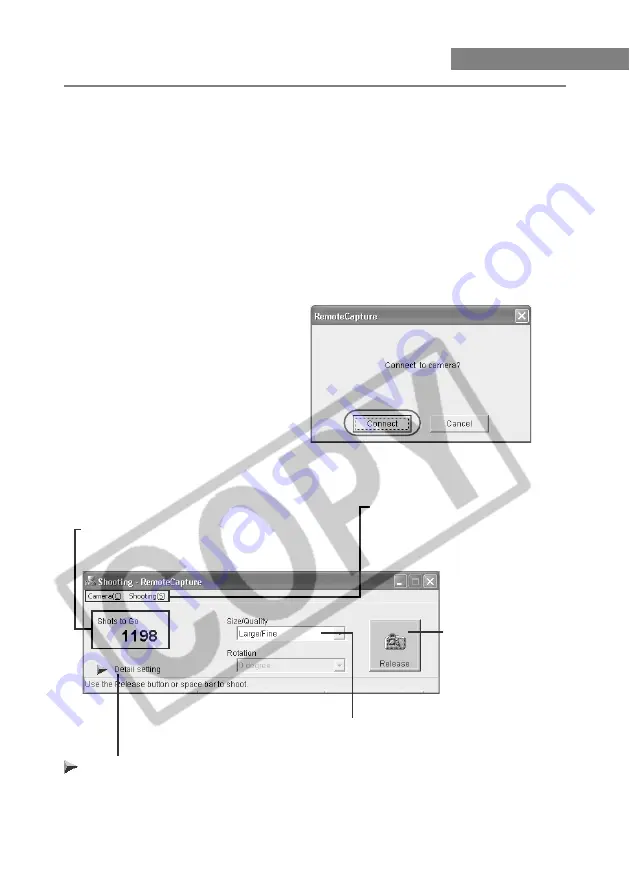
W-50
Starting RemoteCapture
1
Connect the camera to your computer. (W-11)
\
The [EOS Kiss REBEL 300D] screen (event screen) and the [Scanner and Camera
Wizard] dialog box appear.
●
Click the [Cancel] button and close all the open windows.
2
Click the [Start] button and select [All Programs] ([Programs] in
other versions of Windows)
s
[Canon Utilities]
s
[RemoteCapture xx]
s
[RemoteCapture].
●
RemoteCapture version information is displayed in xx.
\
The [Connect to camera?] dialog box appears.
3
Click the [Connect] button.
\
The Shooting window and Save
window appear.
Shots to Go
Displays the number of frames that can be saved on
your computer or on the CF card in the camera.
Release button
Takes a shot. The image
is automatically saved on
your computer.
Even when you press the
shutter button on the
camera, the image is
saved on your computer.
Shooting window
Size/Quality list box
Allows you to select the
image recording quality.
Detail setting button
Displays the Detailed Settings window below the Shooting
window allowing you to make various settings. Click the
button again to close the Detailed Settings window.
Menu bar
Displays the [Camera] and [Shooting]
menus.
* You can specify the camera settings
(W-46) in the [Camera] menu.






























