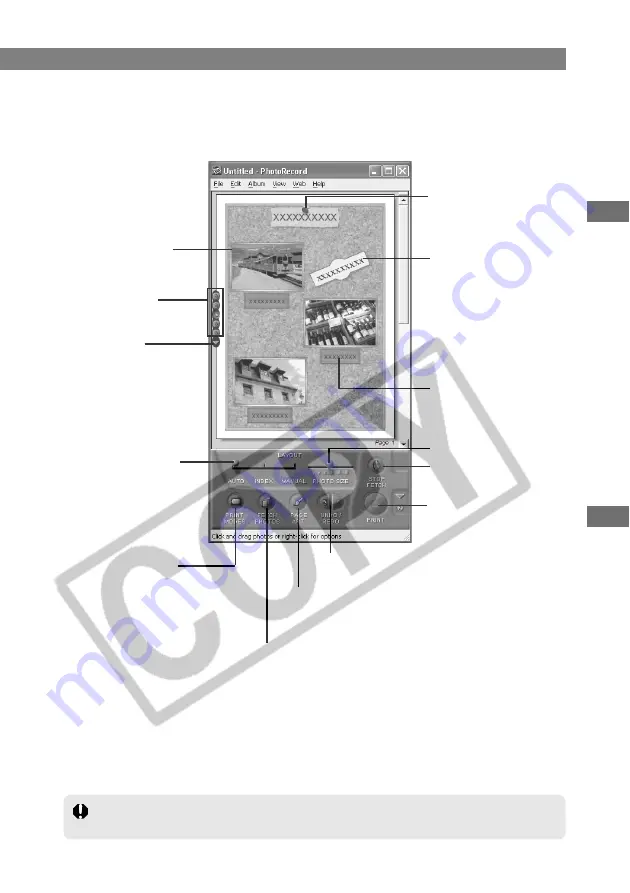
W-73
W
orking with Images in ZoomBrowser EX
W
6
Printing Images in PhotoRecord
Opens the [Print Mode]
dialog box and allows you
to change the settings. See
steps 4 to 6 for information
on specifying the settings.
7
Edit the print window and click the [Print] button.
\
The [Print] dialog box appears and the image is printed.
●
Saving the page layout
You can save the page layout as an “Album” by selecting [Save As] from the [File] menu.
●
Adding images to the page
You can drag and drop displayed images from the ZoomBrowser EX main window to the
PhotoRecord window.
PhotoRecord Window
Images can be moved
by dragging them to the
desired position.
You can enter a title by
clicking the [Options] button
and selecting [Title]
s
[Edit]
from the menu that appears.
Changes the image
sequence.
You can insert a text box by
clicking the [Options] button
and selecting [Add Text]
from the menu that appears.
You can also change the text
decorations and the text
itself by right-clicking a text
box on the screen and
selecting an option from the
menu that appears.
Options button
Displays the menu
options used to edit
the window.
You can enter a heading by
right-clicking the image and
selecting [Caption]
s
[Edit]
from the menu that appears.
Changes the image size.
Select [AUTO], [INDEX]
or [MANUAL] as the
layout method.
Stops image downloading
Displays the [Print] dialog
box and prints the page.
Cancels the last action performed so that
you can redo the action.
Opens the [Change Page Artwork] dialog box and allows
you to change settings such as the decorative design and
the colors used.
Opens the [Fetch Photos] dialog box and downloads new images on the
next page.
Images are not saved in the album data. Accordingly, you should not delete images or
move images out of the folder in which they were saved when you created the album.






























