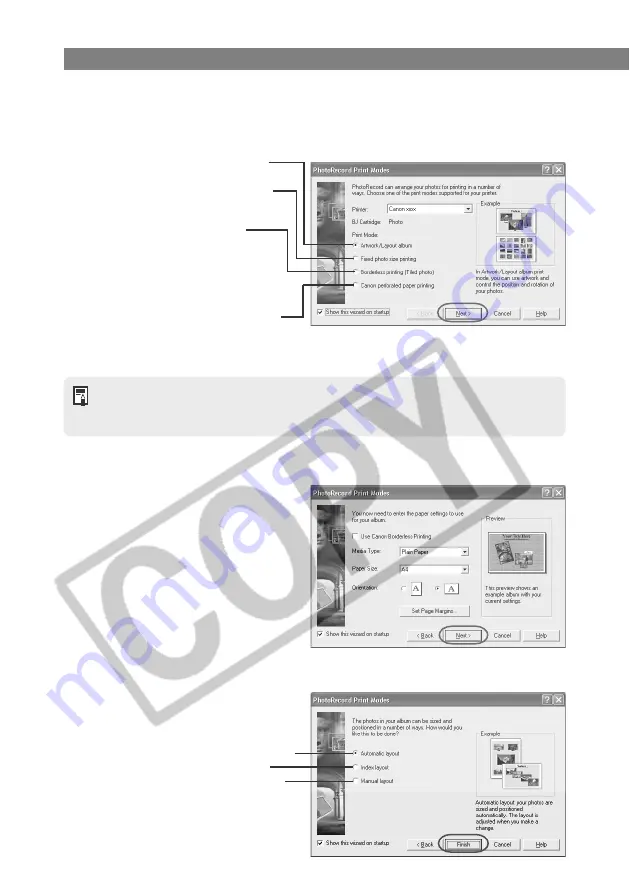
W-72
Printing Images in PhotoRecord
* The print mode settings vary depending on your printer.
Automatically adjusts the image layout.
Arranges the images as an index.
Allows all the images to be arranged
manually.
4
Select the print mode and click the [Next] button.
\
The Page Setup window appears.
●
This explanation describes the procedure when the [Artwork/Layout album] radio
button is selected.
Select this option when you want to
print on the Canon perforated paper.
(This option is not displayed if you are
using a printer that does not support
printing on perforated paper.)
Selecting the [Artwork/Layout album] radio button allows you to set any position or
size for your printed images. Other print modes allow you to print tiled images or print
on Canon perforated paper.
5
Set the paper type, paper size and orientation, and then click the
[Next] button.
\
The layout settings window appears.
●
Do not select [Custom] in the
[Paper Size] list box. Depending on
the printer you are using, this could
prevent the image from being
printed correctly.
6
Select the layout mode and click the [Finish] button.
\
The PhotoRecord window appears.
Select this option to create prints
with colorful and attractive designs.
Select this option to print as many
images as possible on a set paper size
(such as L-size or business-card-size).
Prints the number of images
specified per page laid out so that
they cover the entire page.
(When a printer that doesn’t support
borderless full-screen printing is used,
[Tiled photo printing] is displayed.)






























