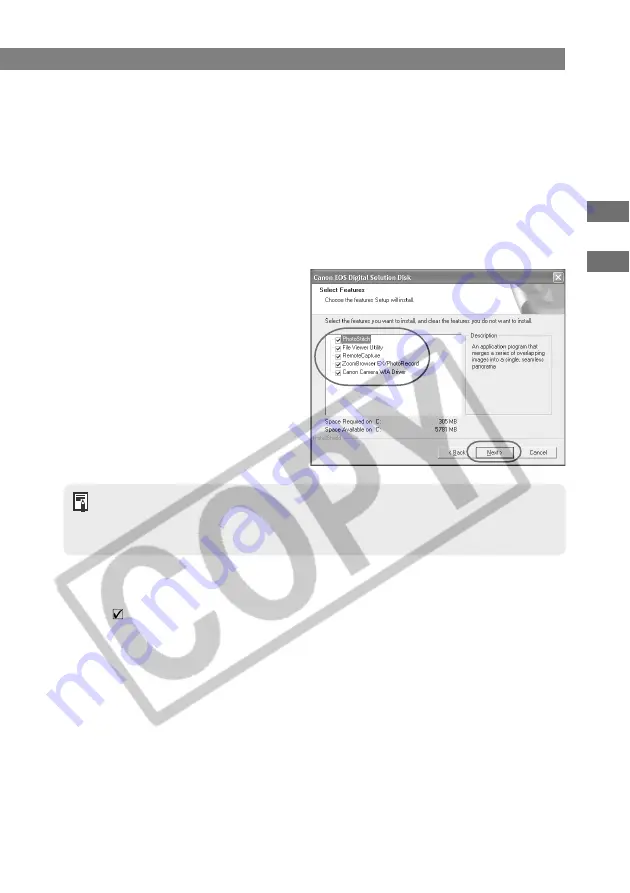
W-5
Installing the Software on
Y
our Computer
W
1
Installing the Software on Windows
4
Click the [Next] button.
5
Check the details of the User License Agreement.
●
If you have checked the details and agree to the terms of the Agreement, click the
[Yes] button.
6
Check the folder in which the software will be installed.
●
Check the details and click the [Next] button.
7
Check the software to be installed.
●
Check that the checkboxes for the
software to be installed are
selected and then click the [Next]
button.
To use File Viewer Utility, ZoomBrowser EX or RemoteCapture, you must install one of
the following drivers at the same time, depending on your version of Windows:
• Windows XP, Me: [Canon Camera WIA Driver]
• Windows 2000, 98 SE: [Canon Camera TWAIN Driver]
8
Click the checkbox for [EOS Kiss/REBEL/300D].
●
Once you have clicked the [EOS Kiss/REBEL/300D] checkbox so that it changes to
, click the [Next] button.
9
Check the installation details.
●
Check the details and click the [Next] button.
\
Installation begins.
●
The time required for the installation varies depending on your computer, but should
take approximately 2 to 4 minutes.
10
Click the [OK] button.
●
Check the information in [Canon Solution Disk setup...] and then click the [OK]
button.






























