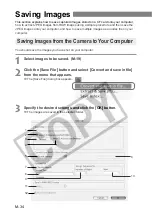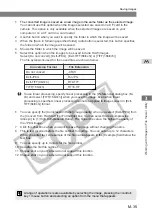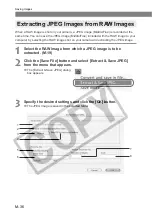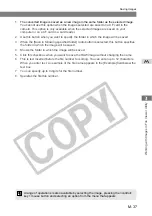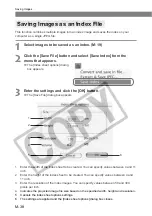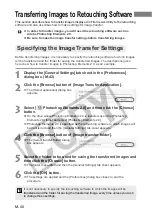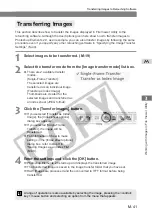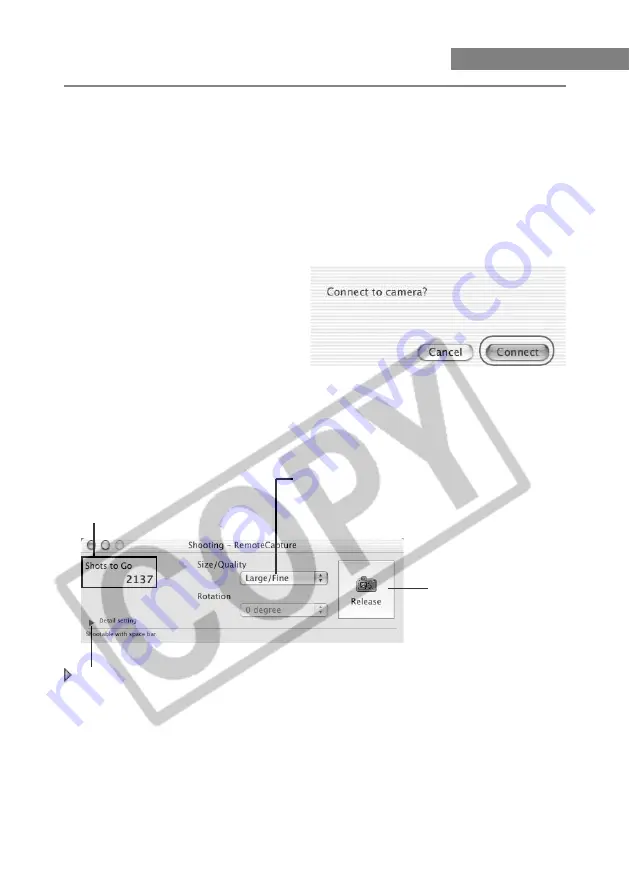
M-48
Starting RemoteCapture
1
Connect the camera to your computer. (M-9)
●
In OS 9, ImageBrowser starts up and the [ImageBrowser Automation wizard] dialog
box appears. Click the [Cancel] button and select [Quit] from the [File] menu to exit
ImageBrowser.
2
Double-click the [Canon Utilities] folder
s
the [RemoteCapture]
folder
s
[RemoteCapture] to start.
\
The [Connect to camera?] dialog box appears.
3
Click the [Connect] button.
●
When the [Communication
Settings] dialog box appears,
select [USB Port] from the [Port] list
box, select your camera from the
[Detected Camera] list box and
then click the [Set] button.
\
The Shooting window and Save
window appear.
Shots to Go
Displays the number of frames that
can be saved on your computer or
on the CF card in the camera.
Release button
Takes a shot. The image is
automatically saved on your
computer. Even when you
press the shutter button on
the camera, the image is
saved on your computer.
Shooting window
Detail setting button
Displays the Detailed Settings
window below the Shooting window
allowing you to make various
settings. Click the button again to
close the Detailed Settings window.
Size/Quality list box
Allows you to select the
image recording quality.