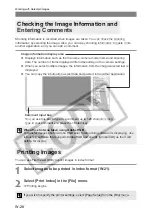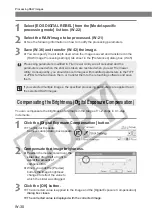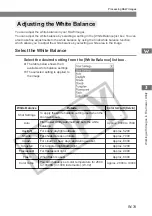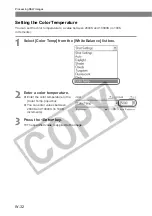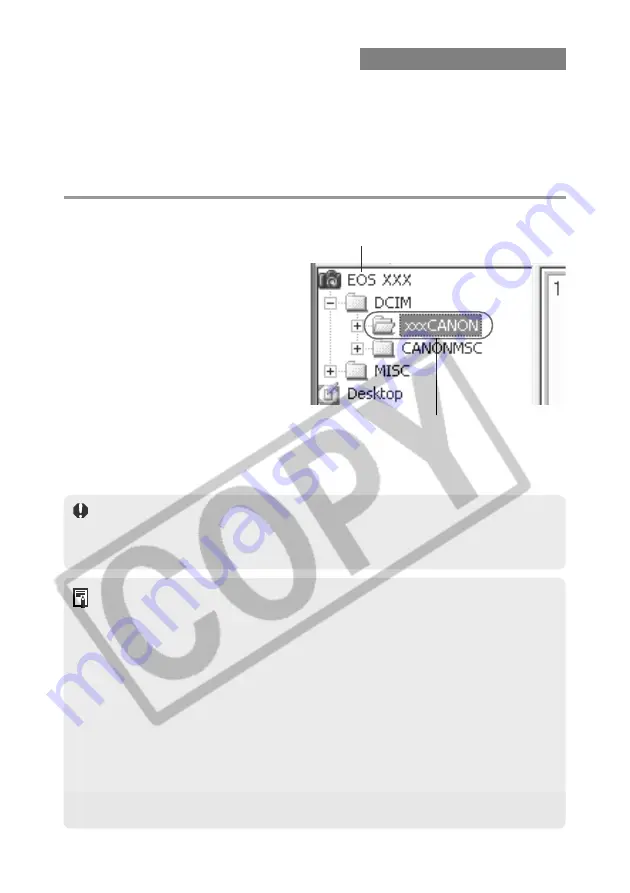
W-20
You can display images stored on a CF card in a camera or your computer.
RAW images are processed and displayed according to the processing parameters set on the
camera.
You can display images stored on a CF card via the dedicated USB cable while the CF card is
still in the camera. Or you can display images stored on a CF card using a third-party card
reader.
This section describes how to display images stored on a CF card in the camera.
Select a folder that contains images to be displayed.
●
Double-click [EOS DIGITAL
REBEL] and then click the plus
symbol [ + ] to the left of the [DCIM]
folder
s
the [100CANON] folder in
[Tree View Area].
\
The images saved in the selected
folder are displayed.
Displaying Images
A number between 100 and 999 is displayed.
●
The following images can be displayed in File Viewer Utility.
• JPEG images shot on a Canon digital camera
• RAW images shot on a Canon digital camera
• TIFF and JPEG images saved in File Viewer Utility (W-36)
* Images that cannot be displayed by File Viewer Utility appear as a question mark
[?].
●
When you are displaying images stored on a computer or images on a CF card
using a third-party card reader, you can display the images in a folder by clicking
that folder in the same way.
●
Images for which [Auto rotate display orientation] is set that were shot with the
camera held vertically are automatically displayed vertically.
●
If the selected folder contains a large number of images, there may be a short delay
before the images appear.
●
You can copy or move a folder in [Tree View Area] by dragging and dropping it onto
another folder. On the menu that is displayed by right-clicking on the folder, you can
create and delete the folder, or change the folder name.
●
Images that have been processed on your computer after being shot or images
whose file name has been changed may not be displayed properly.
●
Deleting a folder erases all the images in that folder. Erased images cannot be
restored. Check carefully before deleting folder.
Your camera model is displayed.