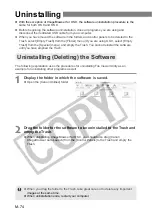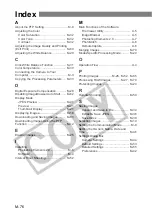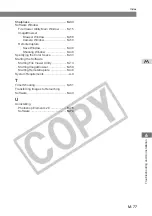M-63
W
orking with Images in ImageBrowser
5
M
Downloading and Saving Images
The procedure below describes how to download the images saved on a CF card in the
camera or card reader and save those images on your computer.
1
Display the images.
●
Click the [CANON CAMERA]
button in the Browser Window.
\
The Camera window appears and
the images stored on the CF card
in the camera are displayed.
●
When the [Communication Settings] dialog box appears, select [USB Port] from the
[Port] list box and select the connected camera from the [Detected Camera] list
box. Then click the [Set] button.
●
You can also open the Camera window by clicking the [Canon Camera] icon in the
Folders area.
●
To display images stored on the computer or on a CF card using a card reader,
click the [ ] to the left of the [EOS_DIGITAL] icon in the Folders area and then
double-click the [DCIM] icon that appears.
2
Select the image and click the [DOWNLOAD] button.
●
Select the images to be downloaded by clicking the images.
●
To select multiple images, hold down the <Shift> key as you click the images.
●
Clicking a selected image again deselects that image.
\
The [Select Folder] dialog box appears.