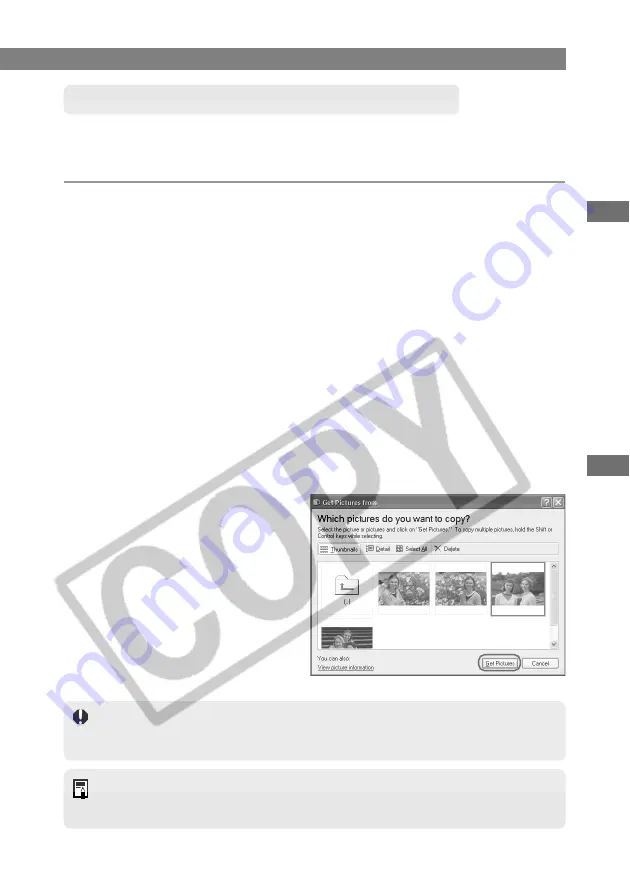
W-63
Downloading JPEG Images
W
5
Downloading Images with the WIA Driver
Downloading with the WIA TWAIN
This section describes how to use the TWAIN Driver-compatible retouching software, select
images via the WIA TWAIN driver and import them into your program. The description given
here use Photoshop Elements 2.0, as an example.
1
Connect the camera to your computer. (W-11)
\
The [EOS Kiss REBEL 300D] screen (event screen) and the [Scanner and Camera
Wizard] dialog box appear.
●
Click the [Cancel] button and close all the open windows.
2
Start Photoshop Elements 2.0.
●
Click the [Start] button and select [All Programs] ([Programs] on Windows Me)
s
[Adobe Photoshop Elements 2.0].
3
Select the [File] menu
s
[Import]
s
[WIA-EOS Kiss REBEL
300D].
\
The [Get Pictures from] dialog box appears.
4
Double-click the [100CANON] folder.
●
A number between 100 and 999 is displayed in place of the “100” in [100CANON].
5
Select the image(s) you wish to download and click the [Get
Pictures] button.
\
The selected image(s) will be
downloaded to the software.
RAW images are displayed by the WIA TWAIN driver but cannot be downloaded. To
download and process RAW images, use the File Viewer Utility described in Chapter
3.
The method for starting the application and the dialog box contents differ depending
on your retouching software. Refer to the User’s Manual provided with your retouching
software for details.






























