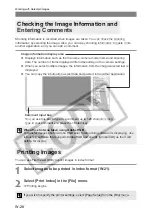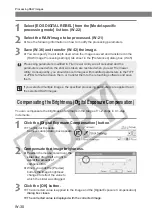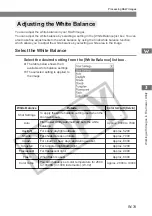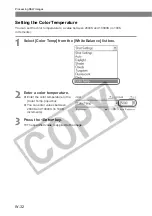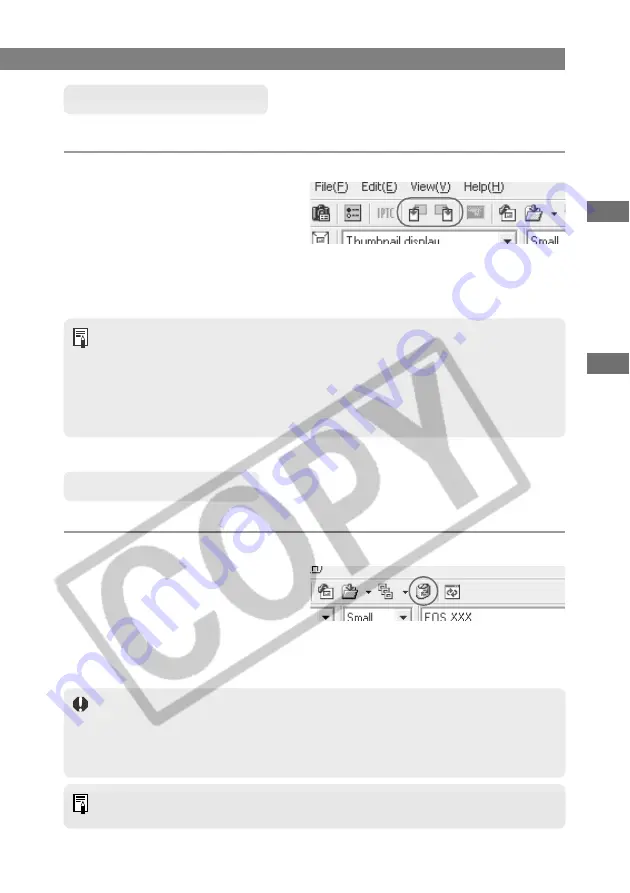
W-27
W
orking with Images in File V
iewer Utility
W
3
Working with Selected Images
Rotating Images
Use the procedure below to rotate a selected image by 90-degree increments left or right.
Rotate the image.
●
To rotate the image right
(clockwise), click the [Rotate right
90 degrees] button.
●
To rotate the image left
(counterclockwise), click the
[Rotate left 90 degrees] button.
\
The image rotates 90 degrees in
the selected direction.
●
When multiple images are selected, all the selected images are rotated.
●
Images for which [Auto rotate display orientation] is set that were shot with the
camera held vertically are automatically displayed vertically.
●
If a rotated image is displayed in another application, the image may not appear
rotated.
●
A range of operations is also available by selecting the image, pressing the right
mouse button and selecting an option from the menu that appears.
Erasing Images
Use the procedure below to erase unwanted images from a CF card or your computer.
1
Click the [Erase Image] button.
\
An erase confirmation dialog box
appears.
2
Click the [OK] button.
\
The image is erased.
●
Erased images cannot be restored. Check carefully before erasing images.
●
Protect important images (W-26) to prevent them from being accidentally erased.
●
When multiple images are selected, all the selected images are to be erased. Take
particular care when you have just finished a task involving the selection of multiple
images.
A range of operations is also available by selecting the image, pressing the right
mouse button and selecting an option from the menu that appears.