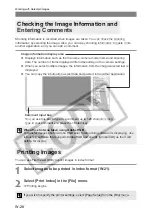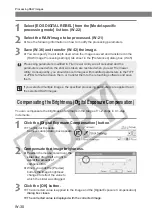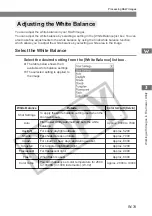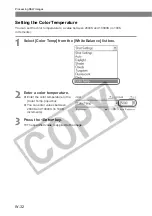W-35
W
orking with Images in File V
iewer Utility
W
3
Processing RAW Images
Adjusting the Sharpness
You can adjust the edge sharpness of the image.
Select the desired level from the [Sharpness] list box.
\
The selected level is applied to the
image.
Specifying the Color Space
Use the procedure below to change the color space for the image.
Select the desired setting from the [Color Space] list box.
\
The selected setting is applied to
the image.
Copying the Processing Parameters for RAW Images
This process allows you to quickly and easily apply the processing parameters used for one
RAW image (such as the digital exposure compensation and white balance adjustment
settings) to other images.
1
Right-click a RAW image that has been processed and select
[Copy Current Conditions] from the menu that appears.
2
Right-click the RAW image to which you want to apply the
parameters and select [Paste Current Conditions] from the menu
that appears.
\
The copied processing parameters are applied to the selected RAW image.
●
You can apply the same processing parameters to multiple RAW images by copying
the processing parameters, selecting the RAW images (W-21), right-clicking one of
the selected images and then selecting [Paste Current Conditions] from the menu
that appears.
When transferring images that were set to [AdobeRGB] to retouching software, use
retouching software that supports Adobe RGB and specify [AdobeRGB] as the RGB
setting for display.
When you exit File Viewer Utility, all the modified processing parameters are cancelled
and the parameters used when the shot was taken are restored. (W-29)