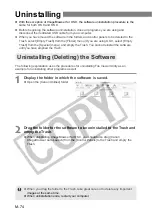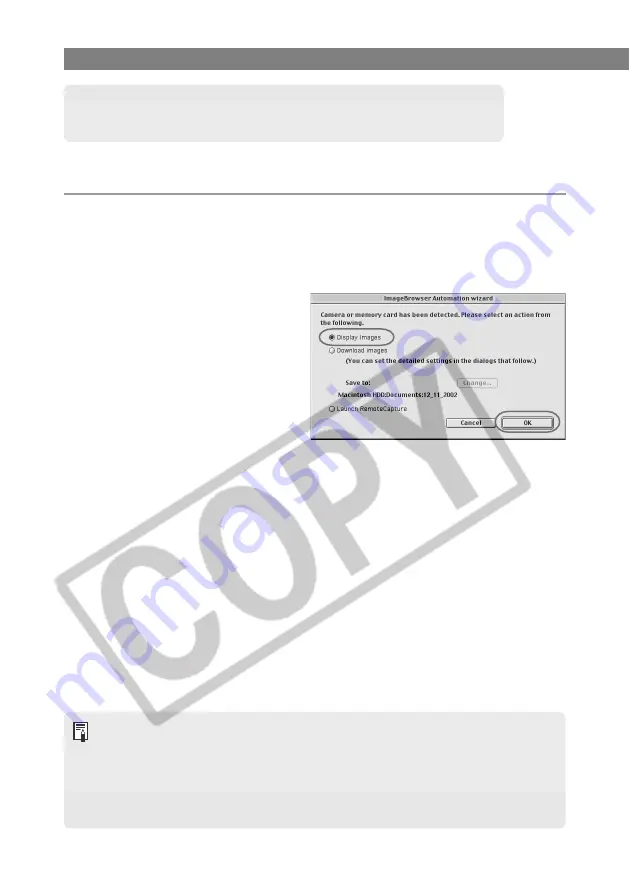
M-60
Starting ImageBrowser
●
When the [Communication Settings] dialog box appears, select [USB Port] from the
[Port] list box and select the connected camera from the [Detected Camera] list
box. Then click the [Set] button.
●
ImageBrowser can be started in the same way when a third-party card reader is
connected to the computer.
●
To set up the software so that ImageBrowser does not start up when you connect
the camera to your computer, see “Disabling ImageBrowser Auto Start” (M-62).
Automatic Startup from the Auto Run
Dialog Box
In OS 9, you can set ImageBrowser to start up automatically from the [ImageBrowser
Automation wizard] dialog box that appears when you connect the camera to your computer.
1
Connect the camera to your computer. (M-9)
\
The [ImageBrowser Automation wizard] dialog box appears.
2
Confirm that [Display Images] radio button is selected and click
the [OK] button.
\
The Camera window and Browser
Window appear.