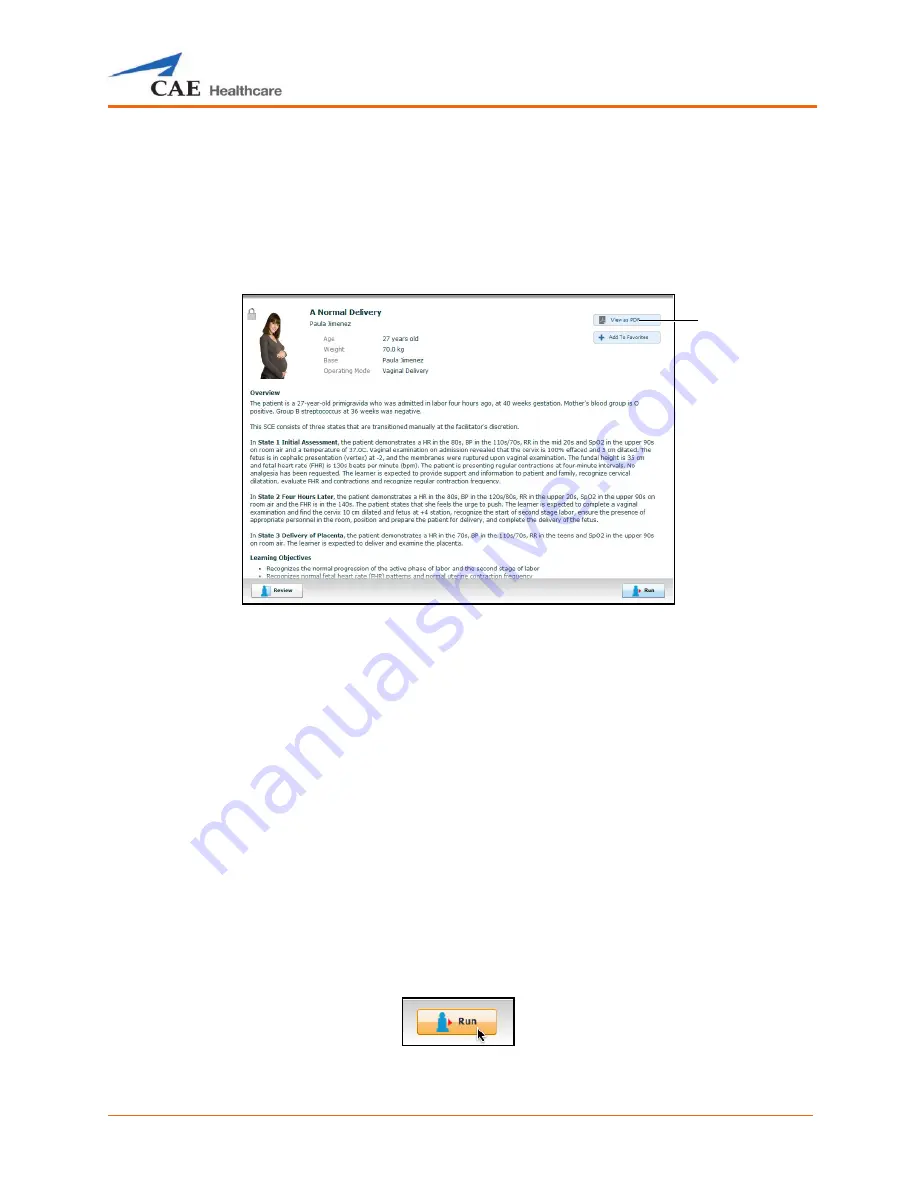
Using Müse
69
Printing SCEs
To print an SCE:
1. From the Home page, select the SCE to print.
The SCE summary panel appears.
The SCE Summary Panel
2. From the SCE summary panel, click the
View as PDF
button.
A PDF of the selected SCE appears in a new browser window.
3. Save the PDF to an external storage device to print from another computer,
OR
To print from the Instructor Workstation, consult your network administrator for assistance
connecting to a printer.
4. When finished saving or printing the PDF, close the browser window
containing the PDF to return to Müse.
Running an SCE
To run an SCE, from the Home screen, select an SCE and click the
Run
button. The Run screen can also
be accessed from the Scenario Designer or SCE Editor by clicking the
Run
button near the top of the
screen.
The Run Button
The
View as
button
Содержание Fidelis Lucina
Страница 1: ...User Guide Maternal Fetal Simulator...
Страница 2: ...2015 CAE Healthcare 905K470052 v2 1...
Страница 28: ...Table Of Contents xxvi This page intentionally blank...
Страница 36: ...Equipment Overview 8 This page intentionally blank...
Страница 190: ...Using M se 162 This page intentionally blank...
Страница 226: ...Using the TouchPro CTG Monitor 198 This page intentionally blank...
Страница 266: ...Using Lucina 238 This page intentionally blank...
Страница 298: ...Care and Maintenance 270 This page intentionally blank...
Страница 389: ......






























