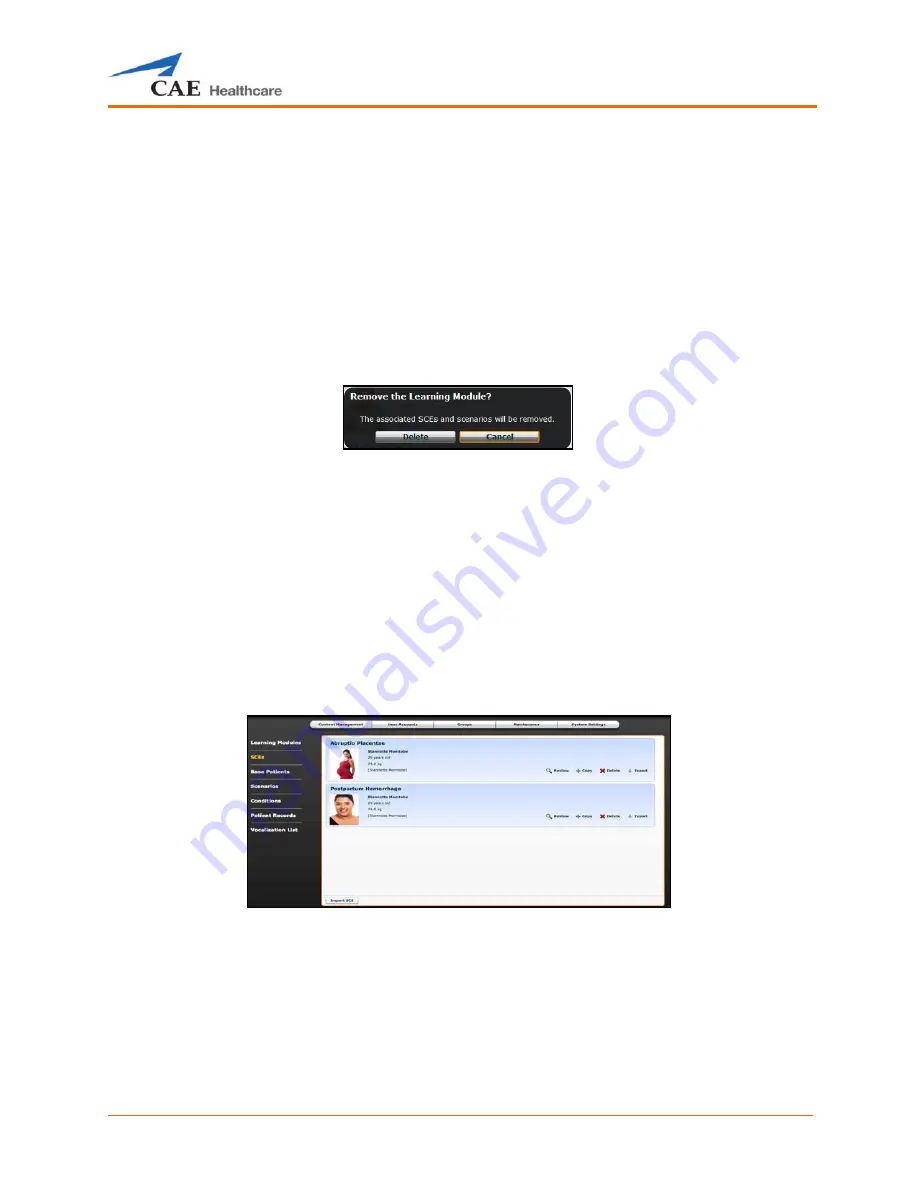
Using Müse
141
4. Refresh the screen by clicking the
Home
button in the Müse software and
then return to the Learning Modules panel.
The learning module appears on the Learning Modules panel and is
available for use.
To delete a learning module from Müse:
1. Select a learning module from the Learning Modules panel.
2. Click the
Remove
button.
The Remove Learning Module warning appears.
The Remove Learning Module Warning
3. Click
Delete
.
The learning module and all its SCEs are deleted.
NOTE:
Preconfigured learning modules cannot be deleted. If a user
attempts to delete them, a failure message appears.
SCEs
From the Content Management options, click
SCEs
to access the SCEs panel.
The SCEs panel appears.
The SCEs Panel
All user-created SCEs are listed in the SCEs panel.
On the SCEs panel, users can review, copy, delete, import and export the SCEs they have created.
NOTE
: SCEs purchased from CAE Healthcare CANNOT be exported.
Click
Import SCE
to import an SCE from an external device or the hard drive location where the SCE file
is saved. Click
Export
to export an SCE to an external device. The SCE file extension is
sce
.
Содержание Fidelis Lucina
Страница 1: ...User Guide Maternal Fetal Simulator...
Страница 2: ...2015 CAE Healthcare 905K470052 v2 1...
Страница 28: ...Table Of Contents xxvi This page intentionally blank...
Страница 36: ...Equipment Overview 8 This page intentionally blank...
Страница 190: ...Using M se 162 This page intentionally blank...
Страница 226: ...Using the TouchPro CTG Monitor 198 This page intentionally blank...
Страница 266: ...Using Lucina 238 This page intentionally blank...
Страница 298: ...Care and Maintenance 270 This page intentionally blank...
Страница 389: ......






























