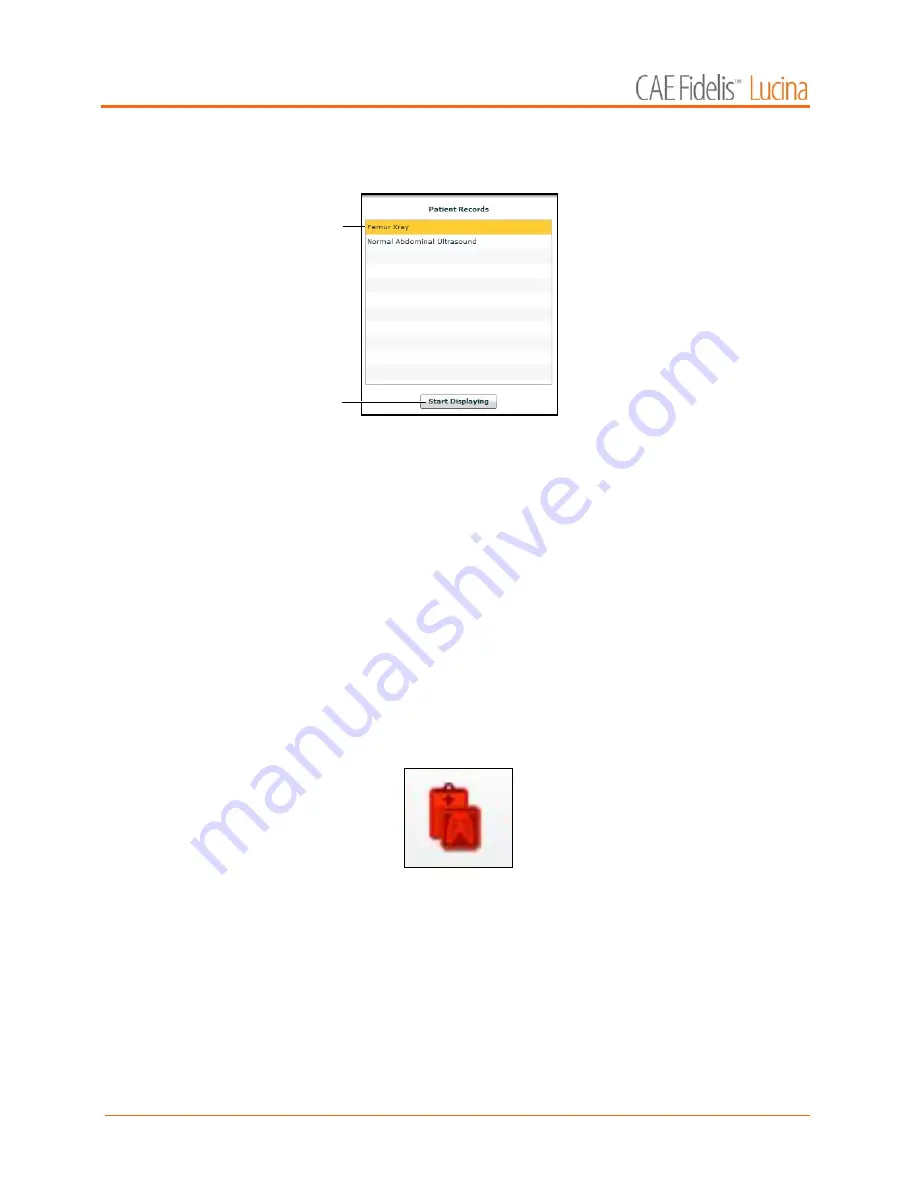
Using Müse
76
The Patient Records list appears, displaying all available patient records.
The Patient Records List
2. Select a patient record from the list.
3. Click
Start Displaying
.
The patient record is shown in a new TouchPro web browser window.
IMPORTANT:
Ensure pop-up blocking is turned OFF in the web browser of
the Instructor Workstation and any TouchPro workstations. Consult the
web browser’s help menu for assistance.
NOTE:
The web browser window containing the patient record may be
minimized initially. If the window is not readily visible, click the web
browser icon on the Dock (Macintosh Instructor Workstation) or Taskbar
(Windows Instructor Workstation) to locate the new window.
The
Patient Records
button turns red, indicating that a patient record is
being displayed.
The Patient Records Button
Patient records
The
Start Displaying
button
Содержание Fidelis Lucina
Страница 1: ...User Guide Maternal Fetal Simulator...
Страница 2: ...2015 CAE Healthcare 905K470052 v2 1...
Страница 28: ...Table Of Contents xxvi This page intentionally blank...
Страница 36: ...Equipment Overview 8 This page intentionally blank...
Страница 190: ...Using M se 162 This page intentionally blank...
Страница 226: ...Using the TouchPro CTG Monitor 198 This page intentionally blank...
Страница 266: ...Using Lucina 238 This page intentionally blank...
Страница 298: ...Care and Maintenance 270 This page intentionally blank...
Страница 389: ......






























