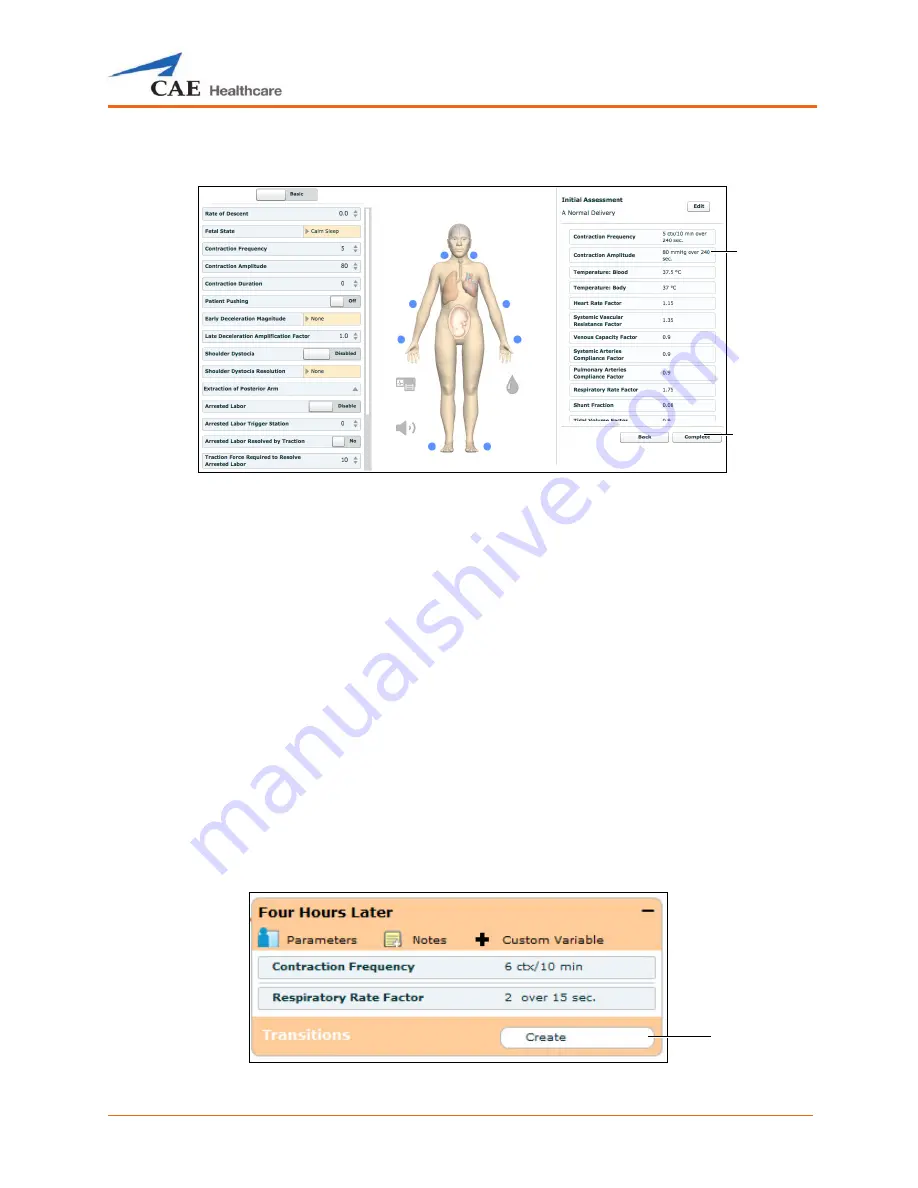
Using Müse
129
The State Parameters screen appears.
The State Parameters Screen
Click the various organs to change the views, and then select the desired parameter. Once a parameter
has been selected, it appears in the State Parameters panel on the right side of the screen.
Add as many parameters as needed. Added parameters appear consecutively within the state. Drag
and drop to reorder as needed. Click
Complete
to save and exit the State Parameters screen, or click
Back
to exit without saving.
NOTE
: If the physiology of any of the parameters conflicts, the Müse software reflects the physiology of
the last parameter entered.
Adding Transitions
To add a transition, the scenario must have both an original state and a state that results from the
transition.
To add a transition:
1. Click the
Create
button in the original state.
A State
The State
Parameters
panel
The
Complete
button
The
Create
button
Содержание Fidelis Lucina
Страница 1: ...User Guide Maternal Fetal Simulator...
Страница 2: ...2015 CAE Healthcare 905K470052 v2 1...
Страница 28: ...Table Of Contents xxvi This page intentionally blank...
Страница 36: ...Equipment Overview 8 This page intentionally blank...
Страница 190: ...Using M se 162 This page intentionally blank...
Страница 226: ...Using the TouchPro CTG Monitor 198 This page intentionally blank...
Страница 266: ...Using Lucina 238 This page intentionally blank...
Страница 298: ...Care and Maintenance 270 This page intentionally blank...
Страница 389: ......






























