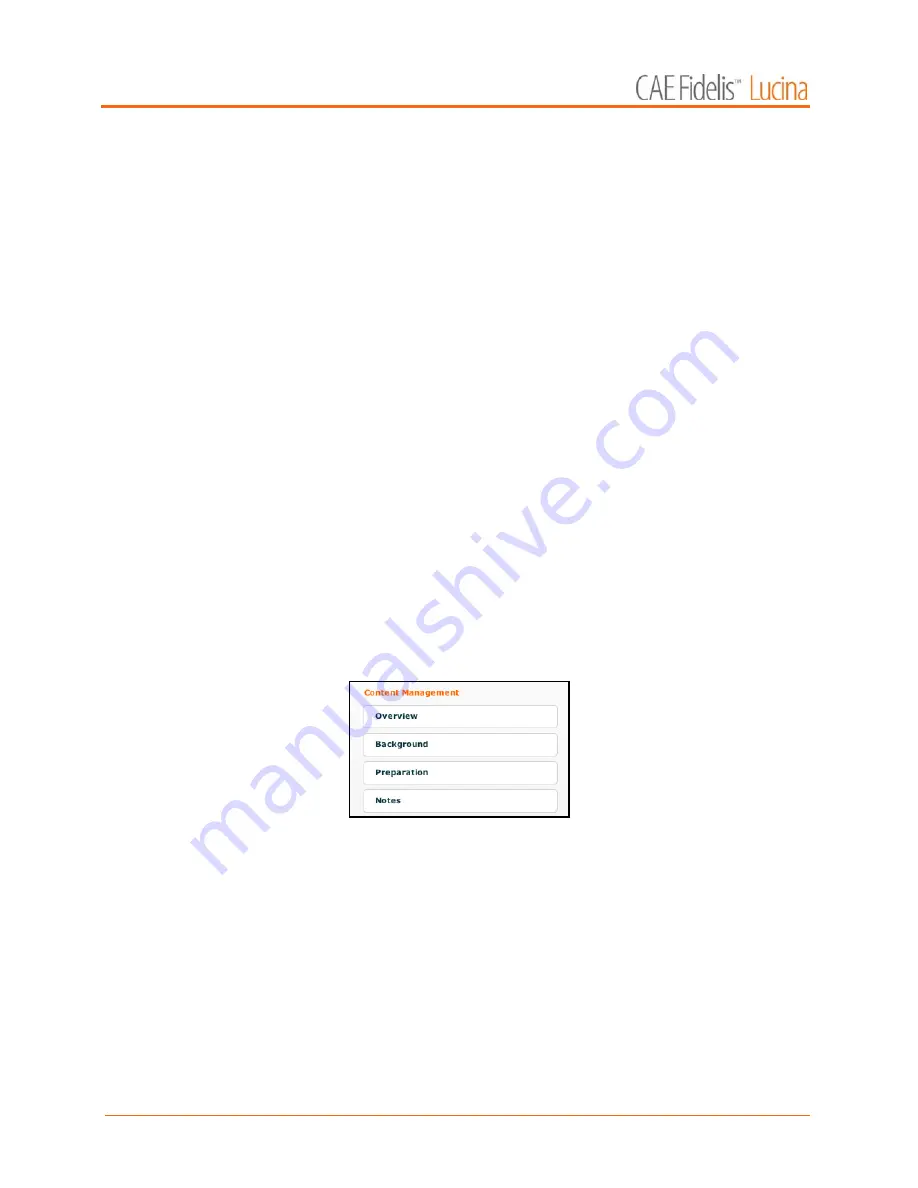
Using Müse
118
a. Create a new SCE.
This SCE will be used only to generate CTG data.
b. Apply the desired settings (e.g., physiology) to the SCE.
c. Run the SCE for as long as CTG data is desired. The fast-forward
buttons can be used to accelerate the SCE and the CTG data capture.
NOTE:
Up to 12 hours of patient data can be stored on the CTG data
per SCE.
d. From the Patient menu, click
Save
.
The Save Patient window appears.
e. Click
Overwrite
.
f. Enter the duration of CTG data to be included.
g. Click
Save
.
h. Stop the SCE.
The SCE now includes the CTG data collected while running the SCE
and this CTG data will be present when running the SCE.
Content Management
SCE Content is entered from the SCE Editor using the
Overview
,
Background
,
Preparation
and
Notes
buttons under the
Content Management
heading.
The Content Management Buttons
Each button accesses a screen that allows users to enter information for the chosen section (Overview,
Background, Preparation or Notes). Click the
Edit
button of each section on the SCE Editor to access a
rich-text editor that enables data entry.
Содержание Fidelis Lucina
Страница 1: ...User Guide Maternal Fetal Simulator...
Страница 2: ...2015 CAE Healthcare 905K470052 v2 1...
Страница 28: ...Table Of Contents xxvi This page intentionally blank...
Страница 36: ...Equipment Overview 8 This page intentionally blank...
Страница 190: ...Using M se 162 This page intentionally blank...
Страница 226: ...Using the TouchPro CTG Monitor 198 This page intentionally blank...
Страница 266: ...Using Lucina 238 This page intentionally blank...
Страница 298: ...Care and Maintenance 270 This page intentionally blank...
Страница 389: ......






























