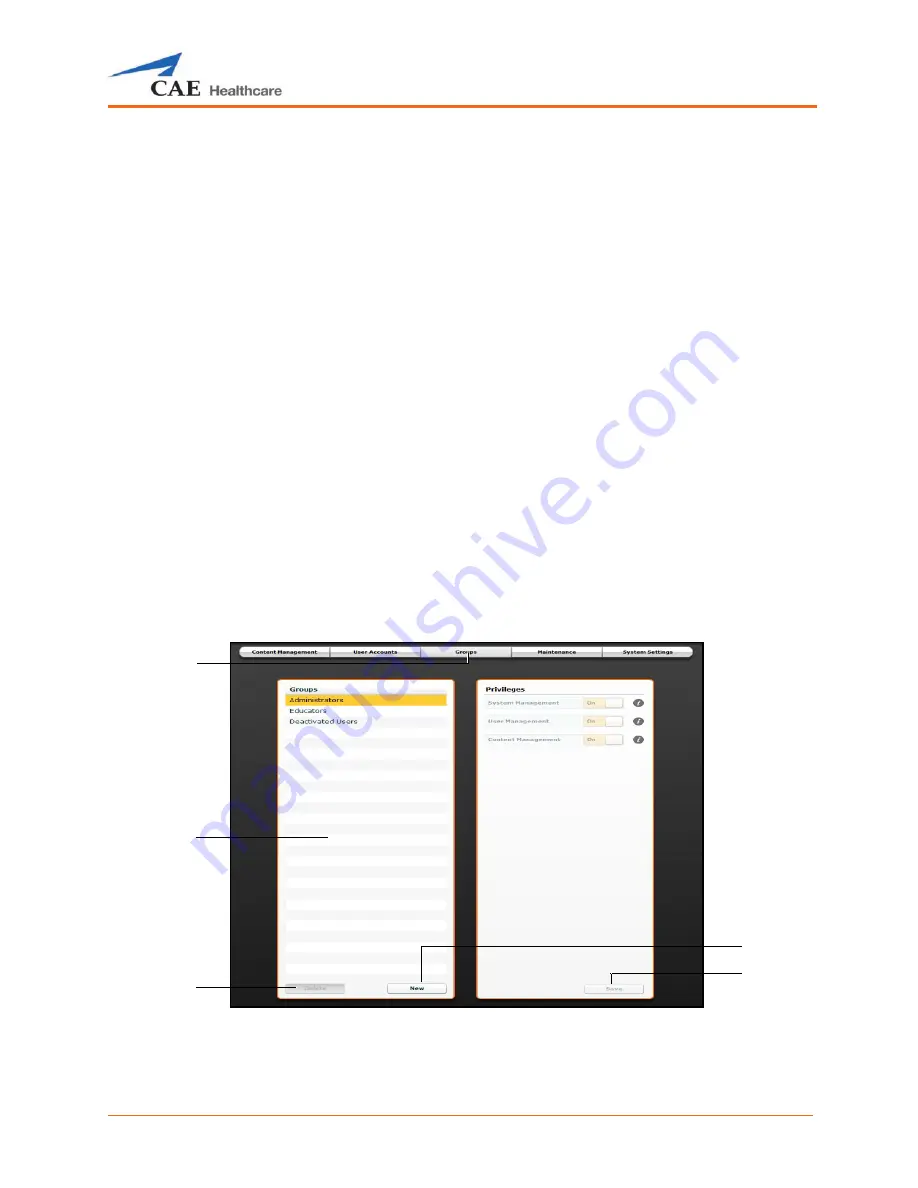
Using Müse
149
1. On the User Accounts panel, select the user to edit.
2. Click
Edit
.
The user fields become editable.
3. Make the desired changes.
4. Click
Save
.
Deleting a User
To permanently delete a user, from the User Accounts panel, select a user and click
Delete
. When the
User Deletion Warning box appears, click
Yes
.
The user account and the data associated with it are deleted. However, the administrative user deleting
the account becomes the owner of any SCEs, scenarios or patients created by the user being deleted
(i.e., the SCEs, scenarios and patients created by the deleted user are moved to the deleting user’s
account).
Groups
Users are assigned to groups to define access privileges
.
To access the Groups panel, from the System
Administration screen, click
Groups
.
The Groups panel appears.
The Groups Panel
NOTE:
Groups functions are available only to users with the User Management or System Management
privilege.
The
Groups
tab
The
Groups
panel
The
Delete
button
The
Save
button
The
New
button
Содержание Fidelis Lucina
Страница 1: ...User Guide Maternal Fetal Simulator...
Страница 2: ...2015 CAE Healthcare 905K470052 v2 1...
Страница 28: ...Table Of Contents xxvi This page intentionally blank...
Страница 36: ...Equipment Overview 8 This page intentionally blank...
Страница 190: ...Using M se 162 This page intentionally blank...
Страница 226: ...Using the TouchPro CTG Monitor 198 This page intentionally blank...
Страница 266: ...Using Lucina 238 This page intentionally blank...
Страница 298: ...Care and Maintenance 270 This page intentionally blank...
Страница 389: ......






























