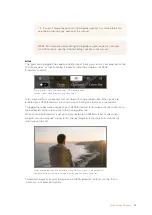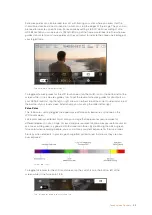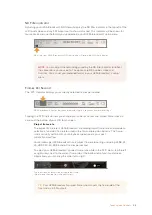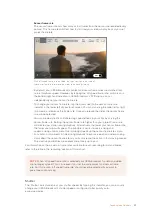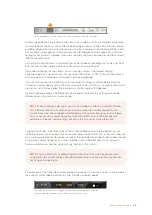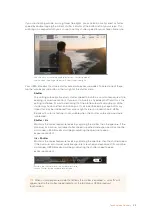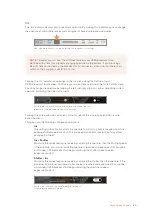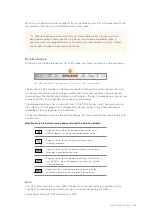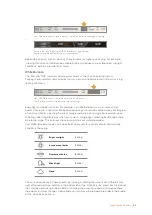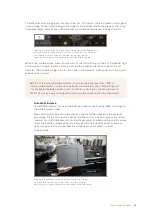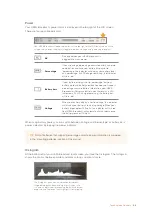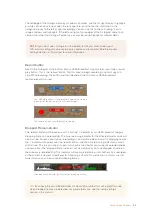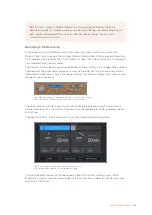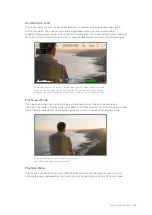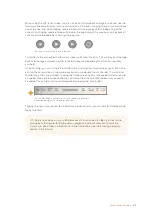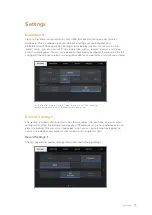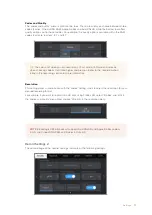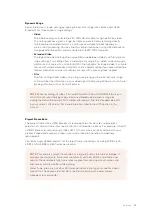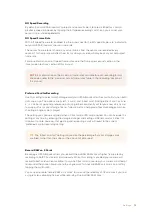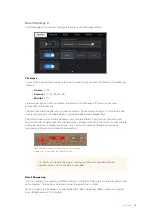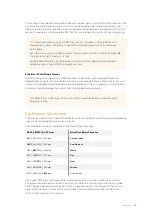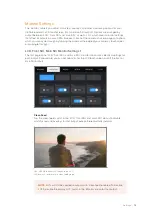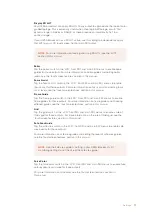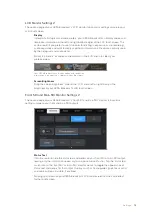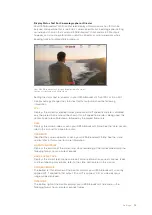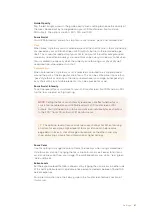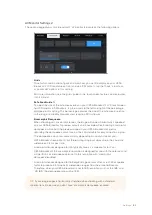You can format CFast cards from this menu. For more information on formatting CFast cards
using URSA Broadcast, see the 'preparing media on Blackmagic URSA Broadcast' section of
this manual.
Audio Meter
The peak audio meters display audio levels for channels 1 and 2 when using the internal
microphone, or via external audio when connected. The display is calibrated to dBFS units and
features peak hold indicators which stay visible for a short time so you can clearly see the
maximum levels reached.
To achieve optimum audio quality, ensure your audio levels do not reach 0 dBFS. This is the
maximum level that your camera can record, meaning that any audio that exceeds this level will
be clipped, resulting in distortion.
The colored bars on the audio meter represent
peak audio levels. Ideally your peak audio levels
should fall in the upper end of the green zone,
between -18 and -12dBFS. If your peaks enter
into the yellow or red zones, corresponding to
-12 and -6dBFS your audio is in danger of clipping
You can tap the audio meter to bring up volume controls for audio input channels 1 and 2, as
well as headset or speaker volume.
Tap the audio meters on your URSA Broadcast LCD touchscreen to
easily access volume and headset or speaker settings
TIP
Tapping the card name in the storage menu sets it as the active card.
Your URSA Broadcast will fill this card first.
67
Touchscreen Controls