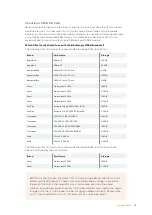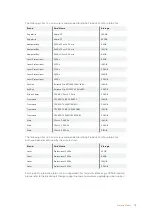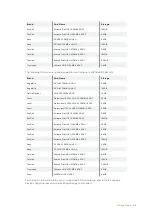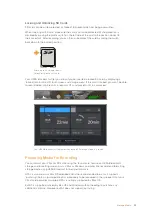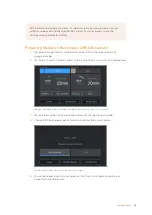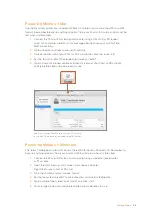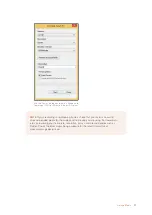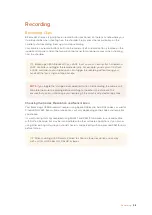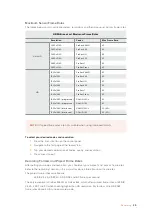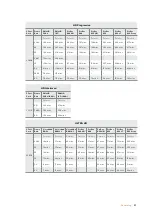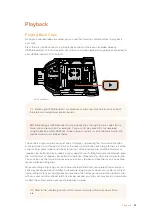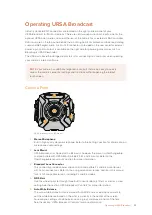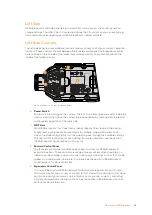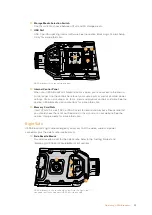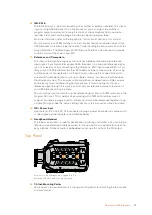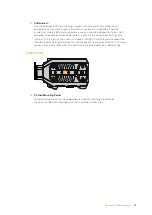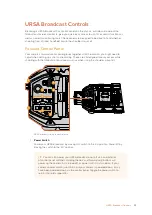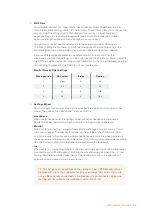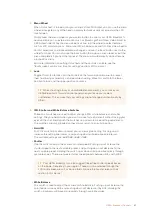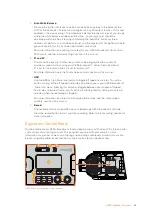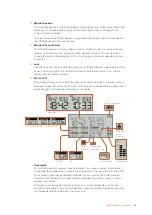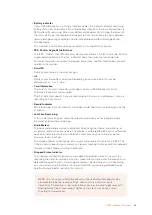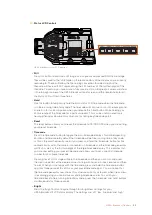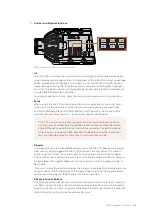Playback
Playing Back Clips
Once you have recorded your video, you can use the transport control buttons to play back
your clips.
Press the ‘play’ button once for instant playback and you’ll see your recorded video on
URSA Broadcast's LCD touchscreen. Your clips can also be viewed on any display connected to
your URSA Broadcast's SDI outputs.
URSA Broadcast
The controls of your camera work just like a CD player, so pressing the ‘forward skip’ button
will skip to the start of the next clip. Press the ‘reverse skip’ button once to go to the start of the
current clip or press twice to skip back to the start of the previous clip. Hold the ‘forward’ or
‘reverse skip’ button to play or reverse at 2x speed. Once shuttling forward or backwards, press
the 'fast forward' or 'reverse skip' buttons twice for 4x, three times for x8 and four times for x16.
You can also use the forward and reverse skip buttons to open or close the iris on compatible
lenses while recording clips.
When recording a clip using a sensor frame rate that differs from your project frame rate, your
clip’s playback speed will also differ. For example, imagine you have set your camera’s project
frame rate to match your post production timeline of 24 frames per second. If you record a clip
with your sensor frame rate set to 60 frames per second, your clips will play back in slow motion
on both the camera and on your post production timeline.
ISO/GAIN
SHUTTER
WHITE BAL
XLR1
ON
OFF
XLR2
SD
CFAST
USB
MIC
LINE
AES
OFF
48V
POWER
FOCUS
PEAK
PGM
MENU
REC
TIP
Blackmagic URSA Broadcast has playback and transport controls buttons on both
the internal and ergonomic control panels.
NOTE
Blackmagic URSA Broadcast will play back clips sharing the same codec family,
frame rate and resolution. For example, if you want to play back HD clips recorded
using ProRes 422 HQ at 29.97 fps, make sure your camera is set to the same frame rate
and resolution, and a ProRes codec.
TIP
Refer to the 'recording' section of this manual for more information about frame
rate.
32
32
Playback