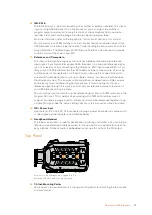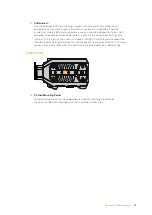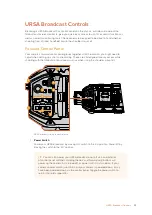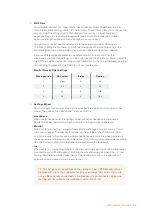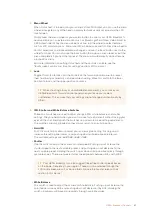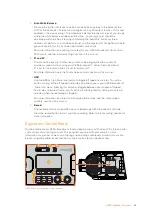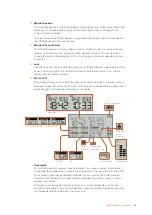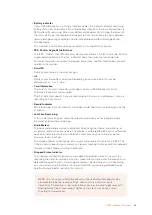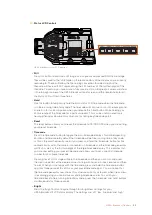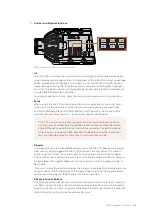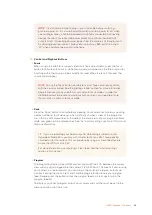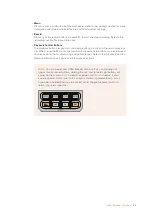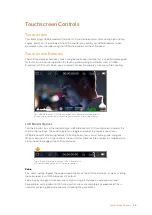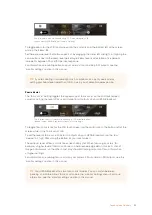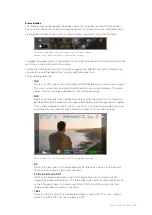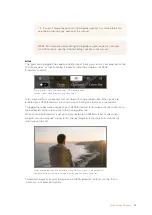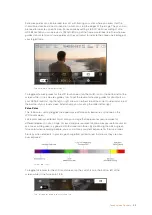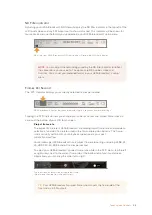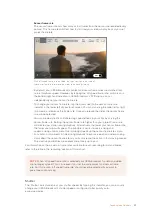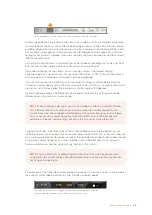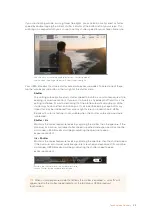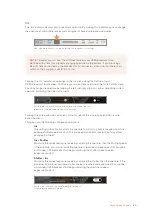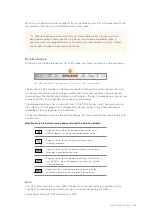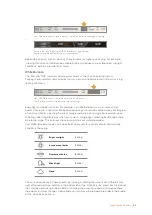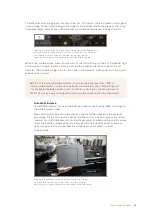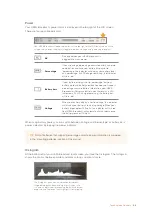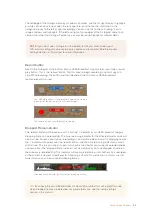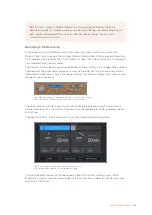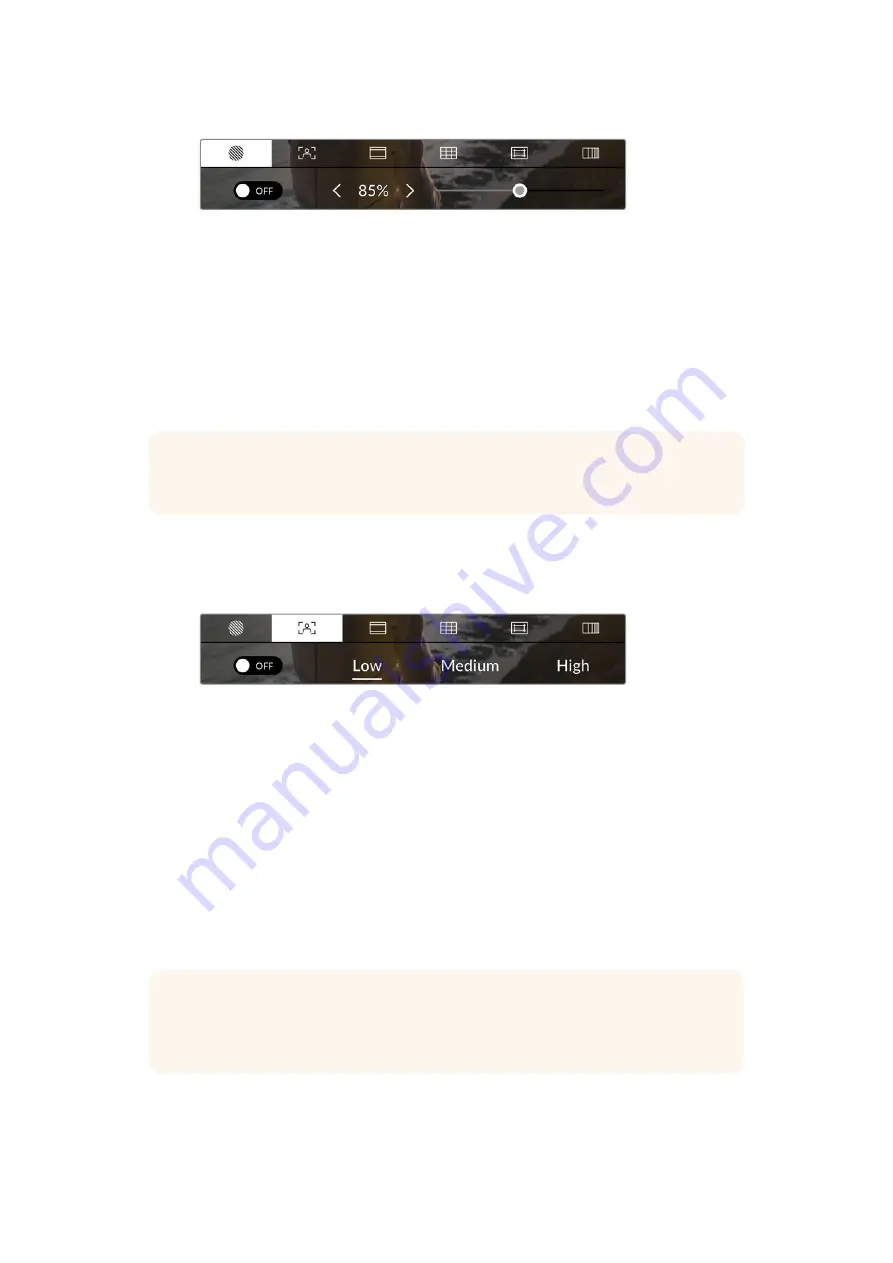
Tap the 'zebra' icon while accessing 'LCD monitor options' to
access your URSA Broadcast's zebra settings
To toggle zebra for the LCD touchscreen, tap the switch icon in the bottom left of the screen
while in the 'zebra' tab.
Set the exposure level that zebra appears at by dragging the slider left and right, or tapping the
arrow buttons next to the zebra level percentage. Zebra level is adjustable in five percent
increments between 75 and 100 percent exposure.
For information on enabling zebra on your camera’s front and main SDI outputs, see the
‘monitor settings’ section in this manual.
Focus Assist
The ‘focus assist’ setting toggles the appearance of focus assist on the LCD touchscreen,
as well as setting the level of focus assistance for all outputs on your URSA Broadcast.
Tap the 'focus assist' icon while accessing 'LCD monitor options'
to access your URSA Broadcast's focus assist settings
To toggle focus assistance for the LCD touchscreen, tap the switch icon in the bottom left of the
screen while in the ‘focus assist’ tab.
To set the level of focus assistance for all outputs on your URSA Broadcast, tap the ‘low,’
‘medium’ or ‘high’ titles along the bottom of your touchscreen.
The optimum level of focus assistance varies shot by shot. When focusing on actors, for
example, a higher level of focus assistance can help resolve edge detail in faces. A shot of
foliage or brickwork, on the other hand, may show distracting amounts of focus information
at higher settings.
For information on enabling focus assist on your camera’s front and main SDI outputs, see the
‘monitor settings’ section in this manual.
TIP
If you’re shooting in variable light such as outdoors on a partly overcast day,
setting your zebra level lower than 100 can warn you of potential overexposure.
TIP
Your URSA Broadcast has two focus assist modes. You can switch between
‘peaking’ and ‘colored lines’ focus assistance in the ‘monitor’ settings menu. For more
information, see the ‘monitor settings’ section in this manual.
51
Touchscreen Controls