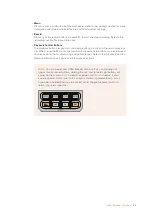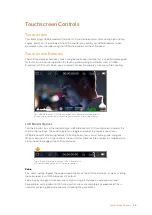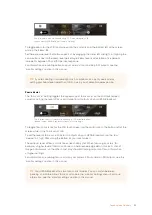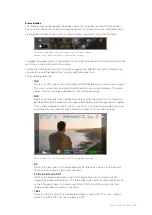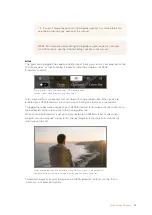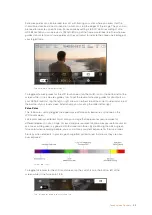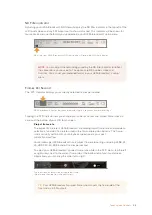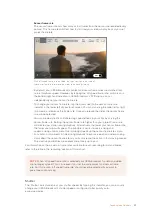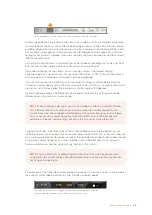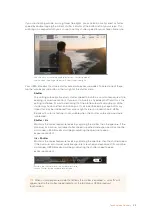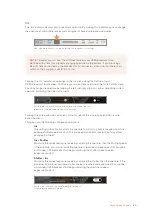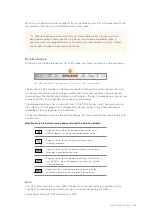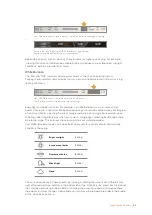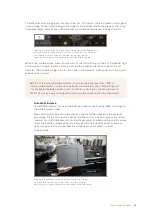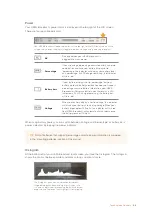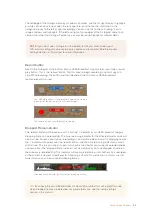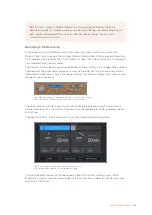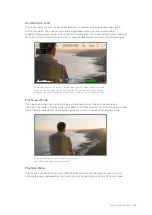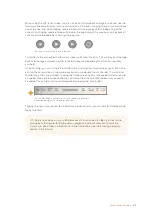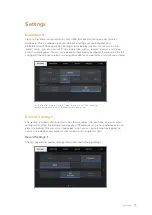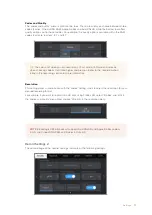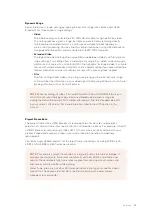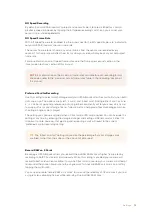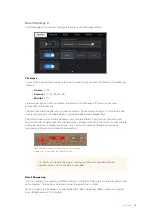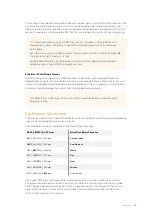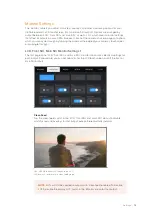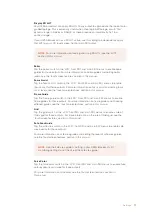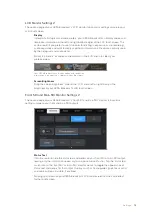To further dial in your image, you can adjust the ‘tint.’ This adjusts the mix of green and magenta
in your image. For example, adding some magenta can compensate for the green cast of many
fluorescent lights. Many of your URSA Broadcast's white balance presets include some tint.
Tapping the white balance and tint indicator on your URSA Broadcast
gives you access to five presets, as well as a white balance indicator
and slider on the left, and a tint indicator on the right. Adjust
these to set a custom white balance for your lighting conditions
While in the ‘white balance’ menu, your camera’s current tint setting is shown at the bottom right
of the screen. To adjust the tint, simply tap or hold the arrows to the left and right of the tint
indicator. The available range is -50 to +50 in one unit increments. Holding down on the arrows
speeds up adjustment.
Auto White Balance
Your URSA Broadcast can set white balance automatically. Tapping ‘AWB’ will bring up
the white balance screen.
When setting white balance automatically, a square will be overlaid on the center of
your image. Fill this square with a neutral surface such as a white or gray card and tap
‘update.’ Your URSA Broadcast will automatically adjust its white balance and tint values
to ensure that the average of the white or grey within the white balance square is as
neutral as possible. Once updated, this will be set as your camera's custom
white balance.
Tapping the 'AWB' icon in the white balance menu will bring
up the auto white balance screen. Use this with a white or
neutral grey surface to automatically set a neutral white balance
NOTE
Customizing the white balance or tint will change your preset to ‘CWB,’ or
custom white balance. Custom white balances are persistent; your CWB settings will
stay configured between power cycles, and when switching to a preset and back to
CWB. This makes it easy to compare a custom white balance to the last preset used.
63
Touchscreen Controls