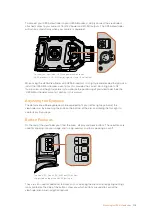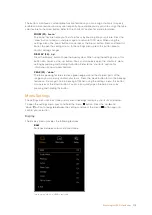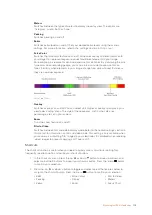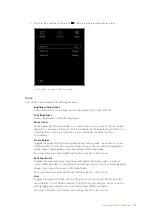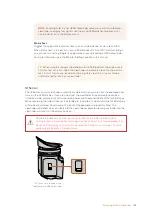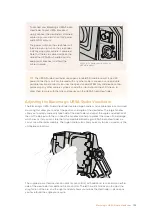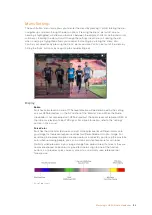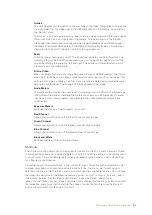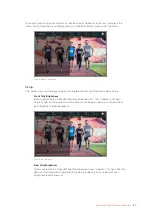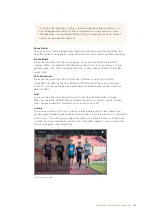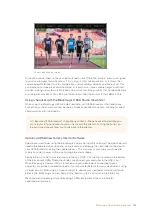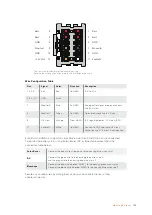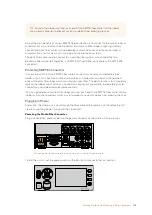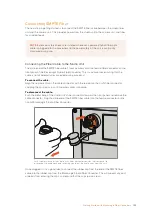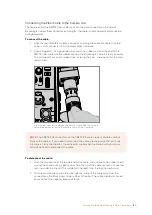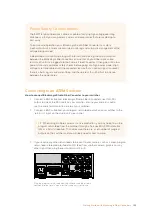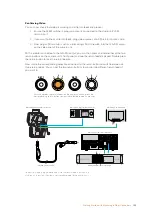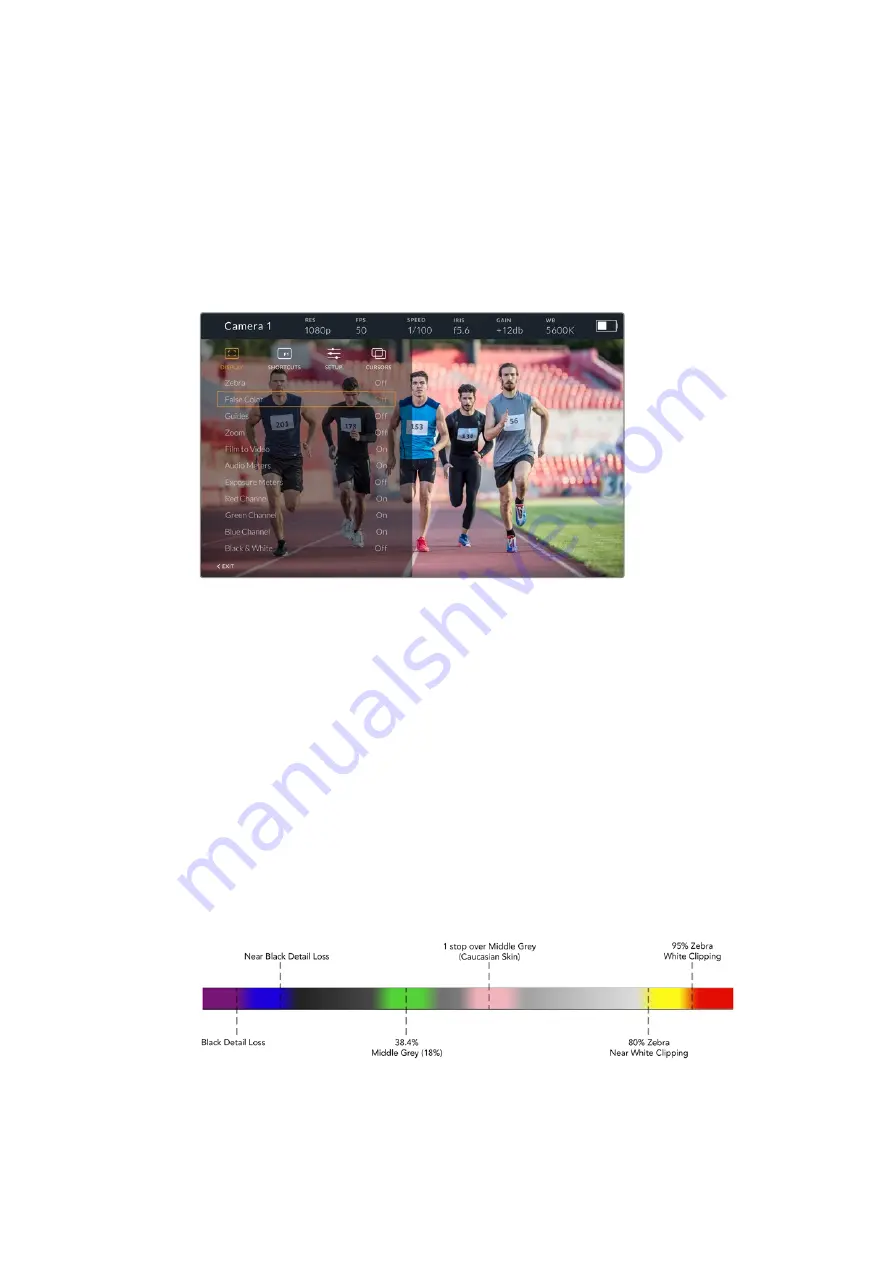
Menu Settings
The push button ‘menu’ dial allows you to enter the menu by pressing it, whilst rotating the dial
navigates up and down through the menu options. Pressing the ‘menu’ dial whilst a menu
heading is highlighted, will allow you to switch between the display, shortcuts, setup and cursor
sub menus. Rotating the dial will scroll through the settings in each menu. Pressing the dial
when a setting is highlighted allows you to adjust that setting by rotating the ‘menu’ dial.
Confirm your selection by pressing the ‘menu’ dial once more. You can exit out of the menu by
hitting the ‘back’ button or by navigating to and selecting exit.
Display
Zebra
Switches zebra levels on and off. The level of zebra will be determined by the setting
on your URSA Broadcast, in the 'All' section of the 'Monitor' menu. When the Studio
Viewfinder is not connected with URSA Broadcast, the zebra level will represent 95% of
the luminance levels of a Rec 709 signal. For more information, refer to the ‘settings’
section in this manual.
False Color
Switches the false color feature on and off. False color overlays different colors onto
your image that represent exposure values for different elements in your image. For
example, pink represents optimum exposure for skin tones. By monitoring the pink false
color when recording people, you can maintain consistent exposure for skin tones.
Similarly, when elements in your image change from yellow to red, that means they are
now over exposed. False color is a good feature to assign to one of the function
buttons, as it provides quick and easy access to a commonly used reference tool
for exposure.
False Color Chart
128
Blackmagic URSA Studio Viewfinder