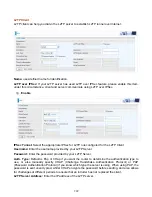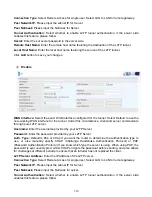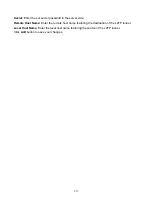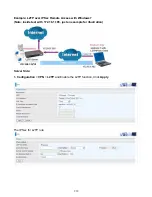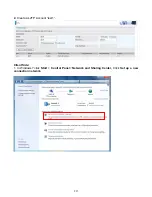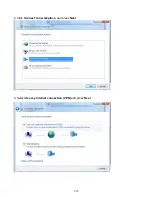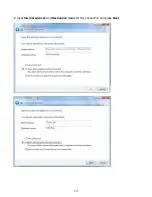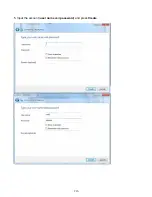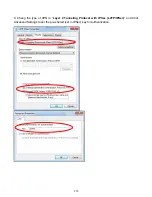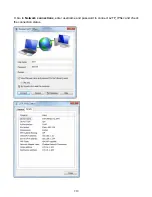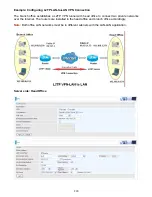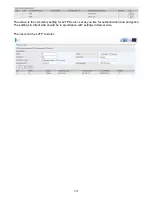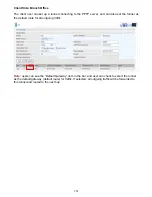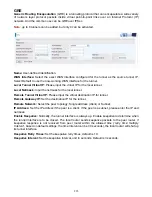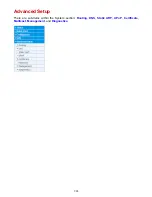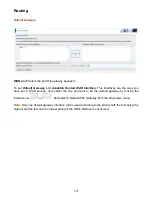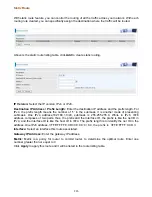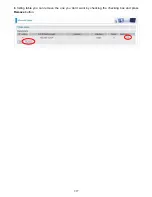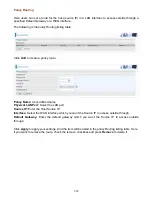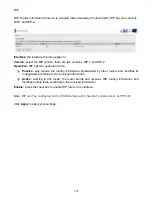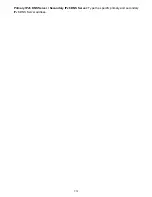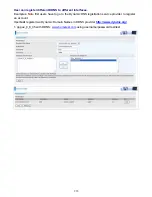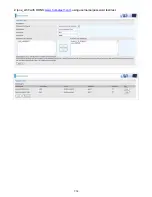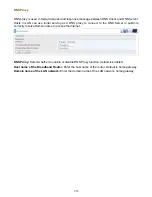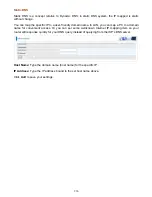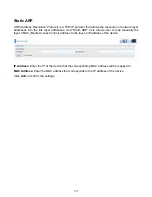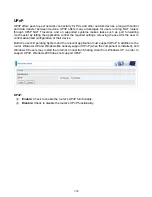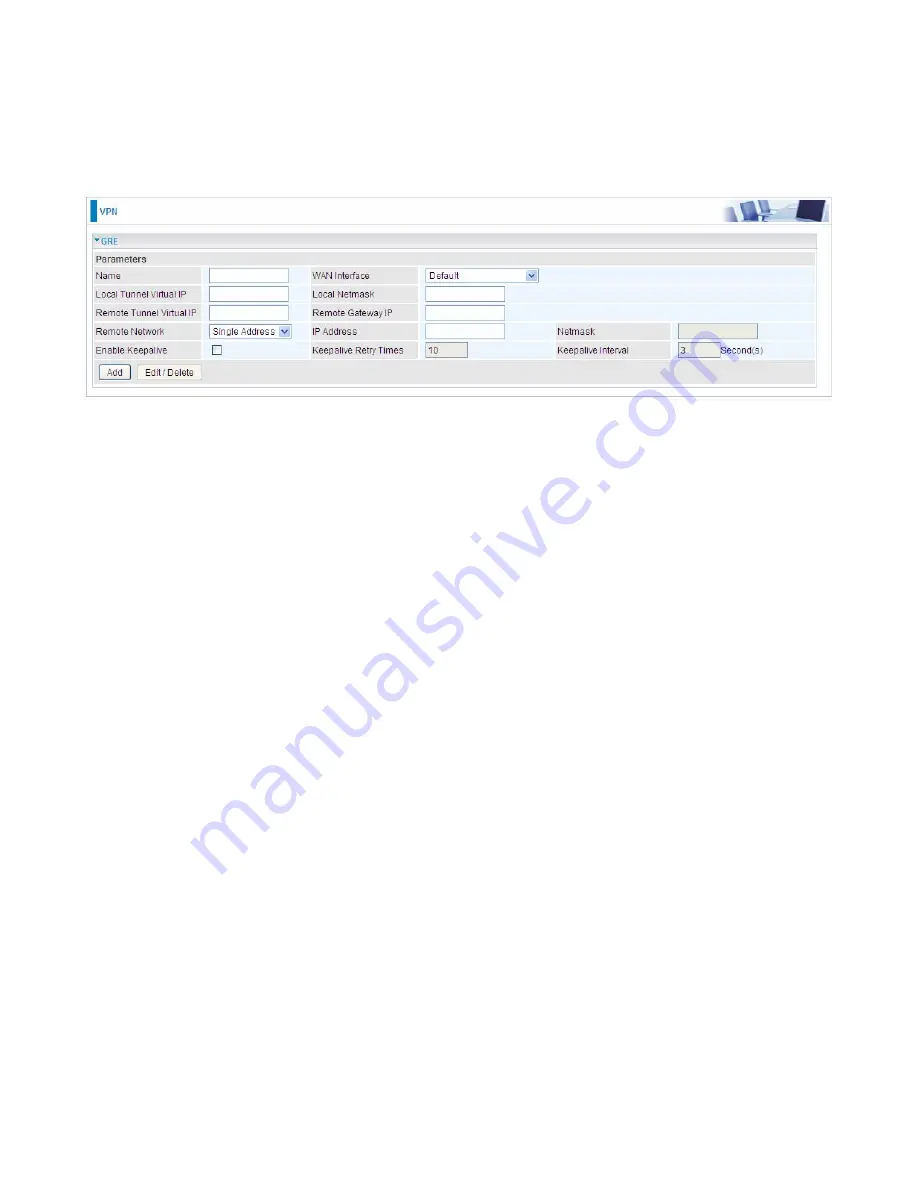
223
GRE
Generic Routing Encapsulation
(GRE) is a tunneling protocol that can encapsulate a wide variety
of network layer protocol packets inside virtual point-to-point links over an Internet Protocol (IP)
network. And the common use can be GRE over IPSec.
Note:
up to 8 tunnels can be added, but only 4 can be activated.
Name:
User-defined identification.
WAN Interface:
Select the exact WAN interface configured for the tunnel as the source tunnel IP.
Select Default to use the now-working WAN interface for the tunnel.
Local Tunnel Virtual IP:
Please input the virtual IP for the local tunnel.
Local Netmask:
Input the netmask for the local tunnel.
Remote Tunnel Virtual IP:
Please input the virtual destination IP for tunnel.
Remote Gateway IP:
Set the destination IP for the tunnel.
Remote Network:
Select the peer topology,
Single address (client) or Subnet.
IP Address:
Set the IP address if the peer is a client. If the peer is a subnet, please enter the IP and
netmask.
Enable Keepalive:
Normally, the tunnel interface is always up. Enable keepalive to determine when
the tunnel interface is to be closed. The local router sends keepalive packets to the peer router, if
keepalive response is not received from peer router within the allowed time (‘retry time’ multiply
‘interval’, based on default settings, the time interval can be 30 seconds), the local router will shut up
its tunnel interface.
Keepalive Retry Times:
Set the keepalive retry times, default is 10.
Keepalive Interval:
Set the keepalive Interval, unit in seconds. Default is 3 seconds.
Содержание 7800DX
Страница 19: ...15 3G LTE Router mode ...
Страница 37: ...33 Click link 192 168 1 254 it will lead you to the following page ...
Страница 40: ...36 Click 192 168 1 254 it will lead you to the following page ...
Страница 43: ...39 Click 192 168 1 254 it will lead you to the following page ...
Страница 70: ...66 7 Success If Quick Start is finished user can turn to Status Summary to see the basic information ...
Страница 75: ...71 7 Success If Quick Start is finished user can turn to Status Summary to see the basic information ...
Страница 99: ...95 Configure AP as Enrollee Add Registrar with PIN Method 1 Set AP to Unconfigured Mode ...
Страница 143: ...139 Accessing mechanism of Storage In your computer Click Start Run enter 192 168 1 254 ...
Страница 145: ...141 Access the folder public ...
Страница 148: ...144 Step 2 Click Add a Printer Step 3 Click Add a network wireless or Bluetooth printer ...
Страница 151: ...147 Step 8 Click Next and you are done You will now be able to see your printer on the Devices and Printers Page ...
Страница 153: ...149 Take Windows media player in Windows 7 accessing the DLNA server for example for usage of DLNA ...
Страница 159: ...155 Rule inactive ...
Страница 186: ...182 ALG The ALG Controls enable or disable protocols over application layer ...
Страница 194: ...190 ...
Страница 197: ...193 ...
Страница 202: ...198 1 In Windows7 click Start Control Panel Network and Sharing Center Click Set up a new connection network ...
Страница 204: ...200 5 Input the account user name and password and press Create ...
Страница 205: ...201 6 Connect to the server ...
Страница 206: ...202 7 Successfully connected ...
Страница 208: ...204 ...
Страница 218: ...214 2 Click Connect to a workplace and press Next 3 Select Use my Internet connection VPN and press Next ...
Страница 219: ...215 4 Input Internet address and Destination name for this connection and press Next ...
Страница 220: ...216 5 Input the account user name and password and press Create ...
Страница 223: ...219 9 Go to Network connections enter username and password to connect L2TP_IPSec and check the connection status ...
Страница 231: ...227 In listing table you can remove the one you don t want by checking the checking box and press Remove button ...
Страница 235: ...231 Primary IPv6 DNS Server Secondary IPv6 DNS Server Type the specific primary and secondary IPv6 DNS Server address ...
Страница 238: ...234 2 ipoe_eth0 with DDNS www hometest1 com using username password test test ...
Страница 247: ...243 in the system tray Step 6 Double click on the icon to display your current Internet connection status ...
Страница 250: ...246 Click Import Certificate button to import your certificate Enter the certificate name and insert the certificate ...
Страница 251: ...247 Click Apply to confirm your settings ...
Страница 262: ...258 Example Ping www google com ...
Страница 263: ...259 Example trace www google com ...