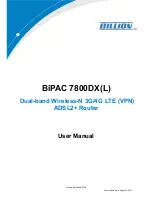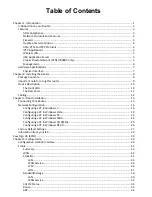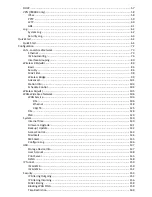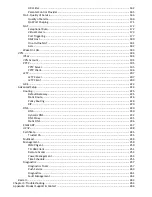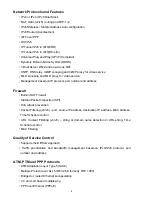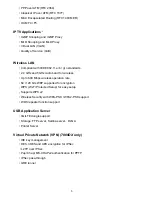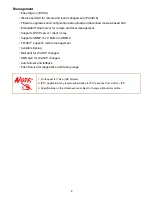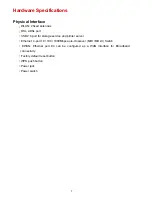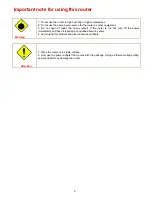Table of Contents
Chapter
1:
Introduction .................................................................................................................................. 1
Introduction
to
your
Router..................................................................................................................... 1
Features ................................................................................................................................................... 3
ADSL
Compliance .............................................................................................................................. 3
Network
Protocols
and
Features ...................................................................................................... 4
Firewall.............................................................................................................................................. 4
Quality
of
Service
Control ................................................................................................................. 4
ATM,
PTM
and
PPP
Protocols ........................................................................................................... 4
IPTV
Applications .............................................................................................................................. 5
Wireless
LAN ..................................................................................................................................... 5
USB
Application
Server ..................................................................................................................... 5
Virtual
Private
Network
(VPN)
(7800DX
only)
.................................................................................. 5
Management..................................................................................................................................... 6
Hardware
Specifications .......................................................................................................................... 7
Physical
Interface .............................................................................................................................. 7
Chapter
2:
Installing
the
Router...................................................................................................................... 8
Package
Contents..................................................................................................................................... 8
Important
note
for
using
this
router ....................................................................................................... 9
Device
Description ................................................................................................................................. 10
The
Front
LEDs ................................................................................................................................ 10
The
Rear
Ports................................................................................................................................. 11
Cabling.................................................................................................................................................... 12
Chapter
3:
Basic
Installation ......................................................................................................................... 13
Connecting
Your
Router......................................................................................................................... 14
Network
Configuration .......................................................................................................................... 16
Configuring
a
PC
in
Windows
7....................................................................................................... 16
Configuring
a
PC
in
Windows
Vista ................................................................................................. 19
Configuring
a
PC
in
Windows
XP..................................................................................................... 22
Configuring
a
PC
in
Windows
2000................................................................................................. 24
Configuring
a
PC
in
Windows
95/98/Me ........................................................................................ 25
Configuring
a
PC
in
Windows
NT4.0 ............................................................................................... 26
Factory
Default
Settings......................................................................................................................... 27
Information
from
your
ISP ..................................................................................................................... 29
Easy
Sign
On
(EZSO) ...................................................................................................................................... 30
Chapter
4:
Configuration .............................................................................................................................. 40
Configuration
via
Web
Interface............................................................................................................ 40
Status ..................................................................................................................................................... 42
Summary ......................................................................................................................................... 43
WAN ................................................................................................................................................ 44
Statistics .......................................................................................................................................... 45
LAN ........................................................................................................................................... 45
WAN
Service............................................................................................................................. 46
xTM .......................................................................................................................................... 46
xDSL.......................................................................................................................................... 47
Bandwidth
Usage ............................................................................................................................ 50
LAN ........................................................................................................................................... 50
WAN
Service............................................................................................................................. 52
3G/LTE
Status.................................................................................................................................. 54
Route............................................................................................................................................... 55
ARP .................................................................................................................................................. 56
Содержание 7800DX
Страница 19: ...15 3G LTE Router mode ...
Страница 37: ...33 Click link 192 168 1 254 it will lead you to the following page ...
Страница 40: ...36 Click 192 168 1 254 it will lead you to the following page ...
Страница 43: ...39 Click 192 168 1 254 it will lead you to the following page ...
Страница 70: ...66 7 Success If Quick Start is finished user can turn to Status Summary to see the basic information ...
Страница 75: ...71 7 Success If Quick Start is finished user can turn to Status Summary to see the basic information ...
Страница 99: ...95 Configure AP as Enrollee Add Registrar with PIN Method 1 Set AP to Unconfigured Mode ...
Страница 143: ...139 Accessing mechanism of Storage In your computer Click Start Run enter 192 168 1 254 ...
Страница 145: ...141 Access the folder public ...
Страница 148: ...144 Step 2 Click Add a Printer Step 3 Click Add a network wireless or Bluetooth printer ...
Страница 151: ...147 Step 8 Click Next and you are done You will now be able to see your printer on the Devices and Printers Page ...
Страница 153: ...149 Take Windows media player in Windows 7 accessing the DLNA server for example for usage of DLNA ...
Страница 159: ...155 Rule inactive ...
Страница 186: ...182 ALG The ALG Controls enable or disable protocols over application layer ...
Страница 194: ...190 ...
Страница 197: ...193 ...
Страница 202: ...198 1 In Windows7 click Start Control Panel Network and Sharing Center Click Set up a new connection network ...
Страница 204: ...200 5 Input the account user name and password and press Create ...
Страница 205: ...201 6 Connect to the server ...
Страница 206: ...202 7 Successfully connected ...
Страница 208: ...204 ...
Страница 218: ...214 2 Click Connect to a workplace and press Next 3 Select Use my Internet connection VPN and press Next ...
Страница 219: ...215 4 Input Internet address and Destination name for this connection and press Next ...
Страница 220: ...216 5 Input the account user name and password and press Create ...
Страница 223: ...219 9 Go to Network connections enter username and password to connect L2TP_IPSec and check the connection status ...
Страница 231: ...227 In listing table you can remove the one you don t want by checking the checking box and press Remove button ...
Страница 235: ...231 Primary IPv6 DNS Server Secondary IPv6 DNS Server Type the specific primary and secondary IPv6 DNS Server address ...
Страница 238: ...234 2 ipoe_eth0 with DDNS www hometest1 com using username password test test ...
Страница 247: ...243 in the system tray Step 6 Double click on the icon to display your current Internet connection status ...
Страница 250: ...246 Click Import Certificate button to import your certificate Enter the certificate name and insert the certificate ...
Страница 251: ...247 Click Apply to confirm your settings ...
Страница 262: ...258 Example Ping www google com ...
Страница 263: ...259 Example trace www google com ...