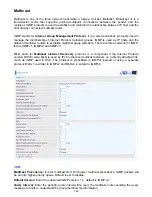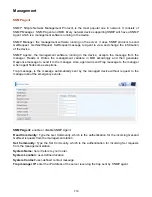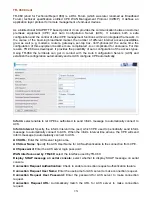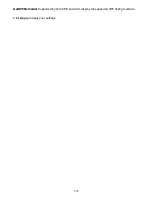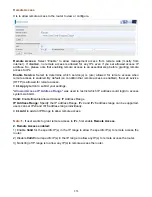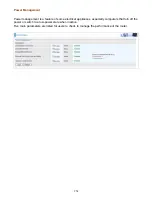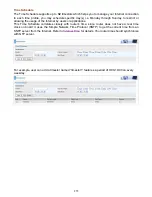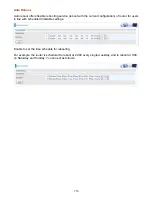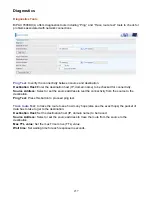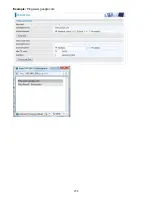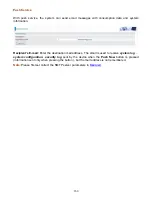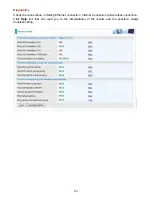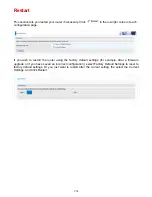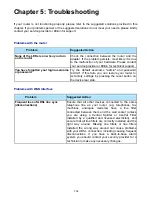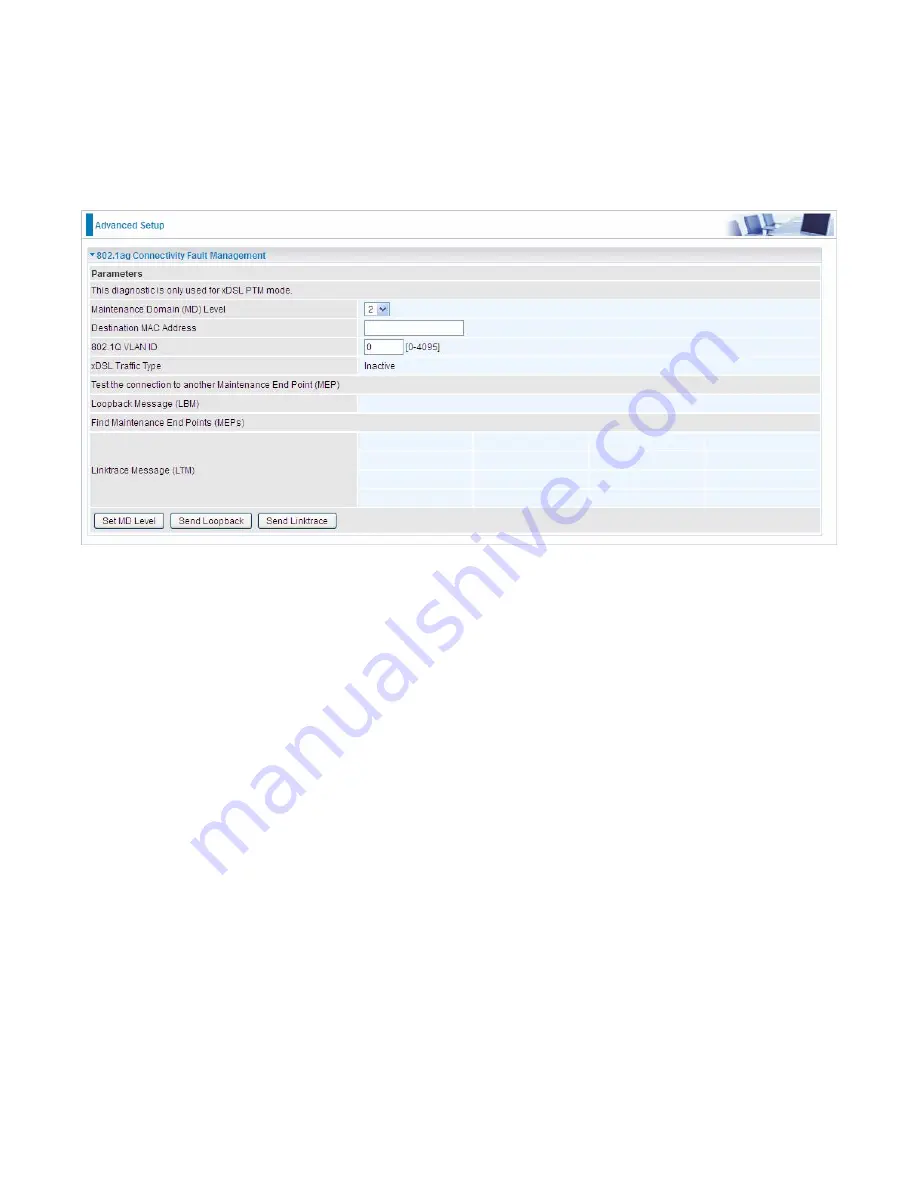
262
Fault Management
IEEE 802.1ag Connectivity Fault Management (CFM) is a standard defined by IEEE. It defines
protocols and practices for OAM (Operations, Administration, and Maintenance) for paths through
802.1 bridges and local area networks (LANs). Fault Management is to uniquely test the VDSL PTM
connection; Push service
Maintenance Domain (MD) Level:
Maintenance Domains (MDs) are management spaces on a
network, typically owned and operated by a single entity. MDs are configured with Names and
Levels, where the eight levels range from 0 to 7. A hierarchal relationship exists between domains
based on levels. The larger the domain, the higher the level value.
Maintenance End Point:
Points at the edge of the domain, define the boundary for the domain. A
MEP sends and receives CFM frames through the relay function, drops all CFM frames of its level or
lower that come from the wire side.
Link Trace:
Link Trace messages otherwise known as Mac Trace Route are Multicast frames that a
MEP transmits to track the path (hop-by-hop) to a destination MEP which is similar in concept to
User Datagram Protocol (UDP) Trace Route. Each receiving MEP sends a Trace route Reply directly
to the Originating MEP, and regenerates the Trace Route Message.
Loop-back:
Loop-back messages otherwise known as MaC ping are Unicast frames that a MEP
transmits, they are similar in concept to an Internet Control Message Protocol (ICMP) Echo (Ping)
messages, sending Loopback to successive MIPs can determine the location of a fault. Sending a
high volume of Loopback Messages can test bandwidth, reliability, or jitter of a service, which is
similar to flood ping. A MEP can send a Loopback to any MEP or MIP in the service. Unlike CCMs,
Loop back messages are administratively initiated and stopped.
Содержание 7800DX
Страница 19: ...15 3G LTE Router mode ...
Страница 37: ...33 Click link 192 168 1 254 it will lead you to the following page ...
Страница 40: ...36 Click 192 168 1 254 it will lead you to the following page ...
Страница 43: ...39 Click 192 168 1 254 it will lead you to the following page ...
Страница 70: ...66 7 Success If Quick Start is finished user can turn to Status Summary to see the basic information ...
Страница 75: ...71 7 Success If Quick Start is finished user can turn to Status Summary to see the basic information ...
Страница 99: ...95 Configure AP as Enrollee Add Registrar with PIN Method 1 Set AP to Unconfigured Mode ...
Страница 143: ...139 Accessing mechanism of Storage In your computer Click Start Run enter 192 168 1 254 ...
Страница 145: ...141 Access the folder public ...
Страница 148: ...144 Step 2 Click Add a Printer Step 3 Click Add a network wireless or Bluetooth printer ...
Страница 151: ...147 Step 8 Click Next and you are done You will now be able to see your printer on the Devices and Printers Page ...
Страница 153: ...149 Take Windows media player in Windows 7 accessing the DLNA server for example for usage of DLNA ...
Страница 159: ...155 Rule inactive ...
Страница 186: ...182 ALG The ALG Controls enable or disable protocols over application layer ...
Страница 194: ...190 ...
Страница 197: ...193 ...
Страница 202: ...198 1 In Windows7 click Start Control Panel Network and Sharing Center Click Set up a new connection network ...
Страница 204: ...200 5 Input the account user name and password and press Create ...
Страница 205: ...201 6 Connect to the server ...
Страница 206: ...202 7 Successfully connected ...
Страница 208: ...204 ...
Страница 218: ...214 2 Click Connect to a workplace and press Next 3 Select Use my Internet connection VPN and press Next ...
Страница 219: ...215 4 Input Internet address and Destination name for this connection and press Next ...
Страница 220: ...216 5 Input the account user name and password and press Create ...
Страница 223: ...219 9 Go to Network connections enter username and password to connect L2TP_IPSec and check the connection status ...
Страница 231: ...227 In listing table you can remove the one you don t want by checking the checking box and press Remove button ...
Страница 235: ...231 Primary IPv6 DNS Server Secondary IPv6 DNS Server Type the specific primary and secondary IPv6 DNS Server address ...
Страница 238: ...234 2 ipoe_eth0 with DDNS www hometest1 com using username password test test ...
Страница 247: ...243 in the system tray Step 6 Double click on the icon to display your current Internet connection status ...
Страница 250: ...246 Click Import Certificate button to import your certificate Enter the certificate name and insert the certificate ...
Страница 251: ...247 Click Apply to confirm your settings ...
Страница 262: ...258 Example Ping www google com ...
Страница 263: ...259 Example trace www google com ...