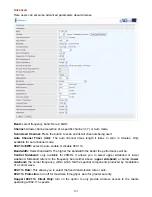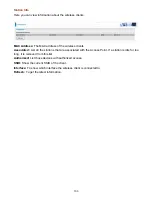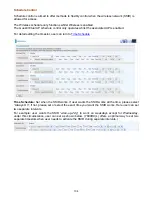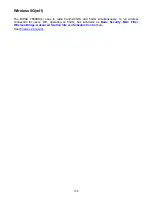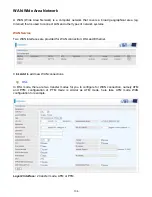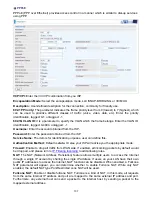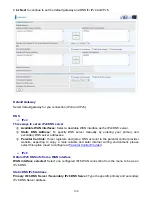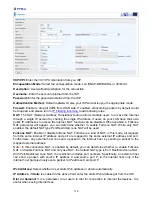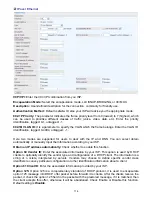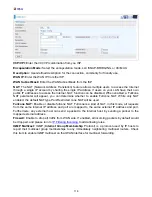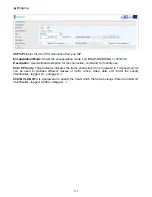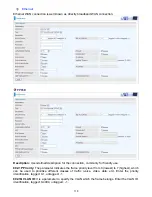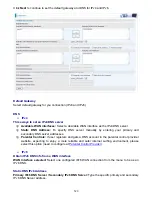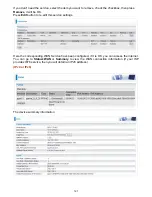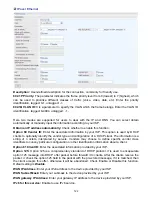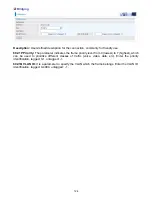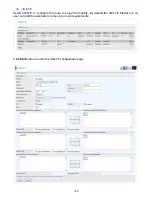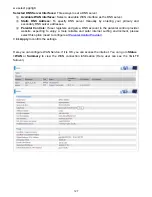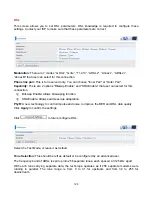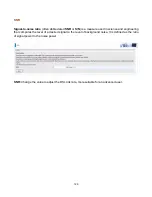115
WAN IP Address:
Enter your IPv4 address to the device provided by your ISP.
WAN Subnet Mask:
Enter your submask to the device provided by your ISP.
WAN gateway IP Address:
Enter your gateway IP address to the device provided by your ISP.
IPv6 for this service:
Enable to use IPv6 service.
Obtain an IPv6 address automatically:
check whether to enable or disable this feature.
WAN IPv6 Address/Prefix Length:
Enter the WAN IPv6 Address/Prefix Length from your ISP.
WAN Next-Hop IPv6 Address:
Enter the WAN Next-Hop IPv6 Address from your ISP.
Note:
If you don’t know well about the DHCP Option, you can leave it empty or leave it as default.
NAT:
The NAT (Network Address Translation) feature allows multiple users to access the Internet
through a single IP account by sharing the single IP address. If users on your LAN have their own
public IP addresses to access the Internet, NAT function can be disabled. When enabled, a Fullcone
NAT parameter will appear, you can determine whether to enable Fullcone NAT. While only NAT
enabled, the default NAT type Port-Restricted cone NAT will be used.
Fullcone NAT:
Enable or disable fullcone NAT. Fullcone is a kind of NAT, in this mode, all requests
from the same internal IP address and port are mapped to the same external IP address and port.
Furthermore, any external host can send a packet to the internal host, by sending a packet to the
mapped external address.
Firewall:
Enable to drop all traffic from WAN side. If enabled, all incoming packets by default would
be dropped, and please turn to
IP Filtering Incoming
to add allowing rules.
IGMP Multicast:
IGMP (
Internet Group Membership
Protocol) is a protocol used by IP hosts to
report their multicast group memberships to any immediately neighboring multicast routers. Check
this item to enable IGMP multicast on that WAN interface for multicast forwarding.
MLD Multicast Proxy:
check whether to enable this function. MLD (
Multicast Listener Discovery
Protocol) Proxy intercepts the MLD request from Clients a set up the multicast-forwarding table. it
takes over some of the router’s job, simplifying the router’s job and multicast communication.
Support MLDv1 and MLDv2.
MTU:
Maximum Transmission Unit, the size of the largest datagram (excluding media-specific
headers) that IP will attempt to send through the interface.
MAC Spoofing:
This option is required by some service providers specifying some specific MAC
allowed for joining network. You must fill in the MAC address specified by your service provider
when this information is required.
Click
Next
to continue to set the default gateway and DNS for IPv4 and IPv6.
Содержание 7800DX
Страница 19: ...15 3G LTE Router mode ...
Страница 37: ...33 Click link 192 168 1 254 it will lead you to the following page ...
Страница 40: ...36 Click 192 168 1 254 it will lead you to the following page ...
Страница 43: ...39 Click 192 168 1 254 it will lead you to the following page ...
Страница 70: ...66 7 Success If Quick Start is finished user can turn to Status Summary to see the basic information ...
Страница 75: ...71 7 Success If Quick Start is finished user can turn to Status Summary to see the basic information ...
Страница 99: ...95 Configure AP as Enrollee Add Registrar with PIN Method 1 Set AP to Unconfigured Mode ...
Страница 143: ...139 Accessing mechanism of Storage In your computer Click Start Run enter 192 168 1 254 ...
Страница 145: ...141 Access the folder public ...
Страница 148: ...144 Step 2 Click Add a Printer Step 3 Click Add a network wireless or Bluetooth printer ...
Страница 151: ...147 Step 8 Click Next and you are done You will now be able to see your printer on the Devices and Printers Page ...
Страница 153: ...149 Take Windows media player in Windows 7 accessing the DLNA server for example for usage of DLNA ...
Страница 159: ...155 Rule inactive ...
Страница 186: ...182 ALG The ALG Controls enable or disable protocols over application layer ...
Страница 194: ...190 ...
Страница 197: ...193 ...
Страница 202: ...198 1 In Windows7 click Start Control Panel Network and Sharing Center Click Set up a new connection network ...
Страница 204: ...200 5 Input the account user name and password and press Create ...
Страница 205: ...201 6 Connect to the server ...
Страница 206: ...202 7 Successfully connected ...
Страница 208: ...204 ...
Страница 218: ...214 2 Click Connect to a workplace and press Next 3 Select Use my Internet connection VPN and press Next ...
Страница 219: ...215 4 Input Internet address and Destination name for this connection and press Next ...
Страница 220: ...216 5 Input the account user name and password and press Create ...
Страница 223: ...219 9 Go to Network connections enter username and password to connect L2TP_IPSec and check the connection status ...
Страница 231: ...227 In listing table you can remove the one you don t want by checking the checking box and press Remove button ...
Страница 235: ...231 Primary IPv6 DNS Server Secondary IPv6 DNS Server Type the specific primary and secondary IPv6 DNS Server address ...
Страница 238: ...234 2 ipoe_eth0 with DDNS www hometest1 com using username password test test ...
Страница 247: ...243 in the system tray Step 6 Double click on the icon to display your current Internet connection status ...
Страница 250: ...246 Click Import Certificate button to import your certificate Enter the certificate name and insert the certificate ...
Страница 251: ...247 Click Apply to confirm your settings ...
Страница 262: ...258 Example Ping www google com ...
Страница 263: ...259 Example trace www google com ...