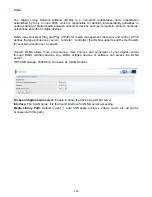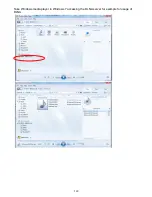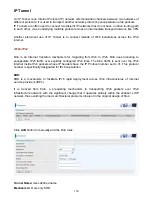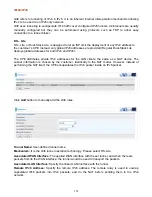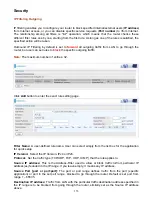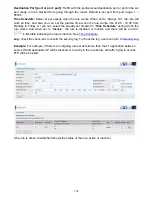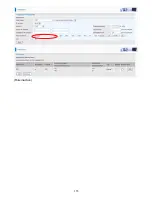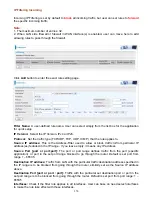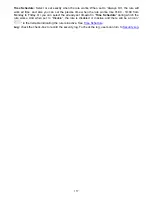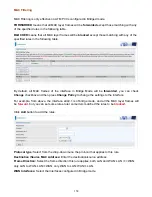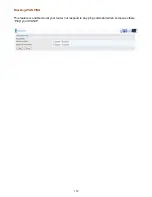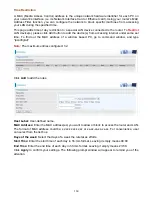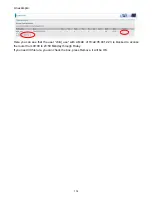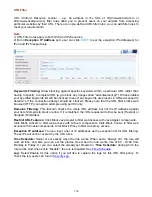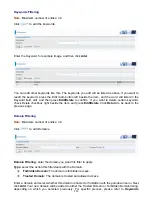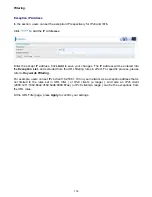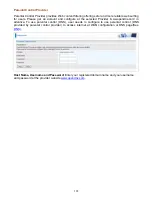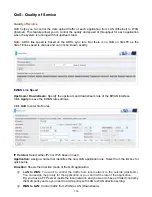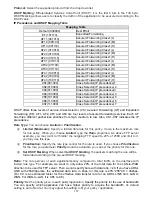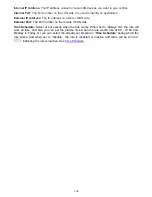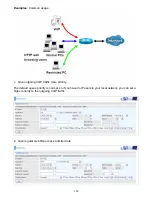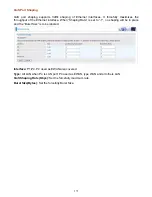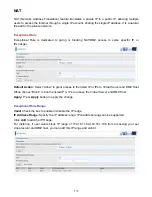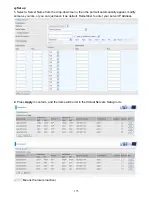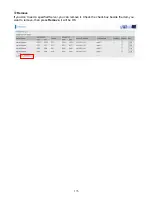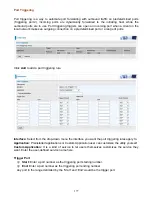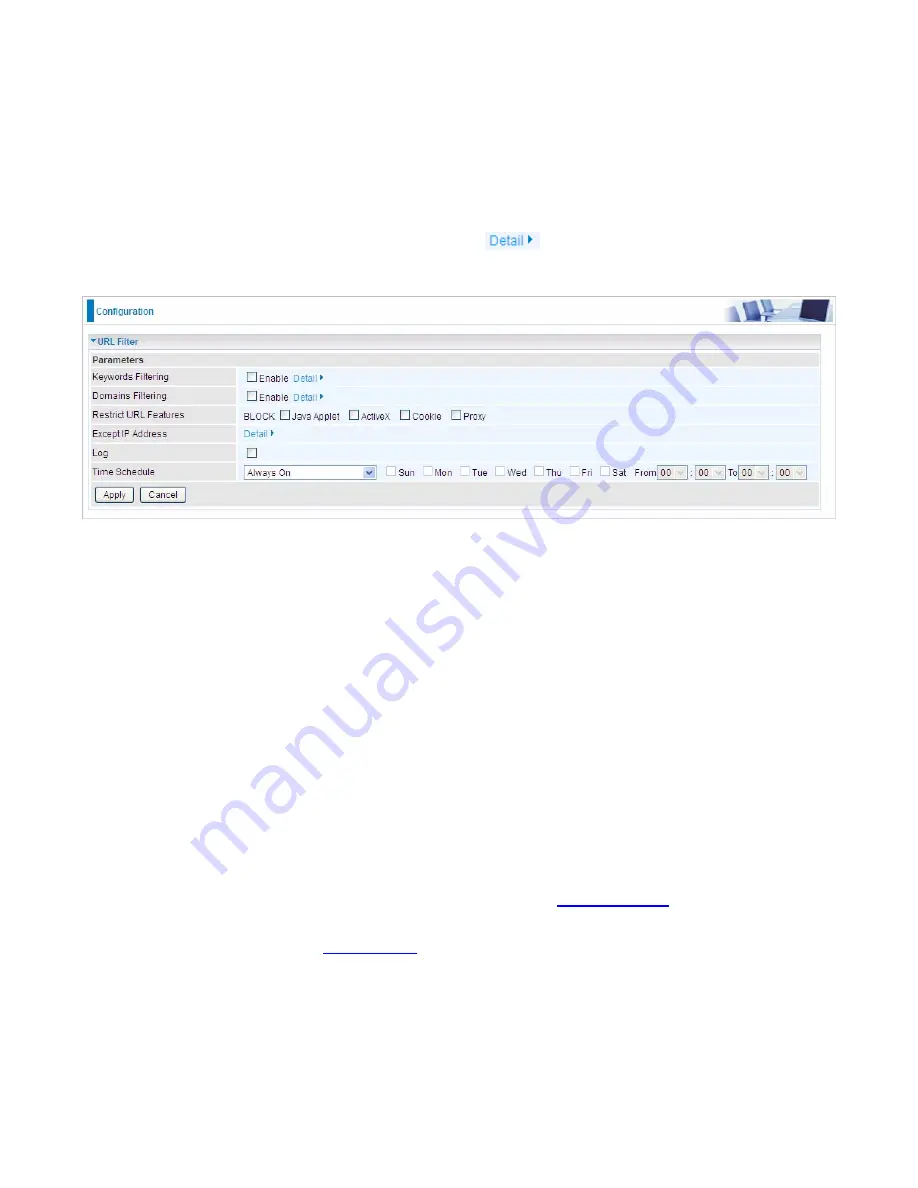
162
URL Filter
URL (Uniform Resource Locator – e.g. an address in the form of http://www.abcde.com or
http://www.example.com) filter rules allow you to prevent users on your network from accessing
particular websites by their URL. There are no pre-defined URL filter rules; you can add filter rules to
meet your requirements.
Note:
1) URL Filter rules apply to both IPv4 and IPv6 sources.
2) But in
Exception IP Address
part, user can click
to set the exception IP address(es) for
IPv4 and IPv6 respectively.
Keywords Filtering:
Allow blocking against specific keywords within a particular URL rather than
having to specify a complete URL (e.g.to block any image called “advertisement.gif”). When enabled,
your specified keywords list will be checked to see if any keywords are present in URLs accessed to
determine if the connection attempt should be blocked. Please note that the URL filter blocks web
browser (HTTP) connection attempts using port 80 only.
Domains Filtering:
This function checks the whole URL address but not the IP address against
your list of domains to block or allow. If it is matched, the URL request will either be sent (Trusted) or
dropped (Forbidden).
Restrict URL Features:
Click Block Java Applet to filter web access with Java Applet components.
Click Block ActiveX to filter web access with ActiveX components. Click Block Cookie to filter web
access with Cookie components. Click Block Proxy to filter web proxy access.
Exception IP Address:
You can input a list of IP addresses as the exception list for URL filtering.
These IPs will not be covered by the URL rules.
Time Schedule:
Select or set exactly when the rule works. When set to “Always On”, the rule will
work all time; and also you can set the precise time when the rule works, like 01:00 - 19:00 from
Monday to Friday. Or you can select the already set timeslot in “
Time Schedule
” during which the
rule works. And when set to “Disable”, the rule is disabled. See
Time Schedule
.
Log:
Select Enable for this option if you will like to capture the logs for this URL filter policy. To
check the log, users can turn to
Security Log
.
Содержание 7800DX
Страница 19: ...15 3G LTE Router mode ...
Страница 37: ...33 Click link 192 168 1 254 it will lead you to the following page ...
Страница 40: ...36 Click 192 168 1 254 it will lead you to the following page ...
Страница 43: ...39 Click 192 168 1 254 it will lead you to the following page ...
Страница 70: ...66 7 Success If Quick Start is finished user can turn to Status Summary to see the basic information ...
Страница 75: ...71 7 Success If Quick Start is finished user can turn to Status Summary to see the basic information ...
Страница 99: ...95 Configure AP as Enrollee Add Registrar with PIN Method 1 Set AP to Unconfigured Mode ...
Страница 143: ...139 Accessing mechanism of Storage In your computer Click Start Run enter 192 168 1 254 ...
Страница 145: ...141 Access the folder public ...
Страница 148: ...144 Step 2 Click Add a Printer Step 3 Click Add a network wireless or Bluetooth printer ...
Страница 151: ...147 Step 8 Click Next and you are done You will now be able to see your printer on the Devices and Printers Page ...
Страница 153: ...149 Take Windows media player in Windows 7 accessing the DLNA server for example for usage of DLNA ...
Страница 159: ...155 Rule inactive ...
Страница 186: ...182 ALG The ALG Controls enable or disable protocols over application layer ...
Страница 194: ...190 ...
Страница 197: ...193 ...
Страница 202: ...198 1 In Windows7 click Start Control Panel Network and Sharing Center Click Set up a new connection network ...
Страница 204: ...200 5 Input the account user name and password and press Create ...
Страница 205: ...201 6 Connect to the server ...
Страница 206: ...202 7 Successfully connected ...
Страница 208: ...204 ...
Страница 218: ...214 2 Click Connect to a workplace and press Next 3 Select Use my Internet connection VPN and press Next ...
Страница 219: ...215 4 Input Internet address and Destination name for this connection and press Next ...
Страница 220: ...216 5 Input the account user name and password and press Create ...
Страница 223: ...219 9 Go to Network connections enter username and password to connect L2TP_IPSec and check the connection status ...
Страница 231: ...227 In listing table you can remove the one you don t want by checking the checking box and press Remove button ...
Страница 235: ...231 Primary IPv6 DNS Server Secondary IPv6 DNS Server Type the specific primary and secondary IPv6 DNS Server address ...
Страница 238: ...234 2 ipoe_eth0 with DDNS www hometest1 com using username password test test ...
Страница 247: ...243 in the system tray Step 6 Double click on the icon to display your current Internet connection status ...
Страница 250: ...246 Click Import Certificate button to import your certificate Enter the certificate name and insert the certificate ...
Страница 251: ...247 Click Apply to confirm your settings ...
Страница 262: ...258 Example Ping www google com ...
Страница 263: ...259 Example trace www google com ...