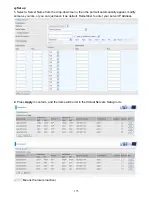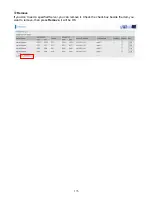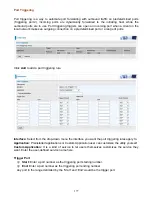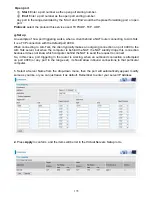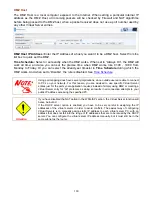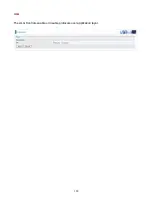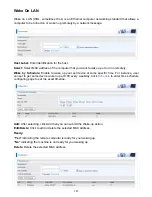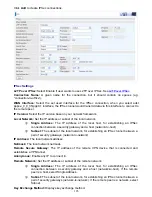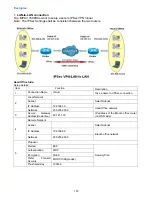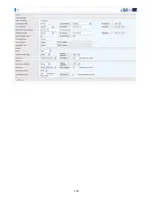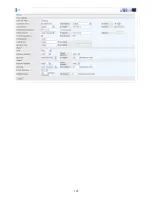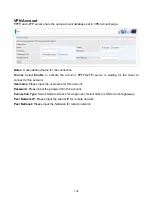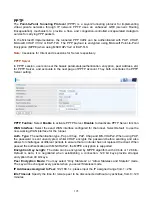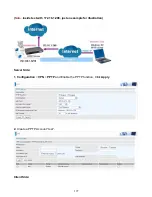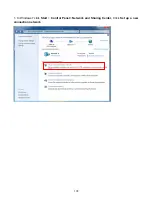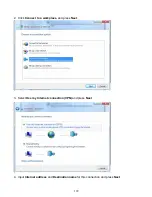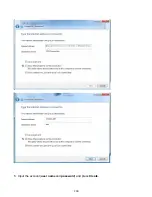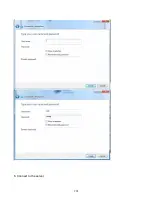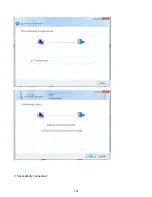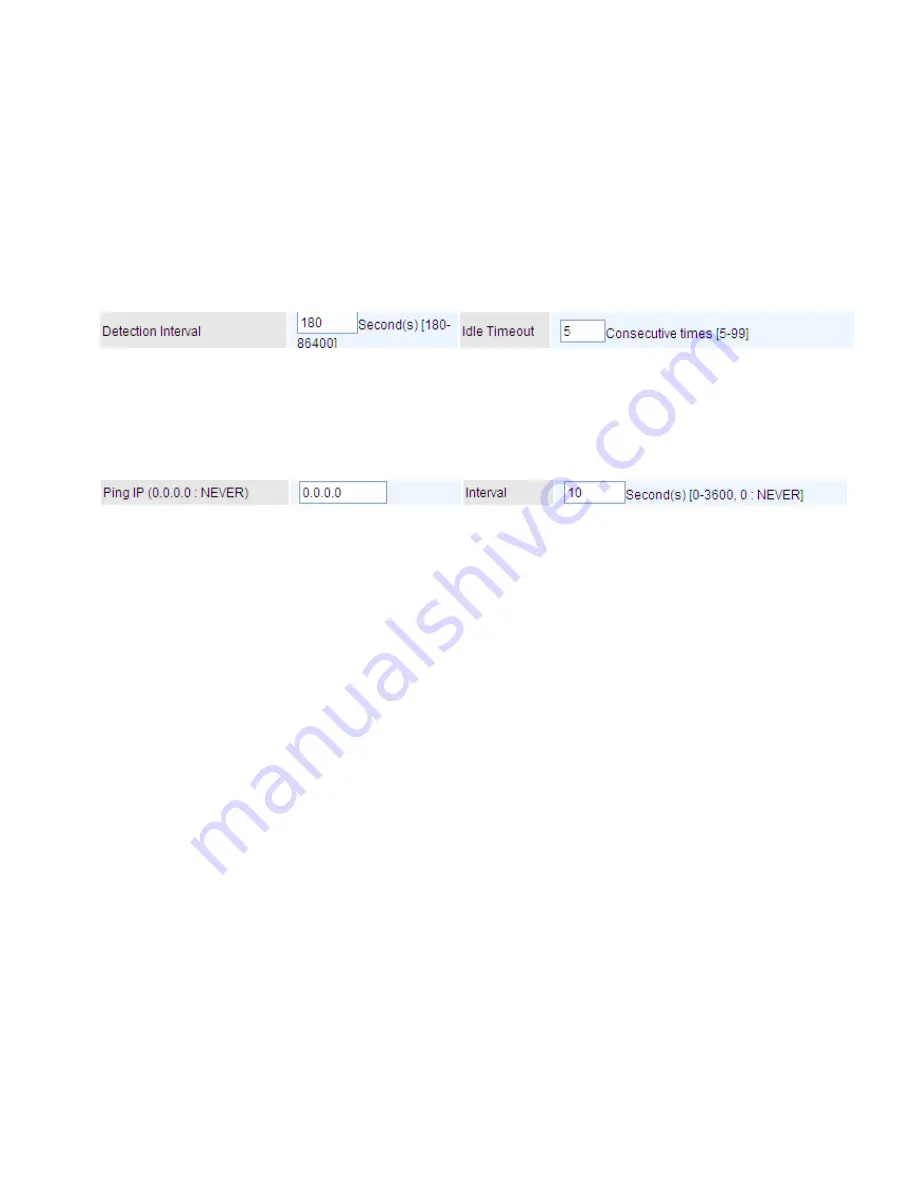
187
and authentication key will be exchanged. Enter a value to negotiate and establish secure
authentication. Default is 60 minutes (3600 seconds). A short time increases security by forcing the
two parties to update the keys. However, every time when the VPN tunnel re- negotiates, access
through the tunnel will be temporarily disconnected.
Ping for Keep Alive:
Select the operation methods:
None:
The default setting is “None”. To this mode, it will not detect the remote IPSec peer
has been lost or not. It only follows the policy of Disconnection time after no traffic, which the
remote IPSec will be disconnected after the time you set in this function.
DPD:
Dead peer detection (DPD) is a keeping alive mechanism that enables the router to be
detected lively when the connection between the router and a remote IPSec peer has lost.
Please be noted, it must be enabled on the both sites.
Detection Interval:
The period cycle for dead peer detection. The interval can be 180~86400
seconds.
Idle Timeout:
Auto-disconnect the IPSec connection after trying several consecutive times.
Ping:
This mode will detect whether the remote IPSec peer has lost or not by pinging specify IP
address.
Ping IP:
Type the IP for ping operation.
It is able to IP Ping the remote PC with the specified IP
address and alert when the connection fails. Once alter message is received, Router will drop this
tunnel connection. Reestablish of this connection is required. Default setting is 0.0.0.0 which
disables the function.
Interval:
This sets the time interval between Pings to the IP function to monitor the connection
status. Default interval setting is 10 seconds. Time interval can be set from 0 to 3600 second, 0
second disables the function.
Содержание 7800DX
Страница 19: ...15 3G LTE Router mode ...
Страница 37: ...33 Click link 192 168 1 254 it will lead you to the following page ...
Страница 40: ...36 Click 192 168 1 254 it will lead you to the following page ...
Страница 43: ...39 Click 192 168 1 254 it will lead you to the following page ...
Страница 70: ...66 7 Success If Quick Start is finished user can turn to Status Summary to see the basic information ...
Страница 75: ...71 7 Success If Quick Start is finished user can turn to Status Summary to see the basic information ...
Страница 99: ...95 Configure AP as Enrollee Add Registrar with PIN Method 1 Set AP to Unconfigured Mode ...
Страница 143: ...139 Accessing mechanism of Storage In your computer Click Start Run enter 192 168 1 254 ...
Страница 145: ...141 Access the folder public ...
Страница 148: ...144 Step 2 Click Add a Printer Step 3 Click Add a network wireless or Bluetooth printer ...
Страница 151: ...147 Step 8 Click Next and you are done You will now be able to see your printer on the Devices and Printers Page ...
Страница 153: ...149 Take Windows media player in Windows 7 accessing the DLNA server for example for usage of DLNA ...
Страница 159: ...155 Rule inactive ...
Страница 186: ...182 ALG The ALG Controls enable or disable protocols over application layer ...
Страница 194: ...190 ...
Страница 197: ...193 ...
Страница 202: ...198 1 In Windows7 click Start Control Panel Network and Sharing Center Click Set up a new connection network ...
Страница 204: ...200 5 Input the account user name and password and press Create ...
Страница 205: ...201 6 Connect to the server ...
Страница 206: ...202 7 Successfully connected ...
Страница 208: ...204 ...
Страница 218: ...214 2 Click Connect to a workplace and press Next 3 Select Use my Internet connection VPN and press Next ...
Страница 219: ...215 4 Input Internet address and Destination name for this connection and press Next ...
Страница 220: ...216 5 Input the account user name and password and press Create ...
Страница 223: ...219 9 Go to Network connections enter username and password to connect L2TP_IPSec and check the connection status ...
Страница 231: ...227 In listing table you can remove the one you don t want by checking the checking box and press Remove button ...
Страница 235: ...231 Primary IPv6 DNS Server Secondary IPv6 DNS Server Type the specific primary and secondary IPv6 DNS Server address ...
Страница 238: ...234 2 ipoe_eth0 with DDNS www hometest1 com using username password test test ...
Страница 247: ...243 in the system tray Step 6 Double click on the icon to display your current Internet connection status ...
Страница 250: ...246 Click Import Certificate button to import your certificate Enter the certificate name and insert the certificate ...
Страница 251: ...247 Click Apply to confirm your settings ...
Страница 262: ...258 Example Ping www google com ...
Страница 263: ...259 Example trace www google com ...