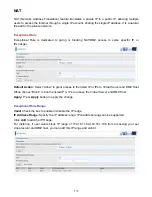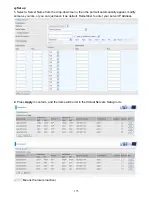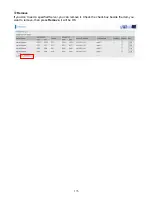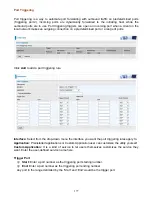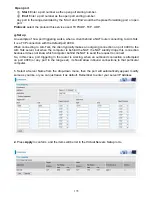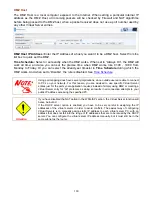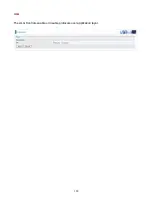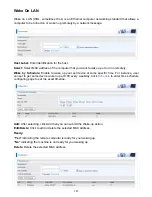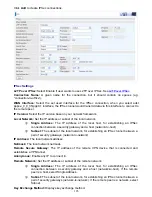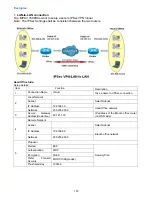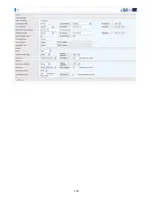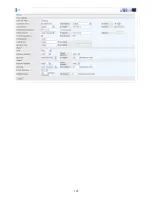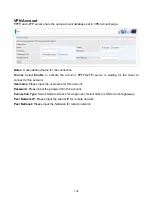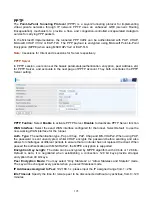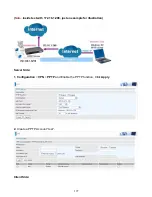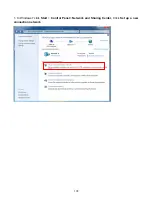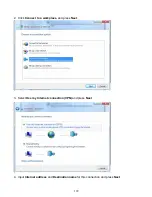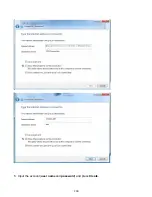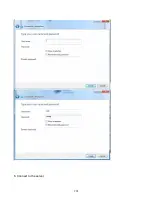186
Pre-Shared Key:
This is for the Internet Key Exchange (IKE) protocol, a string from 4 to 128
characters. Both sides should use the same key. IKE is used to establish a shared security policy
and authenticated keys for services (such as IPSec) that require a key. Before any IPSec traffic can
be passed, each router must be able to verify the identity of its peer. This can be done by manually
entering the pre-shared key into both sides (router or hosts).
Local ID Type
and
Remote ID Type:
When the mode of phase 1 is aggressive, Local and Remote
peers can be identified by other IDs.
ID content:
Enter ID content the name you want to identify when the Local and Remote Type are
Domain Name; Enter ID content IP address you want to identify when the Local and Remote Type
are IP addresses (IPv4 and IPv6 supported).
Phase 1
Mode:
Select IKE mode from the drop-down menu:
Main
or
Aggressive
. This IKE provides
secured key generation and key management.
Encryption Algorithm:
Select the encryption algorithm from the drop-down menu. There are
several options: 3DES and AES (128, 192 and 256). 3DES and AES are more powerful but
increase latency.
DES:
Stands for Triple Data Encryption Standard, it uses 56 bits as an encryption method.
3DES:
Stands for Triple Data Encryption Standard, it uses 168 (56*3) bits as an encryption
method.
AES:
Stands for Advanced Encryption Standards, you can use 128, 192 or 256 bits as
encryption method.
Integrity Algorithm:
Authentication establishes the integrity of the datagram and ensures it is not
tampered with in transmit. There are 2 options: Message Digest 5 (MD5) and Secure Hash
Algorithm (SHA1). SHA1 is more resistant to brute-force attacks than MD5. However, it is slower.
MD5:
A one-way hashing algorithm that produces a 128
−
bit hash.
SHA1:
A one-way hashing algorithm that produces a 160
−
bit hash.
DH Group:
It is a public-key cryptography protocol that allows two parties to establish a shared
secret over an unsecured communication channel (i.e. over the Internet). MODP stands for Modular
Exponentiation Groups.
SA Lifetime:
Specify the number of minutes that a Security Association (SA) will stay active before
new encryption and authentication key will be exchanged. Enter a value to issue an initial
connection request for a new VPN tunnel. Default is 480 minutes (28800 seconds). A short SA time
increases security by forcing the two parties to update the keys. However, every time when the VPN
tunnel re-negotiates, access through the tunnel will be temporarily disconnected.
Phase 2
Encryption Algorithm:
Select the encryption algorithm from the drop-down menu. There are
several options: 3DES and AES (128, 192 and 256). 3DES and AES are more powerful but
increase latency.
Integrity Algorithm:
Authentication establishes the integrity of the datagram and ensures it is not
tampered with in transmit. There are 2 options: Message Digest 5 (MD5) and Secure Hash
Algorithm (SHA1). SHA1 is more resistant to brute-force attacks than MD5. However, it is slower.
DH Group:
It is a public-key cryptography protocol that allows two parties to establish a shared
secret over an unsecured communication channel (i.e. over the Internet). MODP stands for Modular
Exponentiation Groups.
IPSec Lifetime:
Specify the number of minutes that IPSec will stay active before new encryption
Содержание 7800DX
Страница 19: ...15 3G LTE Router mode ...
Страница 37: ...33 Click link 192 168 1 254 it will lead you to the following page ...
Страница 40: ...36 Click 192 168 1 254 it will lead you to the following page ...
Страница 43: ...39 Click 192 168 1 254 it will lead you to the following page ...
Страница 70: ...66 7 Success If Quick Start is finished user can turn to Status Summary to see the basic information ...
Страница 75: ...71 7 Success If Quick Start is finished user can turn to Status Summary to see the basic information ...
Страница 99: ...95 Configure AP as Enrollee Add Registrar with PIN Method 1 Set AP to Unconfigured Mode ...
Страница 143: ...139 Accessing mechanism of Storage In your computer Click Start Run enter 192 168 1 254 ...
Страница 145: ...141 Access the folder public ...
Страница 148: ...144 Step 2 Click Add a Printer Step 3 Click Add a network wireless or Bluetooth printer ...
Страница 151: ...147 Step 8 Click Next and you are done You will now be able to see your printer on the Devices and Printers Page ...
Страница 153: ...149 Take Windows media player in Windows 7 accessing the DLNA server for example for usage of DLNA ...
Страница 159: ...155 Rule inactive ...
Страница 186: ...182 ALG The ALG Controls enable or disable protocols over application layer ...
Страница 194: ...190 ...
Страница 197: ...193 ...
Страница 202: ...198 1 In Windows7 click Start Control Panel Network and Sharing Center Click Set up a new connection network ...
Страница 204: ...200 5 Input the account user name and password and press Create ...
Страница 205: ...201 6 Connect to the server ...
Страница 206: ...202 7 Successfully connected ...
Страница 208: ...204 ...
Страница 218: ...214 2 Click Connect to a workplace and press Next 3 Select Use my Internet connection VPN and press Next ...
Страница 219: ...215 4 Input Internet address and Destination name for this connection and press Next ...
Страница 220: ...216 5 Input the account user name and password and press Create ...
Страница 223: ...219 9 Go to Network connections enter username and password to connect L2TP_IPSec and check the connection status ...
Страница 231: ...227 In listing table you can remove the one you don t want by checking the checking box and press Remove button ...
Страница 235: ...231 Primary IPv6 DNS Server Secondary IPv6 DNS Server Type the specific primary and secondary IPv6 DNS Server address ...
Страница 238: ...234 2 ipoe_eth0 with DDNS www hometest1 com using username password test test ...
Страница 247: ...243 in the system tray Step 6 Double click on the icon to display your current Internet connection status ...
Страница 250: ...246 Click Import Certificate button to import your certificate Enter the certificate name and insert the certificate ...
Страница 251: ...247 Click Apply to confirm your settings ...
Страница 262: ...258 Example Ping www google com ...
Страница 263: ...259 Example trace www google com ...