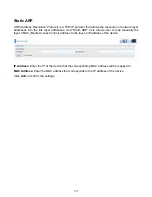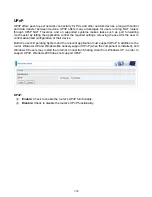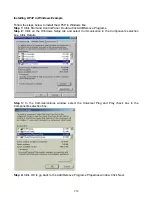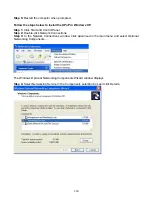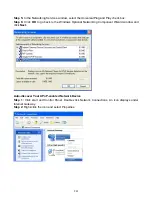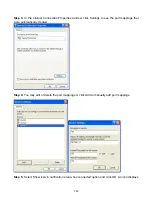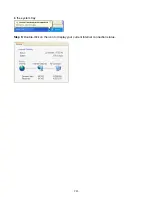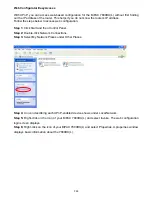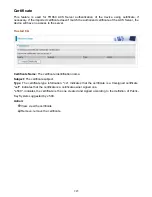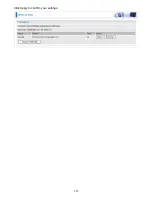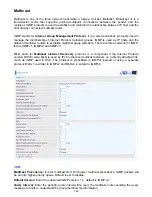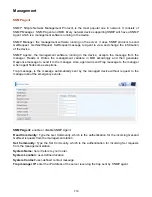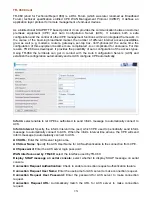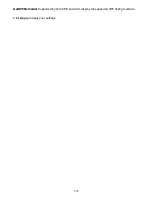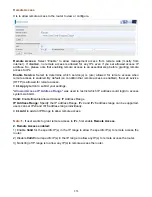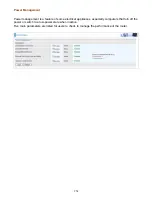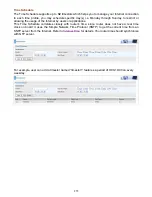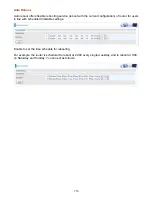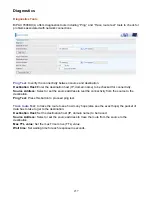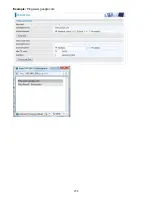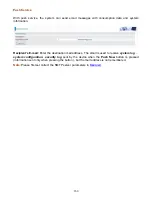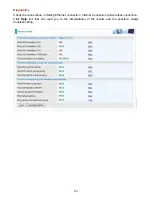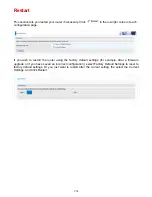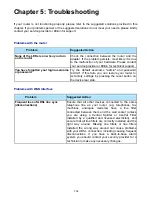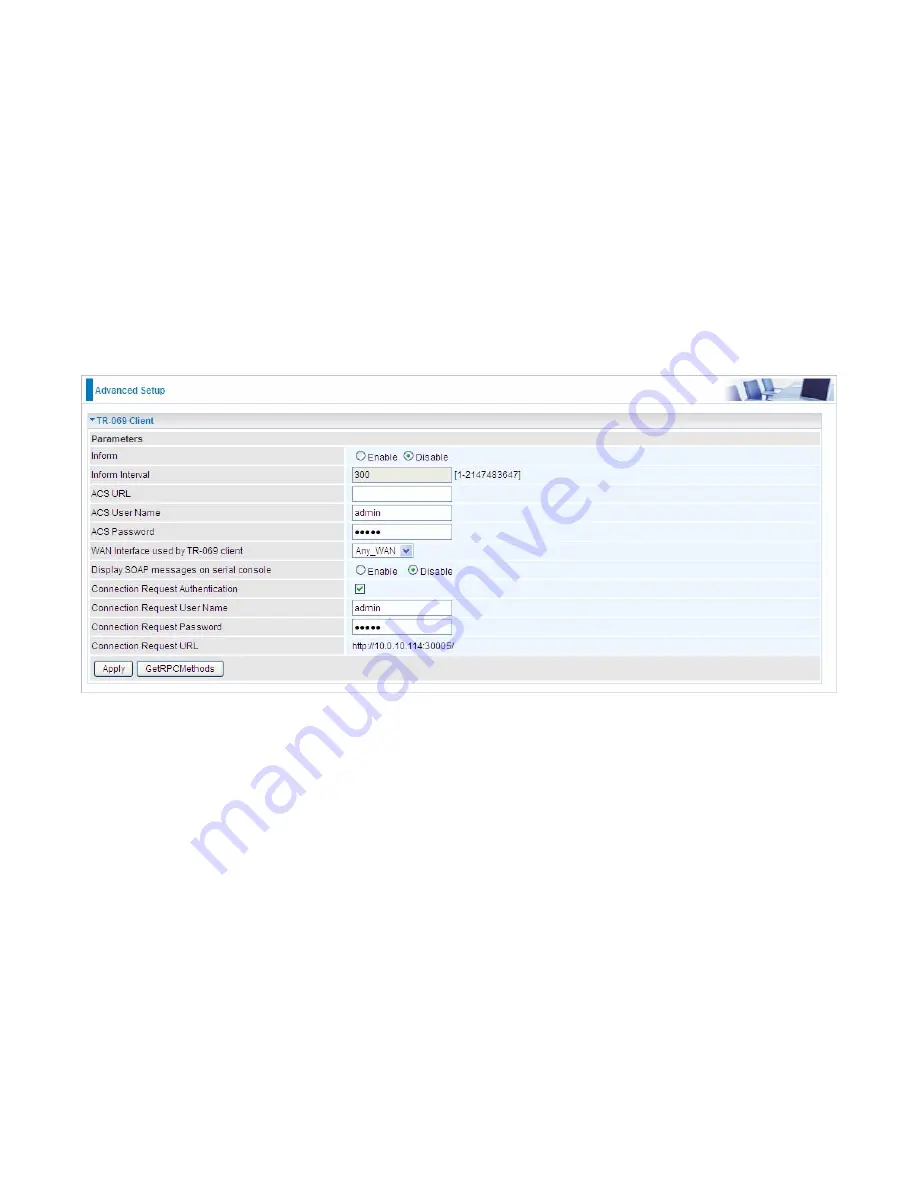
251
TR- 069 Client
TR-069 (short for Technical Report 069) is a DSL Forum (which was later renamed as Broadband
Forum) technical specification entitled CPE WAN Management Protocol (CWMP). It defines an
application layer protocol for remote management of end-user devices.
As a bidirectional SOAP/HTTP based protocol it can provides the communication between customer
premises equipment (CPE) and Auto Configuration Server (ACS). It includes both a safe
configuration and the control of other CPE management functions within an integrated framework. In
the course of the booming broadband market, the number of different internet access possibilities
grew as well (e.g. modems, routers, gateways, set-top box, VoIP-phones).At the same time the
configuration of this equipment became more complicated –too complicated for end-users. For this
reason, TR-069 was developed. It provides the possibility of auto configuration of the access types.
Using TR-069 the terminals can get in contact with the Auto Configuration Servers (ACS) and
establish the configuration automatically and let ACS configure CPE automatically.
Inform:
select enable to let CPE be authorized to send Inform message to automatically connect to
ACS.
Inform Interval:
Specify the inform interval time (sec) which CPE used to periodically send inform
message to automatically connect to ACS. When the inform interval time arrives, the CPE will send
inform message to automatically connect to ACS.
ACS URL:
Enter the ACS server login name.
ACS User Name:
Specify the ACS User Name for ACS authentication to the connection from CPE.
ACS password:
Enter the ACS server login password.
WAN interface used by TR-069:
select the interface used by TR-069.
Display SOAP message on serial console:
select whether to display SOAP message on serial
console.
Connection Request Authentication:
Check to enable connection request authentication feature.
Connection Request User Name:
Enter the username for ACS server to make connection request.
Connection Request User Password:
Enter the password for ACS server to make connection
request.
Connection Request URL:
Automatically match the URL for ACS server to make connection
request.
Содержание 7800DX
Страница 19: ...15 3G LTE Router mode ...
Страница 37: ...33 Click link 192 168 1 254 it will lead you to the following page ...
Страница 40: ...36 Click 192 168 1 254 it will lead you to the following page ...
Страница 43: ...39 Click 192 168 1 254 it will lead you to the following page ...
Страница 70: ...66 7 Success If Quick Start is finished user can turn to Status Summary to see the basic information ...
Страница 75: ...71 7 Success If Quick Start is finished user can turn to Status Summary to see the basic information ...
Страница 99: ...95 Configure AP as Enrollee Add Registrar with PIN Method 1 Set AP to Unconfigured Mode ...
Страница 143: ...139 Accessing mechanism of Storage In your computer Click Start Run enter 192 168 1 254 ...
Страница 145: ...141 Access the folder public ...
Страница 148: ...144 Step 2 Click Add a Printer Step 3 Click Add a network wireless or Bluetooth printer ...
Страница 151: ...147 Step 8 Click Next and you are done You will now be able to see your printer on the Devices and Printers Page ...
Страница 153: ...149 Take Windows media player in Windows 7 accessing the DLNA server for example for usage of DLNA ...
Страница 159: ...155 Rule inactive ...
Страница 186: ...182 ALG The ALG Controls enable or disable protocols over application layer ...
Страница 194: ...190 ...
Страница 197: ...193 ...
Страница 202: ...198 1 In Windows7 click Start Control Panel Network and Sharing Center Click Set up a new connection network ...
Страница 204: ...200 5 Input the account user name and password and press Create ...
Страница 205: ...201 6 Connect to the server ...
Страница 206: ...202 7 Successfully connected ...
Страница 208: ...204 ...
Страница 218: ...214 2 Click Connect to a workplace and press Next 3 Select Use my Internet connection VPN and press Next ...
Страница 219: ...215 4 Input Internet address and Destination name for this connection and press Next ...
Страница 220: ...216 5 Input the account user name and password and press Create ...
Страница 223: ...219 9 Go to Network connections enter username and password to connect L2TP_IPSec and check the connection status ...
Страница 231: ...227 In listing table you can remove the one you don t want by checking the checking box and press Remove button ...
Страница 235: ...231 Primary IPv6 DNS Server Secondary IPv6 DNS Server Type the specific primary and secondary IPv6 DNS Server address ...
Страница 238: ...234 2 ipoe_eth0 with DDNS www hometest1 com using username password test test ...
Страница 247: ...243 in the system tray Step 6 Double click on the icon to display your current Internet connection status ...
Страница 250: ...246 Click Import Certificate button to import your certificate Enter the certificate name and insert the certificate ...
Страница 251: ...247 Click Apply to confirm your settings ...
Страница 262: ...258 Example Ping www google com ...
Страница 263: ...259 Example trace www google com ...