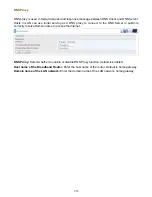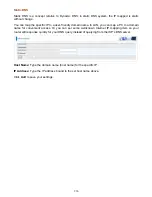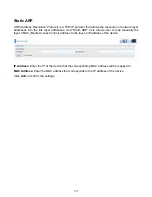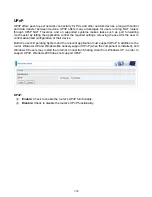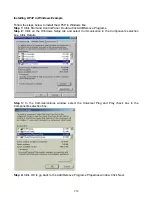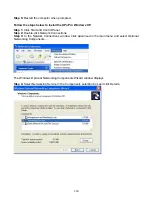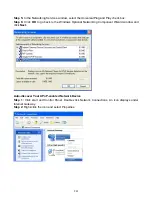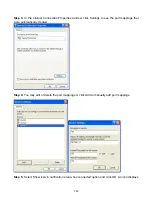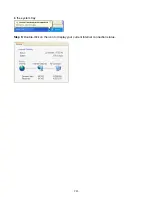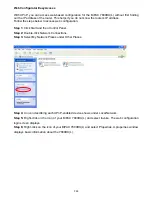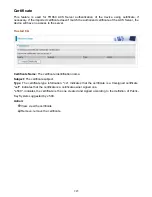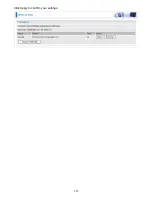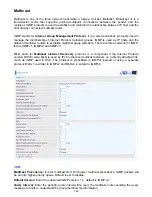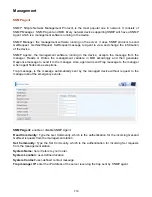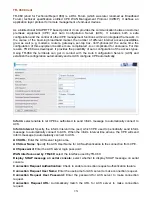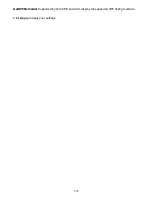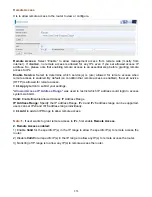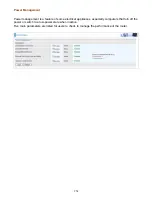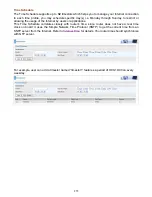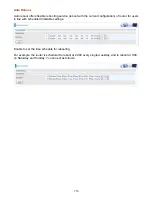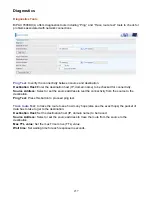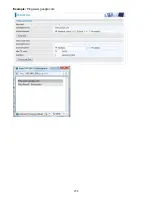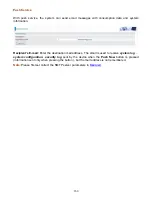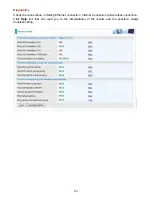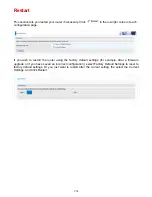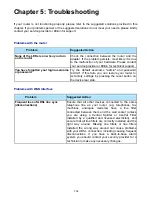249
Query
Response
Interval:
Enter the response interval time (sec).
Last Member Query Interval:
Enter the interval time (sec) the multicast router query the specified
group after it has received leave message.
Robustness Value:
Enter the router robustness parameter, 2-7, the greater the robustness value,
the more robust the Querier is.
Maximum Multicast Groups:
Enter the Maximum Multicast Groups.
Maximum Multicast Data Sources( for IGMP v3):
Enter the Maximum Multicast Data Sources,1-
24.
Maximum Multicast Group Members:
Enter the Maximum Multicast Group Members.
Fast leave:
Check to determine whether to support fast leave. If this value is enabled, IGMP proxy
removes the membership of a group member immediately without sending an IGMP membership
query on downstream. This is very helpful if user wants fast channel (group change) changing in
cases like IPTV environment.
LAN to LAN (Intra LAN) Multicast:
Check to determine whether to support LAN to LAN (Intra LAN)
Multicast. If user want to have a multicast data source on LAN side and he want to get IGMP
snooping enabled, then this LAN-to-LAN multicast feature should be enabled.
Membership Join Immediate (IPTV):
When a host joins a multicast session, it sends unsolicited
join report to its upstream router immediately. The Startup Query Interval has been set to 1/4 of the
General Query value to enable the faster join at startup.
MLD
Default Version:
Enter the supported MLD version, 1-2, default is MLDv2.
Query
Interval:
Enter the periodic query interval time (sec) the multicast router sending the query
message to hosts to understand the group membership information.
Query
Response
Interval:
Enter the response interval time (sec).
Last Member Query Interval:
Enter the interval time (sec) the multicast router query the specified
group after it has received leave message.
Robustness Value:
Enter the router robustness parameter, default is 2, the greater the robustness
value, the more robust the Querier is.
Maximum Multicast Groups:
Enter the Maximum Multicast Groups.
Maximum Multicast Data Sources( for MLDv2):
Enter the Maximum Multicast Data Sources,1-24.
Maximum Multicast Group Members:
Enter the Maximum Multicast Group Members.
Fast leave:
Check to determine whether to support fast leave. If this value is enabled, MLD proxy
removes the membership of a group member immediately without sending an MLD membership
query on downstream. This is very helpful if user wants fast channel (group change) changing in
cases like IPTV environment.
LAN to LAN (Intra LAN) Multicast:
Check to determine whether to support LAN to LAN (Intra LAN)
Multicast. If user want to have a multicast data source on LAN side and he want to get MLD
snooping enabled, then this LAN-to-LAN multicast feature should be enabled.
Содержание 7800DX
Страница 19: ...15 3G LTE Router mode ...
Страница 37: ...33 Click link 192 168 1 254 it will lead you to the following page ...
Страница 40: ...36 Click 192 168 1 254 it will lead you to the following page ...
Страница 43: ...39 Click 192 168 1 254 it will lead you to the following page ...
Страница 70: ...66 7 Success If Quick Start is finished user can turn to Status Summary to see the basic information ...
Страница 75: ...71 7 Success If Quick Start is finished user can turn to Status Summary to see the basic information ...
Страница 99: ...95 Configure AP as Enrollee Add Registrar with PIN Method 1 Set AP to Unconfigured Mode ...
Страница 143: ...139 Accessing mechanism of Storage In your computer Click Start Run enter 192 168 1 254 ...
Страница 145: ...141 Access the folder public ...
Страница 148: ...144 Step 2 Click Add a Printer Step 3 Click Add a network wireless or Bluetooth printer ...
Страница 151: ...147 Step 8 Click Next and you are done You will now be able to see your printer on the Devices and Printers Page ...
Страница 153: ...149 Take Windows media player in Windows 7 accessing the DLNA server for example for usage of DLNA ...
Страница 159: ...155 Rule inactive ...
Страница 186: ...182 ALG The ALG Controls enable or disable protocols over application layer ...
Страница 194: ...190 ...
Страница 197: ...193 ...
Страница 202: ...198 1 In Windows7 click Start Control Panel Network and Sharing Center Click Set up a new connection network ...
Страница 204: ...200 5 Input the account user name and password and press Create ...
Страница 205: ...201 6 Connect to the server ...
Страница 206: ...202 7 Successfully connected ...
Страница 208: ...204 ...
Страница 218: ...214 2 Click Connect to a workplace and press Next 3 Select Use my Internet connection VPN and press Next ...
Страница 219: ...215 4 Input Internet address and Destination name for this connection and press Next ...
Страница 220: ...216 5 Input the account user name and password and press Create ...
Страница 223: ...219 9 Go to Network connections enter username and password to connect L2TP_IPSec and check the connection status ...
Страница 231: ...227 In listing table you can remove the one you don t want by checking the checking box and press Remove button ...
Страница 235: ...231 Primary IPv6 DNS Server Secondary IPv6 DNS Server Type the specific primary and secondary IPv6 DNS Server address ...
Страница 238: ...234 2 ipoe_eth0 with DDNS www hometest1 com using username password test test ...
Страница 247: ...243 in the system tray Step 6 Double click on the icon to display your current Internet connection status ...
Страница 250: ...246 Click Import Certificate button to import your certificate Enter the certificate name and insert the certificate ...
Страница 251: ...247 Click Apply to confirm your settings ...
Страница 262: ...258 Example Ping www google com ...
Страница 263: ...259 Example trace www google com ...