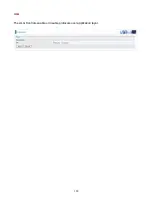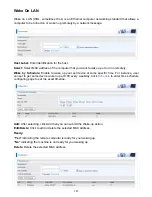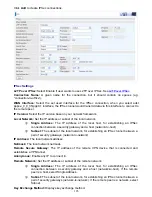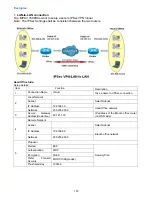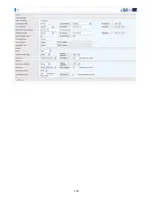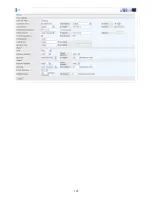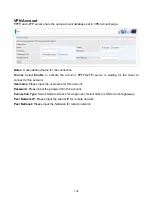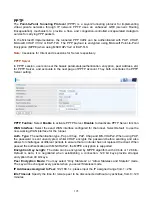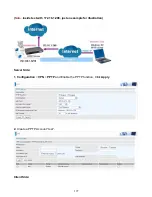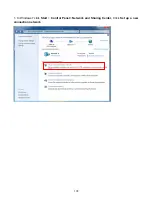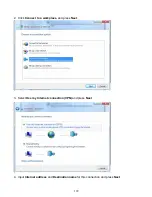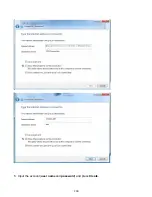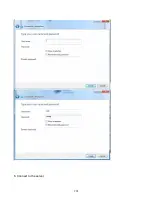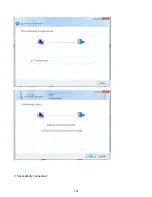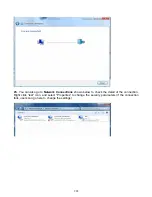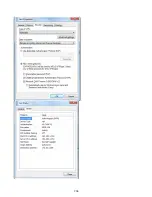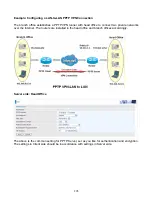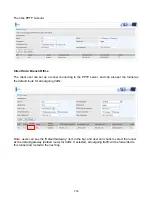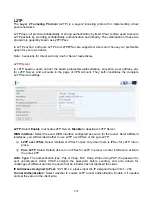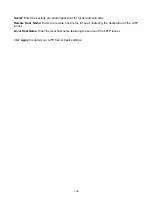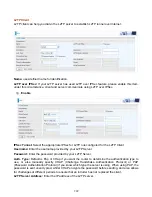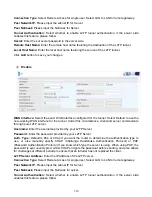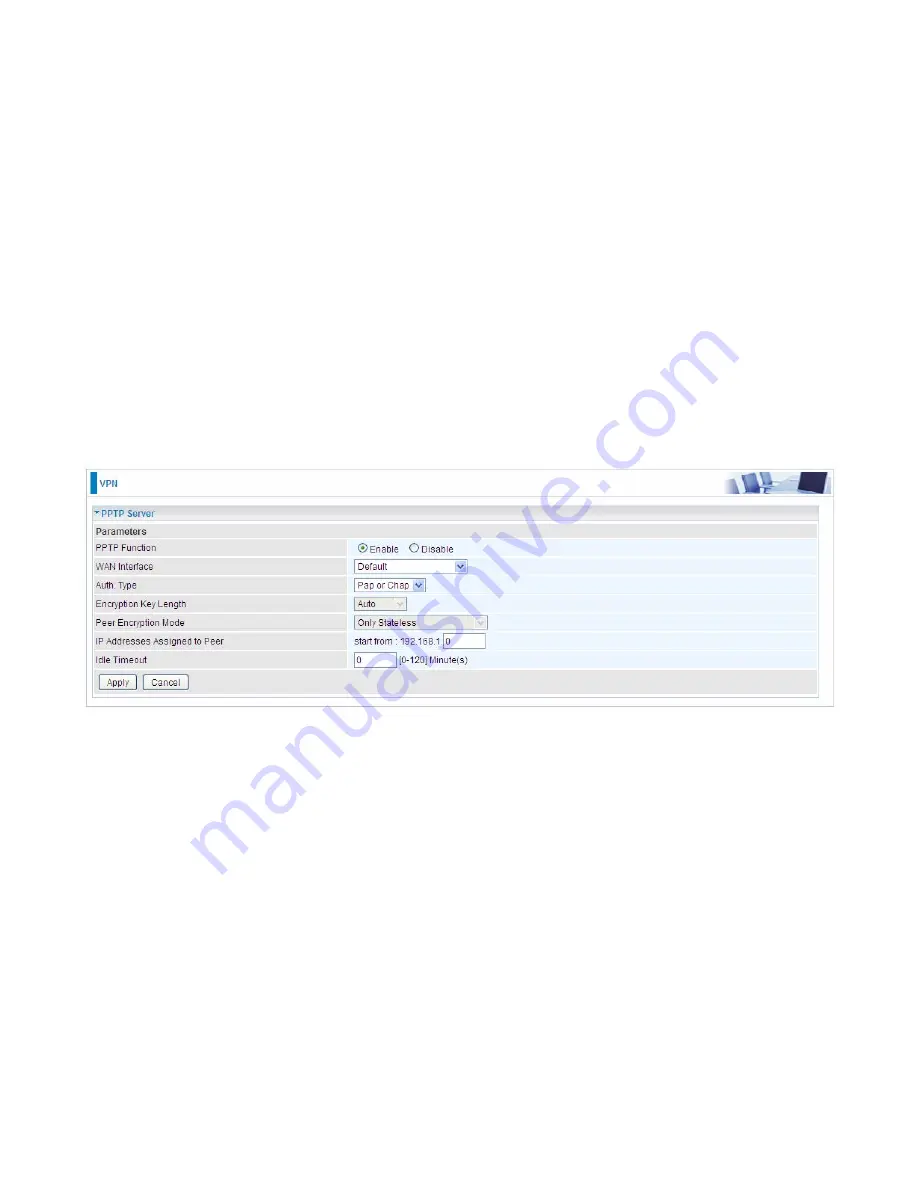
195
PPTP
The
Point-to-Point Tunneling Protocol
(PPTP) is a Layer2 tunneling protocol for implementing
virtual private networks through IP network. PPTP uses an enhanced GRE (Generic Routing
Encapsulation) mechanism to provide a flow- and congestion-controlled encapsulated datagram
service for carrying PPP packets.
In the Microsoft implementation, the tunneled PPP traffic can be authenticated with PAP, CHAP,
Microsoft CHAP V1/V2 or EAP-TLS. The PPP payload is encrypted using Microsoft Point-to-Point
Encryption (MPPE) when using MSCHAPv1/v2 or EAP-TLS.
Note:
4 sessions for Client and 4 sessions for Server respectively.
PPTP Server
In PPTP session, users can set the basaic parameters(authentication, encyption, peer address, etc)
for PPTP Server, and accounts in the next page of PPTP Account. They both constitutes the PPTP
Server setting.
PPTP Funtion:
Select
Enable
to activate PPTP Server.
Disable
to deactivate PPTP Server function.
WAN Interface:
Select the exact WAN interface configured for the tunnel. Select Default to use the
now-working WAN interface for the tunnel.
Auth. Type:
The authentication type, Pap or Chap, PaP, Chap and MS-CHAPv2. When using PAP,
the password is sent unencrypted, whilst CHAP encrypts the password
before sending, and also
allows for challenges at different periods to ensure that an intruder has
not replaced the client. When
passed the authentication with MS-CHAPv2, the MPPE encryption is supported.
Encryption Key Length:
The data can be encrypted by MPPE algorithm with 40 bits or 128 bits.
Default is Auto, it is negotiated when establishing a connection. 128 bit keys provide stronger
encryption than 40 bit keys.
Peer Encryption Mode:
You may select “Only Stateless” or “Allow Stateless and Stateful” mode.
The key will be changed every packet when you select Stateless mode.
IP Addresses Assigned to Peer:
192.168.1.x: please input the IP assigned range from 1~ 254.
Idle Timeout
: Specify the time for remote peer to be disconnected without any activities, from 0~120
minutes.
Содержание 7800DX
Страница 19: ...15 3G LTE Router mode ...
Страница 37: ...33 Click link 192 168 1 254 it will lead you to the following page ...
Страница 40: ...36 Click 192 168 1 254 it will lead you to the following page ...
Страница 43: ...39 Click 192 168 1 254 it will lead you to the following page ...
Страница 70: ...66 7 Success If Quick Start is finished user can turn to Status Summary to see the basic information ...
Страница 75: ...71 7 Success If Quick Start is finished user can turn to Status Summary to see the basic information ...
Страница 99: ...95 Configure AP as Enrollee Add Registrar with PIN Method 1 Set AP to Unconfigured Mode ...
Страница 143: ...139 Accessing mechanism of Storage In your computer Click Start Run enter 192 168 1 254 ...
Страница 145: ...141 Access the folder public ...
Страница 148: ...144 Step 2 Click Add a Printer Step 3 Click Add a network wireless or Bluetooth printer ...
Страница 151: ...147 Step 8 Click Next and you are done You will now be able to see your printer on the Devices and Printers Page ...
Страница 153: ...149 Take Windows media player in Windows 7 accessing the DLNA server for example for usage of DLNA ...
Страница 159: ...155 Rule inactive ...
Страница 186: ...182 ALG The ALG Controls enable or disable protocols over application layer ...
Страница 194: ...190 ...
Страница 197: ...193 ...
Страница 202: ...198 1 In Windows7 click Start Control Panel Network and Sharing Center Click Set up a new connection network ...
Страница 204: ...200 5 Input the account user name and password and press Create ...
Страница 205: ...201 6 Connect to the server ...
Страница 206: ...202 7 Successfully connected ...
Страница 208: ...204 ...
Страница 218: ...214 2 Click Connect to a workplace and press Next 3 Select Use my Internet connection VPN and press Next ...
Страница 219: ...215 4 Input Internet address and Destination name for this connection and press Next ...
Страница 220: ...216 5 Input the account user name and password and press Create ...
Страница 223: ...219 9 Go to Network connections enter username and password to connect L2TP_IPSec and check the connection status ...
Страница 231: ...227 In listing table you can remove the one you don t want by checking the checking box and press Remove button ...
Страница 235: ...231 Primary IPv6 DNS Server Secondary IPv6 DNS Server Type the specific primary and secondary IPv6 DNS Server address ...
Страница 238: ...234 2 ipoe_eth0 with DDNS www hometest1 com using username password test test ...
Страница 247: ...243 in the system tray Step 6 Double click on the icon to display your current Internet connection status ...
Страница 250: ...246 Click Import Certificate button to import your certificate Enter the certificate name and insert the certificate ...
Страница 251: ...247 Click Apply to confirm your settings ...
Страница 262: ...258 Example Ping www google com ...
Страница 263: ...259 Example trace www google com ...