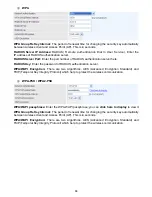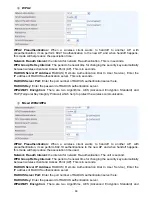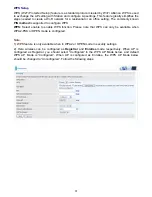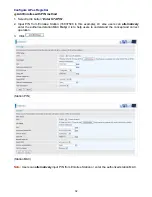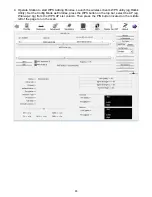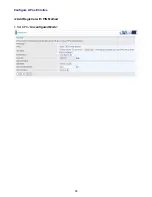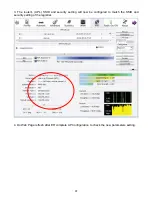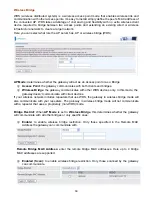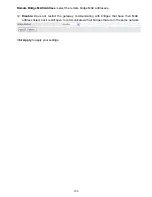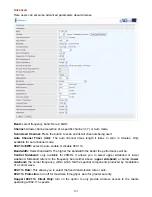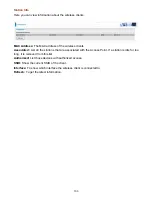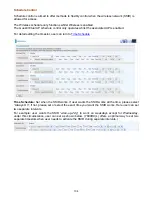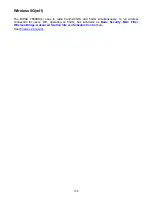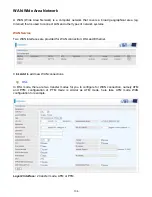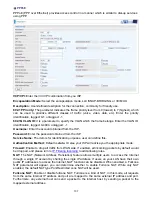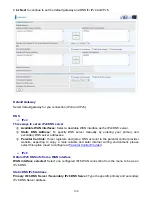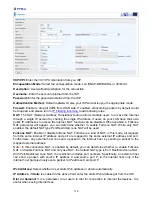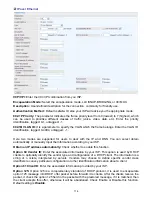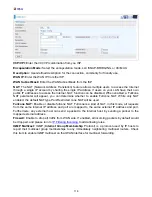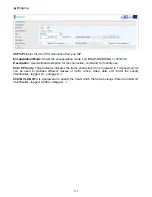102
RIFS Advertisement:
Reduced Inter-frame Spacing (RIFS) is a 802.11n feature that also improves
performance by reducing the amount of dead time required between OFDM transmissions. Select
Off to disable this function or auto to enable this function.
OBSS Co-Existence:
coexistence (or not) between 20 MHZ and 40 MHZ overlapping basic service
sets (OBSS) in wireless local area networks.
RX Chain Power Save:
Enabling this feature turns off one of the Receive chains, going from 2x2 to
2x1 to save power.
RX Chain Power Save Quiet Time:
The number of seconds the traffic must be below the PPS
value before the Rx Chain Power Save feature activates itself.
RX Chain Power Save PPS:
The maximum number of packets per seconds that can be processed
by the WLAN interface for a duration of Quiet Time, described above, before the Rx Chain Power
Save feature activates itself.
Multicast Rate:
Setting for multicast packets transmission rate.
Basic Rate:
Setting for basic transmission rate. It is not a specific kind of rate, it is a series of rates
supported. When set to Default, the router can transmit with all kinds of standardized rates.
Fragmentation Threshold:
A threshold (in bytes) whether the packets will be fragmented and at
what size. Packets succeeding the fragmentation threshold of 802.11n WLAN will be split into
smaller units suitable for circuit size. While the packets smaller than fragmentation threshold will not
be fragmented. Default is 2346, setting the fragmentation too low may result in poor performance.
RTS Threshold:
Request to Send (RTS) threshold specifies the packet size, when exceeds the size,
the RTS/CTS will be triggered. The default setting of 2347(max length) will disable the RTS.
DTIM Interval:
Delivery Traffic Indication Message (DTIM). The entry range is a value between 1
and 255. A DTIM is countdown variable that informs clients of the next window for listening to
broadcast and multicast messages. When the AP has buffered broadcast or multicast messages for
associated clients, it sends the next DTIM with a DTIM interval value. AP clients hear the beacons
and awaken to receive the broadcast and multicast messages. The default is 1.
Beacon Interval:
The amount of time between beacon transmissions in is milliseconds. The default
is 100ms and the acceptable is 1- 65535. The beacon transmissions identify the presence of an
access point.
Global Max Clients:
Here you have the option of setting the limit of the number of clients who can
connect to your wireless network.
XPress™ Technology:
It has been designed to improve the wireless network efficiency. Default is
disabled.
Regulatory Mode:
Select to deny any regulatory mode, which is only for
5GHz
band wireless. There
are two regulatory modes:
802.11h: The standard solves interference problems with e.g. satellites and radar using the same
5 GHz band as 802.11a or 802.11n dual-band access points.
802.11d: This standard automatically adjusts its allowed frequencies, power levels and bandwidth
accordingly to the country it's located in.
This means that manufacturers don't need to make country specific products.
Transmit Power:
select the transmitting power of your wireless signal.
WMM (Wi-Fi Multimedia):
you can choose to enable or disable this function which allows for priority
of certain data over wireless network.
WMM No Acknowledgement:
Refers to the acknowledge policy at the MAC level. Enabling WMM
No Acknowledgement can result in more efficient throughput but higher error rates in noisy Radio
Frequency (RF) environment.
WMM APSD:
Automatic Power Save Delivery. Enable this to save power.
Содержание 7800DX
Страница 19: ...15 3G LTE Router mode ...
Страница 37: ...33 Click link 192 168 1 254 it will lead you to the following page ...
Страница 40: ...36 Click 192 168 1 254 it will lead you to the following page ...
Страница 43: ...39 Click 192 168 1 254 it will lead you to the following page ...
Страница 70: ...66 7 Success If Quick Start is finished user can turn to Status Summary to see the basic information ...
Страница 75: ...71 7 Success If Quick Start is finished user can turn to Status Summary to see the basic information ...
Страница 99: ...95 Configure AP as Enrollee Add Registrar with PIN Method 1 Set AP to Unconfigured Mode ...
Страница 143: ...139 Accessing mechanism of Storage In your computer Click Start Run enter 192 168 1 254 ...
Страница 145: ...141 Access the folder public ...
Страница 148: ...144 Step 2 Click Add a Printer Step 3 Click Add a network wireless or Bluetooth printer ...
Страница 151: ...147 Step 8 Click Next and you are done You will now be able to see your printer on the Devices and Printers Page ...
Страница 153: ...149 Take Windows media player in Windows 7 accessing the DLNA server for example for usage of DLNA ...
Страница 159: ...155 Rule inactive ...
Страница 186: ...182 ALG The ALG Controls enable or disable protocols over application layer ...
Страница 194: ...190 ...
Страница 197: ...193 ...
Страница 202: ...198 1 In Windows7 click Start Control Panel Network and Sharing Center Click Set up a new connection network ...
Страница 204: ...200 5 Input the account user name and password and press Create ...
Страница 205: ...201 6 Connect to the server ...
Страница 206: ...202 7 Successfully connected ...
Страница 208: ...204 ...
Страница 218: ...214 2 Click Connect to a workplace and press Next 3 Select Use my Internet connection VPN and press Next ...
Страница 219: ...215 4 Input Internet address and Destination name for this connection and press Next ...
Страница 220: ...216 5 Input the account user name and password and press Create ...
Страница 223: ...219 9 Go to Network connections enter username and password to connect L2TP_IPSec and check the connection status ...
Страница 231: ...227 In listing table you can remove the one you don t want by checking the checking box and press Remove button ...
Страница 235: ...231 Primary IPv6 DNS Server Secondary IPv6 DNS Server Type the specific primary and secondary IPv6 DNS Server address ...
Страница 238: ...234 2 ipoe_eth0 with DDNS www hometest1 com using username password test test ...
Страница 247: ...243 in the system tray Step 6 Double click on the icon to display your current Internet connection status ...
Страница 250: ...246 Click Import Certificate button to import your certificate Enter the certificate name and insert the certificate ...
Страница 251: ...247 Click Apply to confirm your settings ...
Страница 262: ...258 Example Ping www google com ...
Страница 263: ...259 Example trace www google com ...