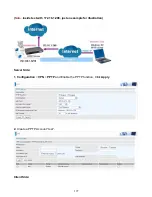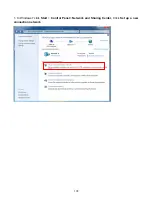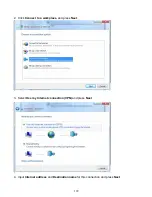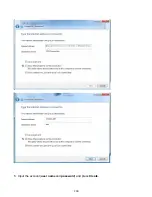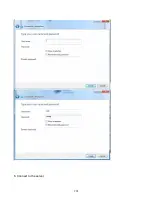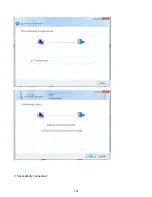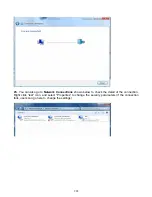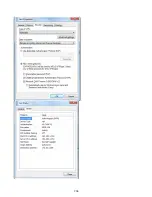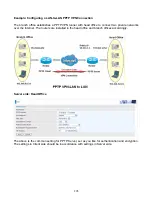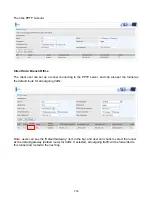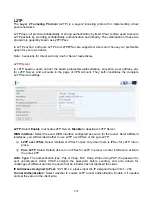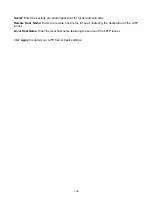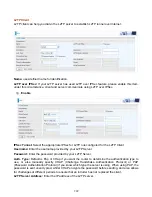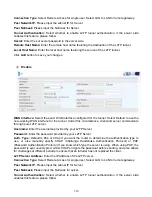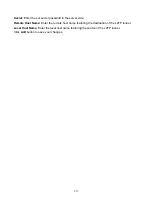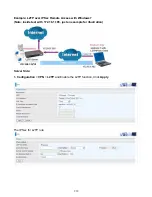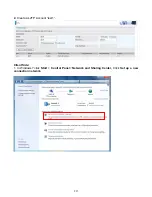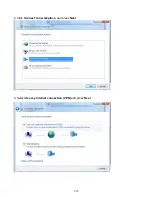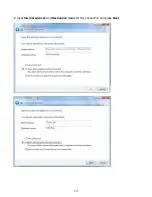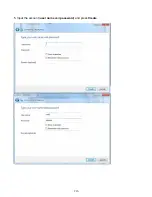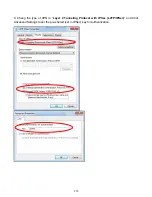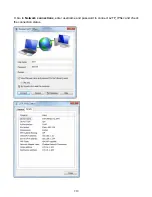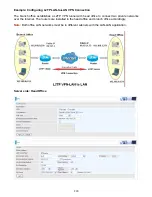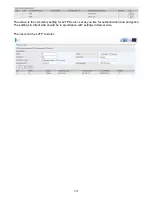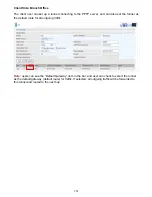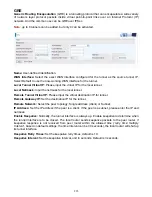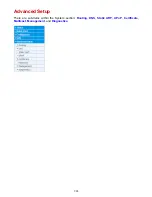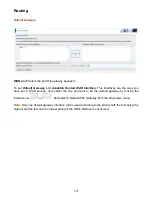210
Connection Type
: Select Remote Access for single user, Select LAN to LAN for remote gateway.
Peer Network IP
: Please input the subnet IP for Server.
Peer Netmask
: Please input the Netmask for Server.
Tunnel Authentication:
Select whether to enable L2TP tunnel authentication, if the server side
enables this feature, please follow.
Secret:
Enter the set secret password in the server side.
Remote Host Name:
Enter the remote host name featuring the destination of the L2TP tunnel.
Local Host Name:
Enter the local host name featuring the source of the L2TP tunnel.
Click
Add
button to save your changes.
Disable
WAN Interface:
Select the exact WAN interface configured for the tunnel. Select Default to use the
now-working WAN interface for the tunnel. Under this circumstance, client and server communicate
through pure L2TP server.
Username:
Enter the username provided by your L2TP Server.
Password:
Enter the password provided by your L2TP Server.
Auth. Type:
Default is Pap or CHap if you want the router to determine the authentication type to
use, or else manually specify CHAP (Challenge Handshake Authentication Protocol) or PAP
(Password Authentication Protocol) if you know which type the server is using. When using PAP, the
password is sent unencrypted, whilst CHAP encrypts the password before sending, and also allows
for challenges at different periods to ensure that an intruder has not replaced the client.
L2TP Server Address:
Enter the IP address of the L2TP server.
Connection Type
: Select Remote Access for single user, Select LAN to LAN for remote gateway.
Peer Network IP
: Please input the subnet IP for Server.
Peer Netmask
: Please input the Netmask for server.
Tunnel Authentication:
Select whether to enable L2TP tunnel authentication, if the server side
enables this feature, please follow.
Содержание 7800DX
Страница 19: ...15 3G LTE Router mode ...
Страница 37: ...33 Click link 192 168 1 254 it will lead you to the following page ...
Страница 40: ...36 Click 192 168 1 254 it will lead you to the following page ...
Страница 43: ...39 Click 192 168 1 254 it will lead you to the following page ...
Страница 70: ...66 7 Success If Quick Start is finished user can turn to Status Summary to see the basic information ...
Страница 75: ...71 7 Success If Quick Start is finished user can turn to Status Summary to see the basic information ...
Страница 99: ...95 Configure AP as Enrollee Add Registrar with PIN Method 1 Set AP to Unconfigured Mode ...
Страница 143: ...139 Accessing mechanism of Storage In your computer Click Start Run enter 192 168 1 254 ...
Страница 145: ...141 Access the folder public ...
Страница 148: ...144 Step 2 Click Add a Printer Step 3 Click Add a network wireless or Bluetooth printer ...
Страница 151: ...147 Step 8 Click Next and you are done You will now be able to see your printer on the Devices and Printers Page ...
Страница 153: ...149 Take Windows media player in Windows 7 accessing the DLNA server for example for usage of DLNA ...
Страница 159: ...155 Rule inactive ...
Страница 186: ...182 ALG The ALG Controls enable or disable protocols over application layer ...
Страница 194: ...190 ...
Страница 197: ...193 ...
Страница 202: ...198 1 In Windows7 click Start Control Panel Network and Sharing Center Click Set up a new connection network ...
Страница 204: ...200 5 Input the account user name and password and press Create ...
Страница 205: ...201 6 Connect to the server ...
Страница 206: ...202 7 Successfully connected ...
Страница 208: ...204 ...
Страница 218: ...214 2 Click Connect to a workplace and press Next 3 Select Use my Internet connection VPN and press Next ...
Страница 219: ...215 4 Input Internet address and Destination name for this connection and press Next ...
Страница 220: ...216 5 Input the account user name and password and press Create ...
Страница 223: ...219 9 Go to Network connections enter username and password to connect L2TP_IPSec and check the connection status ...
Страница 231: ...227 In listing table you can remove the one you don t want by checking the checking box and press Remove button ...
Страница 235: ...231 Primary IPv6 DNS Server Secondary IPv6 DNS Server Type the specific primary and secondary IPv6 DNS Server address ...
Страница 238: ...234 2 ipoe_eth0 with DDNS www hometest1 com using username password test test ...
Страница 247: ...243 in the system tray Step 6 Double click on the icon to display your current Internet connection status ...
Страница 250: ...246 Click Import Certificate button to import your certificate Enter the certificate name and insert the certificate ...
Страница 251: ...247 Click Apply to confirm your settings ...
Страница 262: ...258 Example Ping www google com ...
Страница 263: ...259 Example trace www google com ...