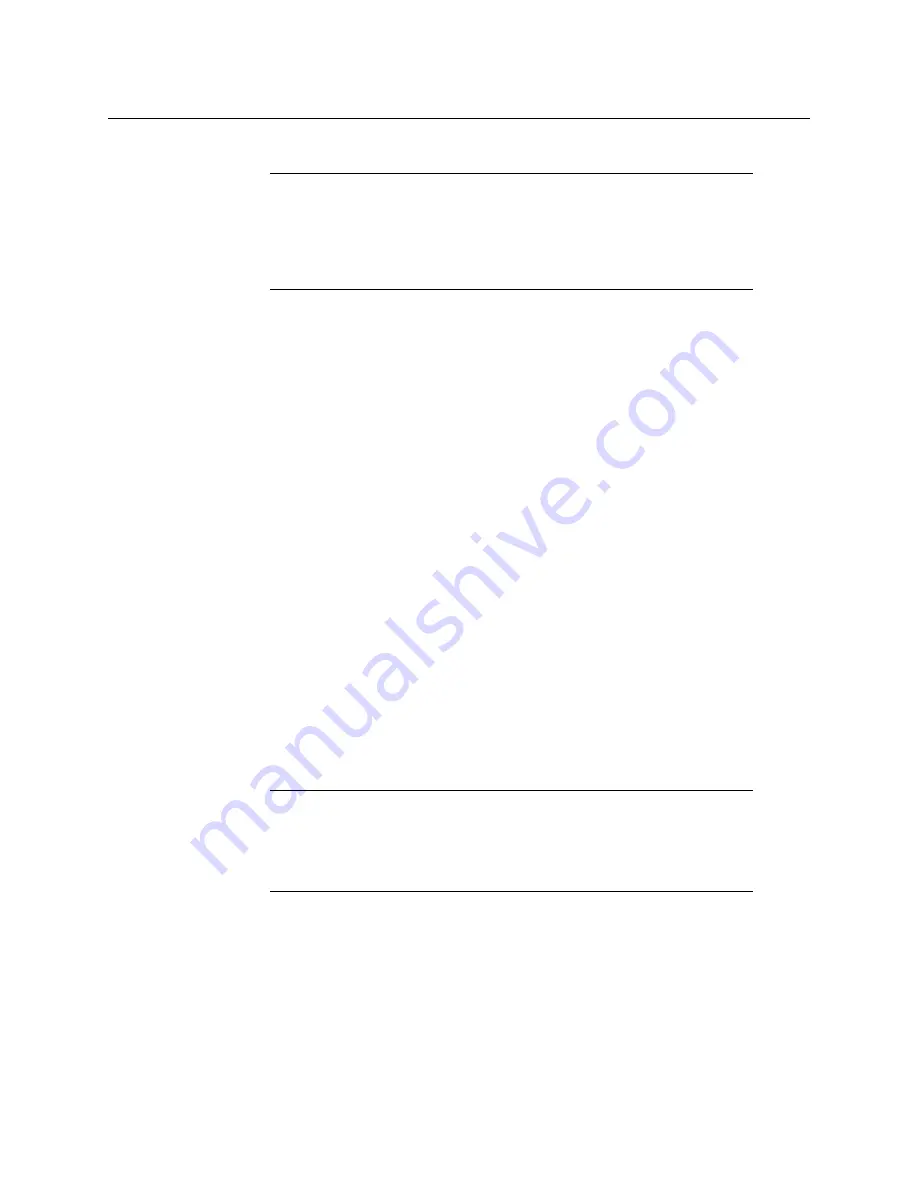
80
Kaleido-X (14RU) Expansion
Recovering an Expansion Frame
5 Click
Save
, and then click
Apply settings
in the sidebar.
6 The master KXO card in
Frame B
automatically begins to reboot. Wait about 30
seconds, and then power down
Frame B
.
7 Remove the expansion cables and cards from both frames.
8 Power up
Frame B
(this should take about two or three minutes).
9 Open XAdmin using the IP address of the expansion system.
10 On the System Configuration page, change the
Frame IP Address
, the
System name
,
and the IP addresses of
Output A
,
B
and
C
so that they are unique to
Frame B
(i.e.
different from those of
Frame A
).
11 Click
Save
, and then click
Apply settings
in the sidebar.
Frame B
automatically reboots (this should take about two minutes).
12 When
Frame B
has finished rebooting, re-insert the front panels of the KXO cards in
slots A and B (if present).
13 Open XAdmin using the new
Frame IP Address
you assigned in
.
14 Verify that
Frame B
is working correctly, and that there are no errors reported on the
Status and Options page.
At this point,
Frame B
is operating independently, but using its own copy of the
expansion system database. You can now:
• join another frame to
Frame B
in an expansion configuration
or
• modify/replace the
Frame B
database so that it corresponds to the standalone
operation of the frame (refer to the procedures described in
backup copies of the standalone frames
Note:
If one or more cards in a Kaleido-X frame is being upgraded (i.e. if a
Live Update is in progress), then it is not possible to apply any changes made
in XAdmin. If you click
Apply settings
in the XAdmin sidebar, an error
message will appear. This restriction also occurs during the first 10 to 20
seconds after a card is inserted into or removed from the frame. Wait until
the upgrade has finished, and then click
Apply settings
again.
If the initial condition that caused
Frame A
to fail is resolved, and you wish
to return the expansion frame to its original state:
• Power down both
Frame A
and
Frame B
.
• Insert the KXO-EXP cards and reconnect the expansion cables.
• Power up
Frame A
then
Frame B
.
Содержание Grass Valley Kaleido-X
Страница 19: ...19 Kaleido X 7RU Installation Service Manual Overview of the Kaleido X System Kaleido X 7RU System Overview...
Страница 22: ...22 Overview Functional Block Diagrams Simplified Signal Flow Diagram KX0 24Router...
Страница 40: ...40 Installation Ventilation...
Страница 100: ...100 IP Network Setup Network Considerations for a Multiviewer Cluster...
Страница 119: ...119 Kaleido X 7RU Installation Service Manual Internet Explorer s security warning Chrome s security warning...
Страница 123: ...123 Kaleido X 7RU Installation Service Manual 9 Click Finish A security warning appears...
Страница 152: ...152 System Configuration Enabling Options...
Страница 190: ...190 Maintenance Troubleshooting Disposal and Recycling Information...
Страница 215: ...215 Kaleido X 7RU Installation Service Manual...






























