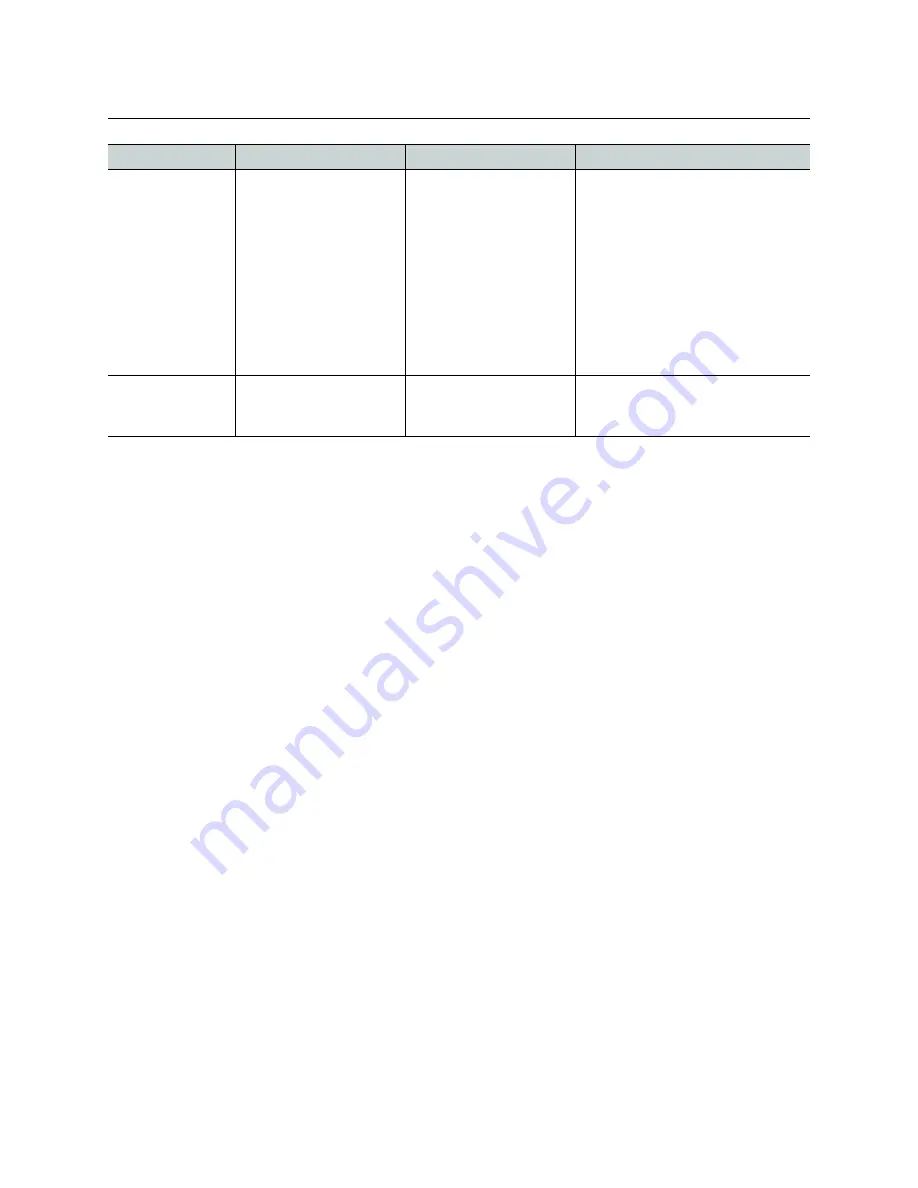
184
Maintenance & Troubleshooting
Troubleshooting Common Issues
Should you need further assistance, see
Grass Valley Technical Support
Swapping around a Card in a Multiviewer
Schedule this maintenance operation during off hours when the system is not in use if
possible as this procedure can cause multiviewer outage.
In an attempt to restore multiviewer operation and to perform fault isolation procedures,
you can
swap the position of cards around in the multiviewer’s frame to see if
the problem
follows the card or to see if normal multiviewer operation can be restored.
To swap the position of a card around in the multiviewer, you must first identify two identical
cards installed in the multiviewer’s frame. For example, the model number marked on each
card’s ejector tabs are the same. If two identical cards are found, eject both cards from the
multiviewer’s frame and exchange their positions within the frame before firmly reinserting the
cards into the frame. To RMA a defective card,
Grass Valley Technical Support
Known Issues
• If a firmware update begins upon insertion of an input card, inserting a second input
card, or making a change to another card via XEdit, will cause the update to fail. The
input card on which the update failed will enter safe mode.
Swapping around a Power Supply in a Multiviewer
Schedule this maintenance operation during off hours when the system is not in use if
possible as this procedure can cause multiviewer outage.
In an attempt to restore multiviewer operation and to perform fault isolation procedures,
you can
swap the position of a power supply around in the multiviewer frame to see if
normal
multiviewer operation can be restored.
If the frame has an empty power supply slot (for example, for a redundant power supply unit
(PSU)), you can remove the PSU from the frame and insert it into the other power supply slot.
See
Replacing Power Supply Modules
, on page 162. Ensure to connect a power cable at the rear
of the frame’s chassis for the PSU’s new position in the frame. To RMA a defective PSU,
.
After restarting
the whole system
or after inserting
an output card,
the displays
connected to the
rear module of this
output cards
shows a black
screen for over 7
minutes.
The Ethernet cable
connected to the rear
module of the card is not
connected to a network
If the cable is connected
to the card rear module,
check that an amber LED
is blinking next to the
Ethernet cable connector.
If not, the cable is not
properly connected to a
network
In order to work properly, an output
card must be connected to a
network switch. All Kaleido-X
output cards must be network
connected to start properly. When
using an isolated Ethernet hub or
switch from a LAN or WAN, make
sure that it is powered on.
A display shows
grey windows in
the layout(s)
The bypass switch (the
upper one in front of the
card) is activated
-
Pressing the bypass switch may
solve the problem (when videos
come back immediately)
Symptom
Probable cause
Test
Corrective action
Содержание Grass Valley Kaleido-X
Страница 19: ...19 Kaleido X 7RU Installation Service Manual Overview of the Kaleido X System Kaleido X 7RU System Overview...
Страница 22: ...22 Overview Functional Block Diagrams Simplified Signal Flow Diagram KX0 24Router...
Страница 40: ...40 Installation Ventilation...
Страница 100: ...100 IP Network Setup Network Considerations for a Multiviewer Cluster...
Страница 119: ...119 Kaleido X 7RU Installation Service Manual Internet Explorer s security warning Chrome s security warning...
Страница 123: ...123 Kaleido X 7RU Installation Service Manual 9 Click Finish A security warning appears...
Страница 152: ...152 System Configuration Enabling Options...
Страница 190: ...190 Maintenance Troubleshooting Disposal and Recycling Information...
Страница 215: ...215 Kaleido X 7RU Installation Service Manual...
















































