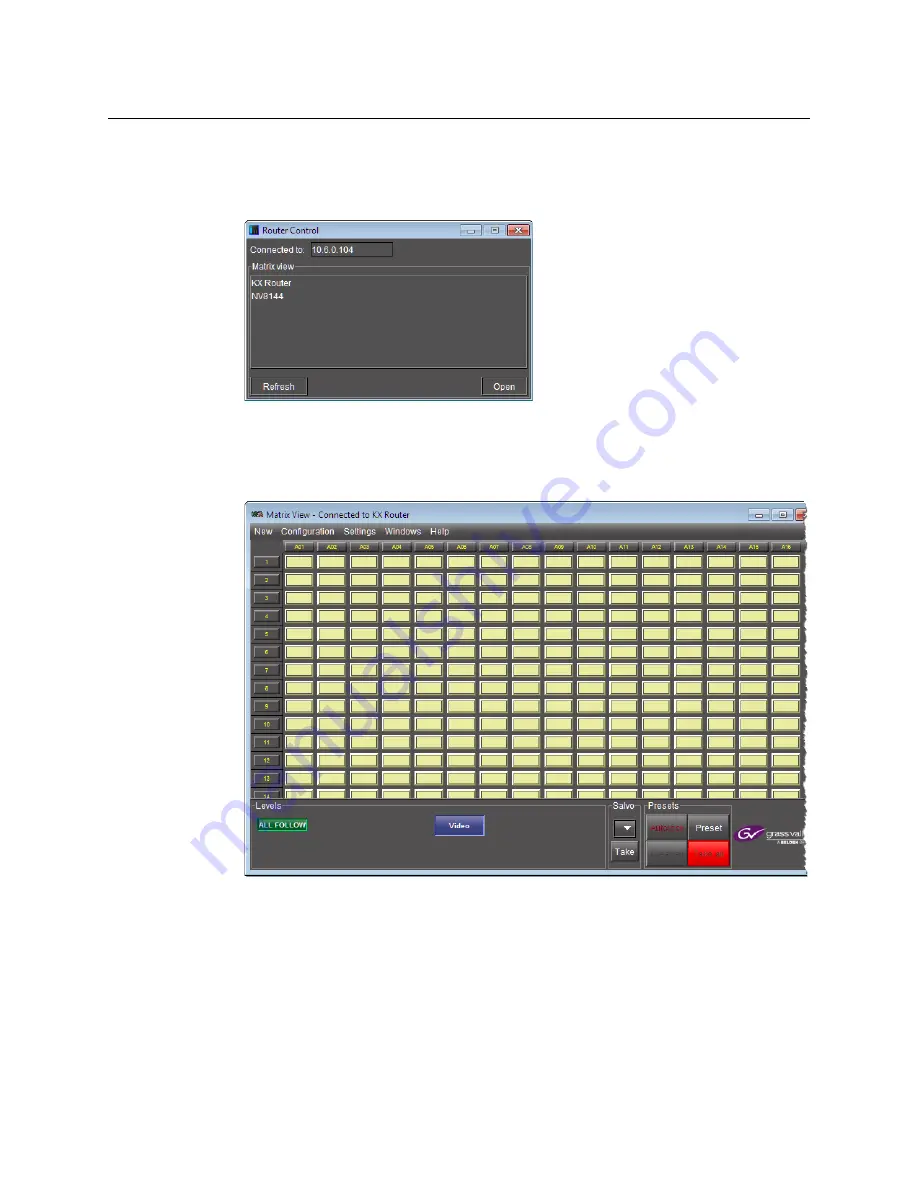
108
System Configuration
Installing Router Control
Once the installation has completed, the Router Control main application window
appears. The application automatically connects to your multiviewer. The main
window lists all logical routers configured within your multiviewer system, in addition
to the
KX Router
logical router.
4 In
Router Control
, click the router you want to control, and then click
Open
.
Depending on your Windows Firewall settings, a security alert may appear.
• Click
Allow access
to unblock the application.
The Matrix View application window opens.
On the
Help
menu, click
Help
to access the online documentation, or refer to the
iControl Router User Guide.
Содержание Grass Valley Kaleido-X
Страница 19: ...19 Kaleido X 7RU Installation Service Manual Overview of the Kaleido X System Kaleido X 7RU System Overview...
Страница 22: ...22 Overview Functional Block Diagrams Simplified Signal Flow Diagram KX0 24Router...
Страница 40: ...40 Installation Ventilation...
Страница 100: ...100 IP Network Setup Network Considerations for a Multiviewer Cluster...
Страница 119: ...119 Kaleido X 7RU Installation Service Manual Internet Explorer s security warning Chrome s security warning...
Страница 123: ...123 Kaleido X 7RU Installation Service Manual 9 Click Finish A security warning appears...
Страница 152: ...152 System Configuration Enabling Options...
Страница 190: ...190 Maintenance Troubleshooting Disposal and Recycling Information...
Страница 215: ...215 Kaleido X 7RU Installation Service Manual...






























