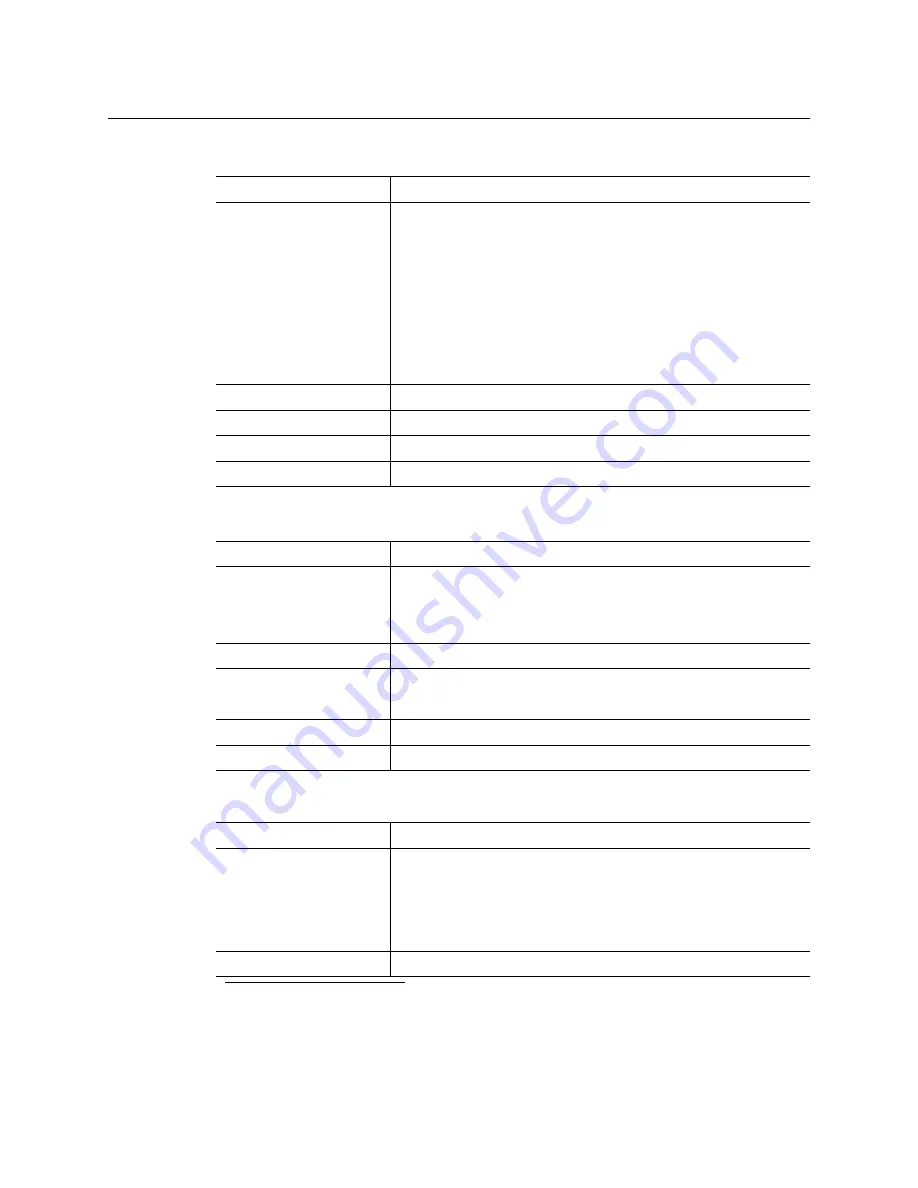
204
Specifications
KXI-16HSV, KXI-16HS, KXI-16SV, KXI-16HSV3, and KXI-16HS3
HD-SDI Inputs (KXI-16HSV3, KXI-16HSV, KXI-16HS3, KXI-16HS)
Signal
4:2:2 SMPTE ST 292-C (1.5 Gbps)
Formats
720p24, 720p25, 720p29.97, 720p50, 720p59.94
1080i50, 1080i59.94
1080PsF23.98, 1080PsF24, 1080PsF25, 1080PsF29.97
1080p23.98, 1080p24, 1080p25, 1080p29.97
Note:
The Kaleido Software does not distinguish between
1080PsF25 and 1080i50, and neither between 1080PsF29.97 and
1080i59.94. Both 1080PsF25 and 1080i50 are reported as 1080i50,
and both 1080PsF29.97 and 1080i59.94 are reported as 1080i59.94,
on the monitor wall and in XAdmin’s Status and Options page.
Audio
SMPTE ST 299
Return loss
> 12 dB up to 1.485 GHz
Jitter
< 0.2 UI
Cable length
100 m (328 ft) (Belden 1694A)
3G-SDI Inputs (KXI-16HSV3, KXI-16HS3)
Signal
4:2:2 SMPTE ST 424:2006 (2.97, 2.97/1.001 GBps)
Formats
SMPTE ST 425:2008 level A and level B (single stream)
1080p50
1080p59.94
Audio
SMPTE ST 299
Return loss
> 15 dB up to 1.5 GHz
> 10 dB up to 2.97 GHz
Jitter
< 0.2 UI
Cable length
100 m (328 ft) (Belden 1694A)
Graphic converted to HD-SDI from KXI-DVI-Bridge
1
1.A
Dual Channel DVI to HD Bridge
must be connected between the multiviewer and the PC or laptop
that provides the graphics to the multiviewer. The highest supported resolution is 1600 × 1200 in
4:3, and 1680 × 1050 in 16:9. To order this optional device (Part No. KXI-DVI-BRIDGE), contact your
Grass Valley sales representative.
Signal
SMPTE ST 292-C (1.485, 1.485/1.001 Gbps)
Formats
1024 × 768 @ 60 (XGA)
1280 × 1024 @ 60 (SXGA)
1366 × 768 or 1368 × 768 @ 60 (WXGA)
1680 × 1050 @ 60 (WSXGA+)
1600 × 1200 @ 60 (UXGA)
Cable length
100 m (328 ft) (Belden 1694A)
Содержание Grass Valley Kaleido-X
Страница 19: ...19 Kaleido X 7RU Installation Service Manual Overview of the Kaleido X System Kaleido X 7RU System Overview...
Страница 22: ...22 Overview Functional Block Diagrams Simplified Signal Flow Diagram KX0 24Router...
Страница 40: ...40 Installation Ventilation...
Страница 100: ...100 IP Network Setup Network Considerations for a Multiviewer Cluster...
Страница 119: ...119 Kaleido X 7RU Installation Service Manual Internet Explorer s security warning Chrome s security warning...
Страница 123: ...123 Kaleido X 7RU Installation Service Manual 9 Click Finish A security warning appears...
Страница 152: ...152 System Configuration Enabling Options...
Страница 190: ...190 Maintenance Troubleshooting Disposal and Recycling Information...
Страница 215: ...215 Kaleido X 7RU Installation Service Manual...













































