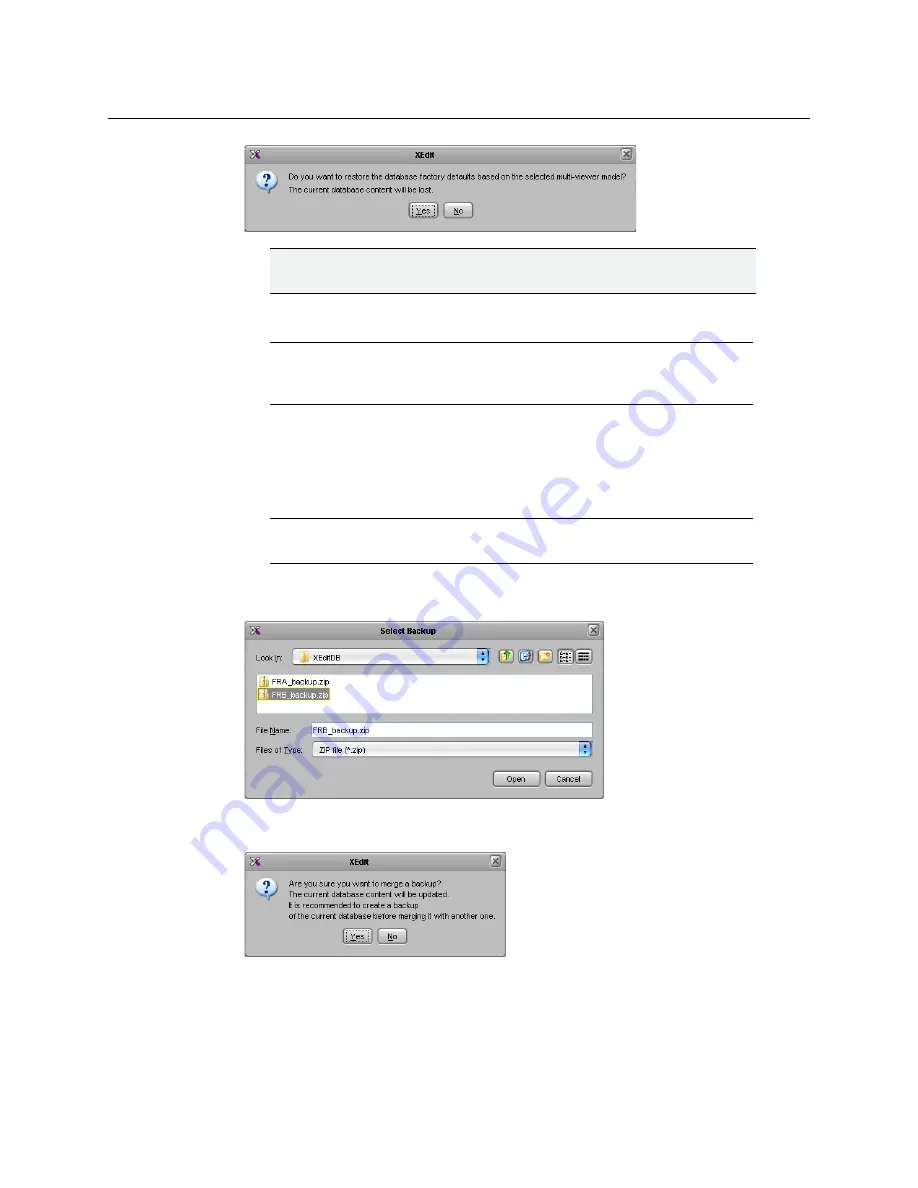
58
Kaleido-X (14RU) Expansion
Expanding Existing Kaleido-X Frames
Kaleido-X (7RU)
is replaced by a
Kaleido-X (14RU)
in the System list.
9 Add or remove cards to/from the System list so that it reflects the physical
configuration of the expansion system.
10 On the
Configure
menu, point to
Database
, and then click
Merge backup
.
The
Select Backup
window appears.
11 Select the ZIP file corresponding to the database backup for
Frame B
that was created
in
.
12 Click
Open
.
A confirmation message appears.
13 Click
Yes
.
The Merge tool determines the frame type (for example, 7RU) associated with the
incoming database, and prompts you to choose a corresponding expansion frame.
IMPORTANT
When prompted to restore factory default settings, click No.
Note:
When the system is replaced, some settings are lost: input/output
cards, external routers, and third party devices. You will have to restore these
settings manually, as indicated in the steps below.
Note:
The
Merge backup
command is only available in XEdit’s OFFLINE
mode.
Содержание Grass Valley Kaleido-X
Страница 19: ...19 Kaleido X 7RU Installation Service Manual Overview of the Kaleido X System Kaleido X 7RU System Overview...
Страница 22: ...22 Overview Functional Block Diagrams Simplified Signal Flow Diagram KX0 24Router...
Страница 40: ...40 Installation Ventilation...
Страница 100: ...100 IP Network Setup Network Considerations for a Multiviewer Cluster...
Страница 119: ...119 Kaleido X 7RU Installation Service Manual Internet Explorer s security warning Chrome s security warning...
Страница 123: ...123 Kaleido X 7RU Installation Service Manual 9 Click Finish A security warning appears...
Страница 152: ...152 System Configuration Enabling Options...
Страница 190: ...190 Maintenance Troubleshooting Disposal and Recycling Information...
Страница 215: ...215 Kaleido X 7RU Installation Service Manual...






























