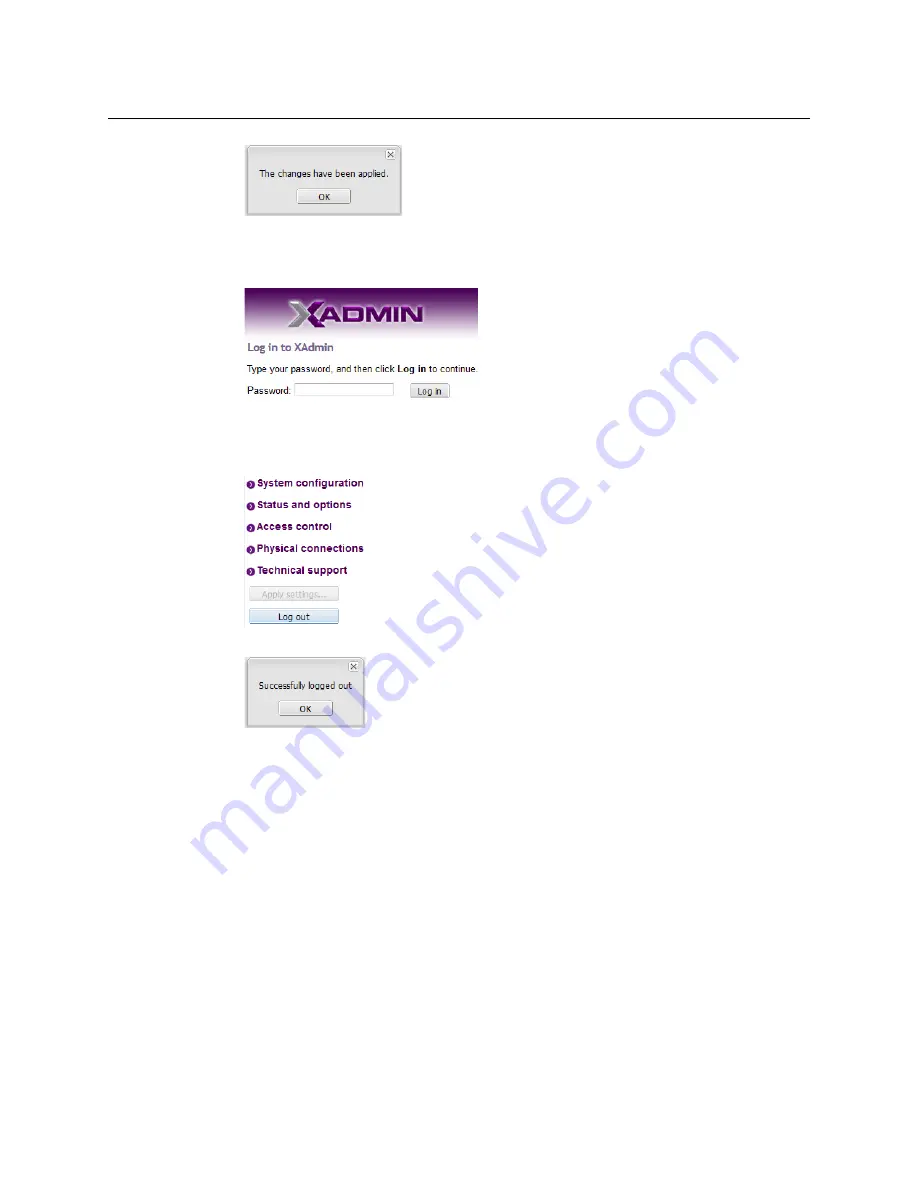
128
System Configuration
Changing the XAdmin Password
7 Click
OK
.
The Log in to XAdmin page appears. Other XAdmin sessions open against the same
multiviewer are also redirected to the login page.
8 Type the password, and then click
Log in
.
The XAdmin Status and Options page appears.
9 Click
Log out
, when you are ready to close your session.
A confirmation message appears.
10 Click
OK
.
The login page appears. Only authorized users have access to XAdmin.
Changing the XAdmin Password
To change the password used to prevent access to your multiviewer from XAdmin
1 Open XAdmin. See
2 Click
Access control
, in the navigation area on the left side of the page.
The Access Control page appears.
Содержание Grass Valley Kaleido-X
Страница 19: ...19 Kaleido X 7RU Installation Service Manual Overview of the Kaleido X System Kaleido X 7RU System Overview...
Страница 22: ...22 Overview Functional Block Diagrams Simplified Signal Flow Diagram KX0 24Router...
Страница 40: ...40 Installation Ventilation...
Страница 100: ...100 IP Network Setup Network Considerations for a Multiviewer Cluster...
Страница 119: ...119 Kaleido X 7RU Installation Service Manual Internet Explorer s security warning Chrome s security warning...
Страница 123: ...123 Kaleido X 7RU Installation Service Manual 9 Click Finish A security warning appears...
Страница 152: ...152 System Configuration Enabling Options...
Страница 190: ...190 Maintenance Troubleshooting Disposal and Recycling Information...
Страница 215: ...215 Kaleido X 7RU Installation Service Manual...






























