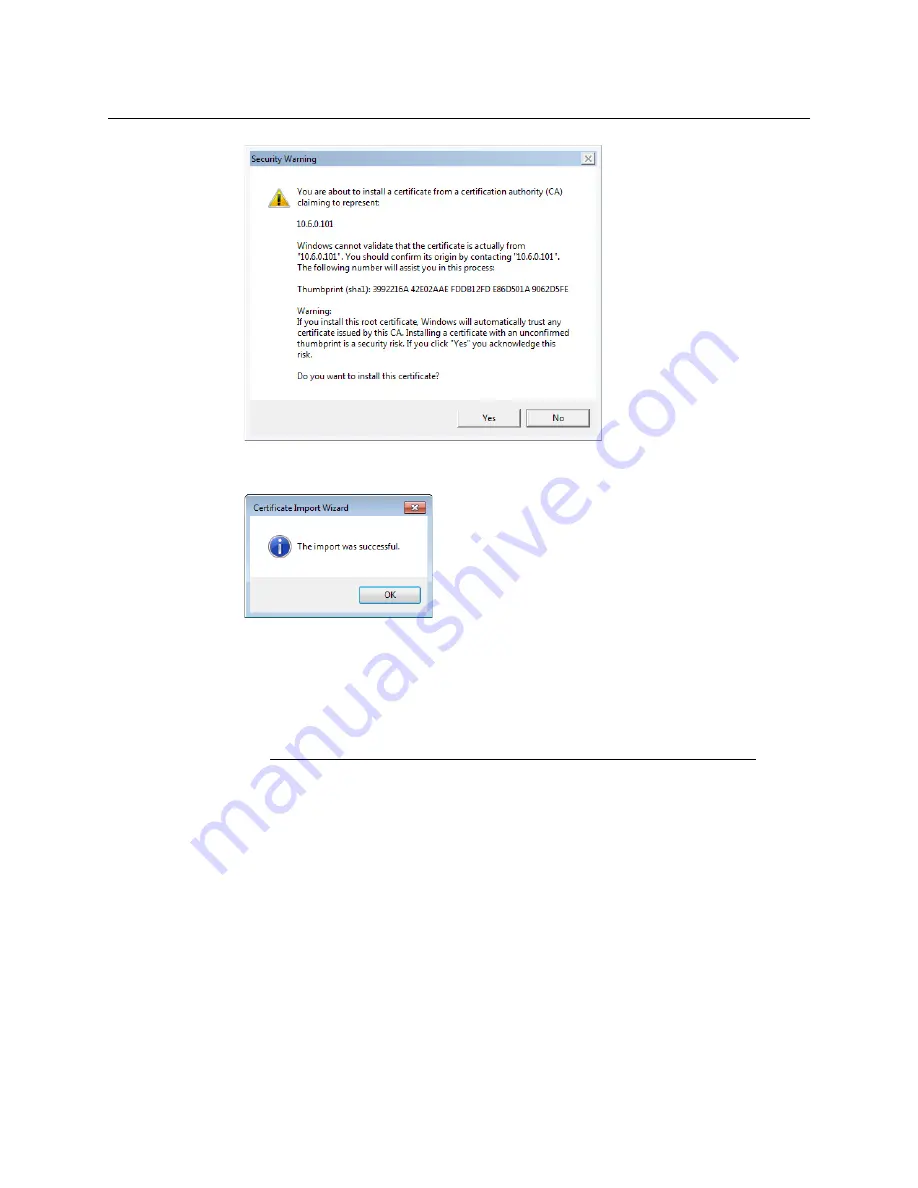
124
System Configuration
Registering your Multiviewer's Security Credentials with your Browser
10 Click
Yes
.
11
Certificate Import Wizard
reports that the import was successful.
12 Click
OK
to continue, and then click
OK
to close the
Certificate
window.
13 Close all Internet Explorer (and Chrome, if any) windows, and then open your browser
again.
You should now be able to access XAdmin, from your multiviewer home page without
ever seeing the security warning again, unless the multiviewer’s IP address is changed,
in which case you will want to repeat this procedure.
Special note for Chrome Web browser users
This multiviewer currently use an older version of Java to generate their
certificate. For this reason,
every time you open Chrome and try to access
XAdmin,
you may see a warning about the site’s security certificate. Click
Proceed anyway
.
Содержание Grass Valley Kaleido-X
Страница 19: ...19 Kaleido X 7RU Installation Service Manual Overview of the Kaleido X System Kaleido X 7RU System Overview...
Страница 22: ...22 Overview Functional Block Diagrams Simplified Signal Flow Diagram KX0 24Router...
Страница 40: ...40 Installation Ventilation...
Страница 100: ...100 IP Network Setup Network Considerations for a Multiviewer Cluster...
Страница 119: ...119 Kaleido X 7RU Installation Service Manual Internet Explorer s security warning Chrome s security warning...
Страница 123: ...123 Kaleido X 7RU Installation Service Manual 9 Click Finish A security warning appears...
Страница 152: ...152 System Configuration Enabling Options...
Страница 190: ...190 Maintenance Troubleshooting Disposal and Recycling Information...
Страница 215: ...215 Kaleido X 7RU Installation Service Manual...






























