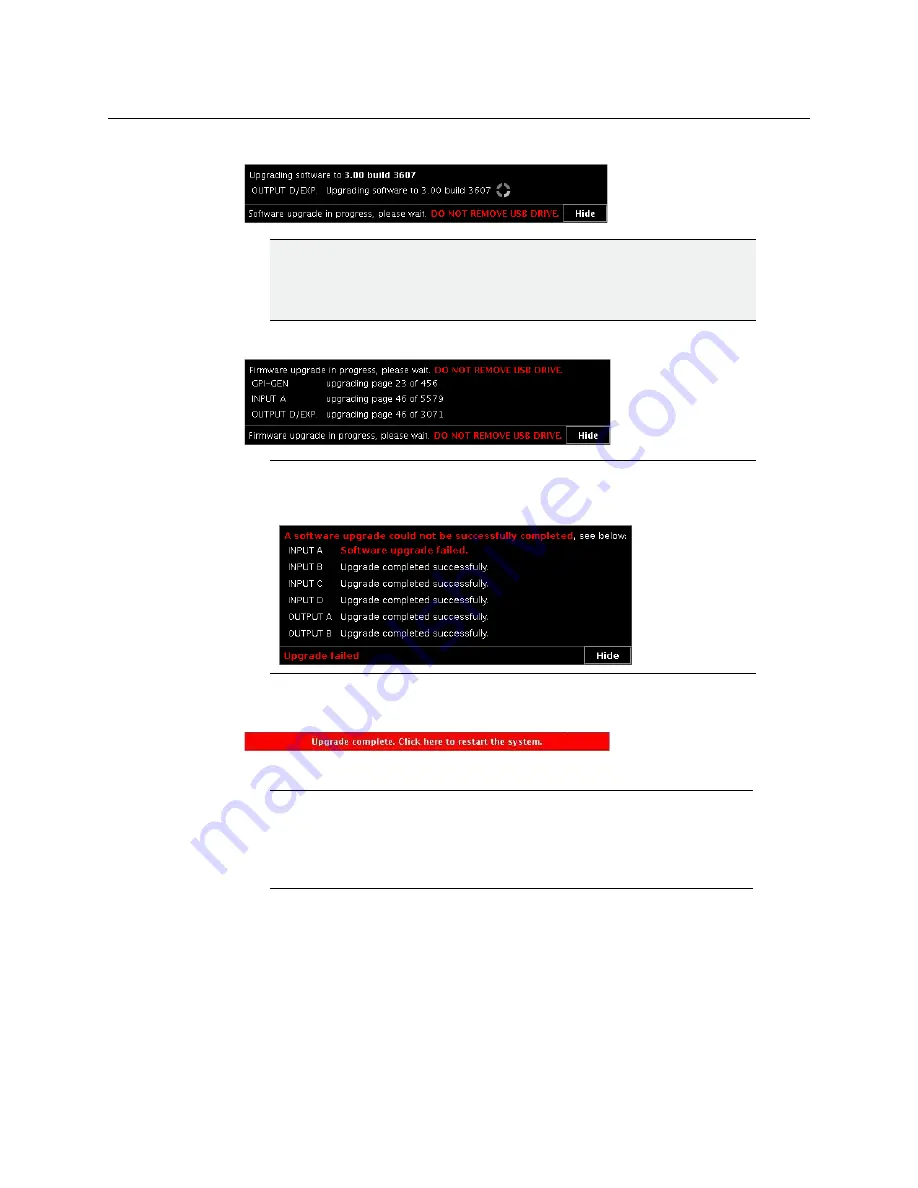
176
Maintenance & Troubleshooting
Upgrading the Multiviewer Using a USB Key
3 The upgrade process begins automatically, starting with the Kaleido Software upgrade.
4 Once the Kaleido Software upgrade is complete, the firmware upgrade begins.
When the entire upgrade process has successfully completed, a red button appears at
the bottom of the dashboard on all displays that are connected to the system.
5 Click any of the
Upgrade complete
buttons to restart the system.
IMPORTANT
All cards are updated in parallel, during which time their status LEDs will be
flashing red. Do not interrupt this process. Do not insert or remove cards
while an upgrade is in progress.
Note:
Should the upgrade dashboard report that some cards’ software
upgrade could not be completed, then proceed with
Note:
When the firmware upgrade (or downgrade) process involves several
cards (for example, a fully populated expansion system), the dashboard may
still be displaying firmware upgrade progress messages while the
Upgrade
complete
button has already appeared. You can safely click the button to
restart the system at this point.
Содержание Grass Valley Kaleido-X
Страница 19: ...19 Kaleido X 7RU Installation Service Manual Overview of the Kaleido X System Kaleido X 7RU System Overview...
Страница 22: ...22 Overview Functional Block Diagrams Simplified Signal Flow Diagram KX0 24Router...
Страница 40: ...40 Installation Ventilation...
Страница 100: ...100 IP Network Setup Network Considerations for a Multiviewer Cluster...
Страница 119: ...119 Kaleido X 7RU Installation Service Manual Internet Explorer s security warning Chrome s security warning...
Страница 123: ...123 Kaleido X 7RU Installation Service Manual 9 Click Finish A security warning appears...
Страница 152: ...152 System Configuration Enabling Options...
Страница 190: ...190 Maintenance Troubleshooting Disposal and Recycling Information...
Страница 215: ...215 Kaleido X 7RU Installation Service Manual...






























