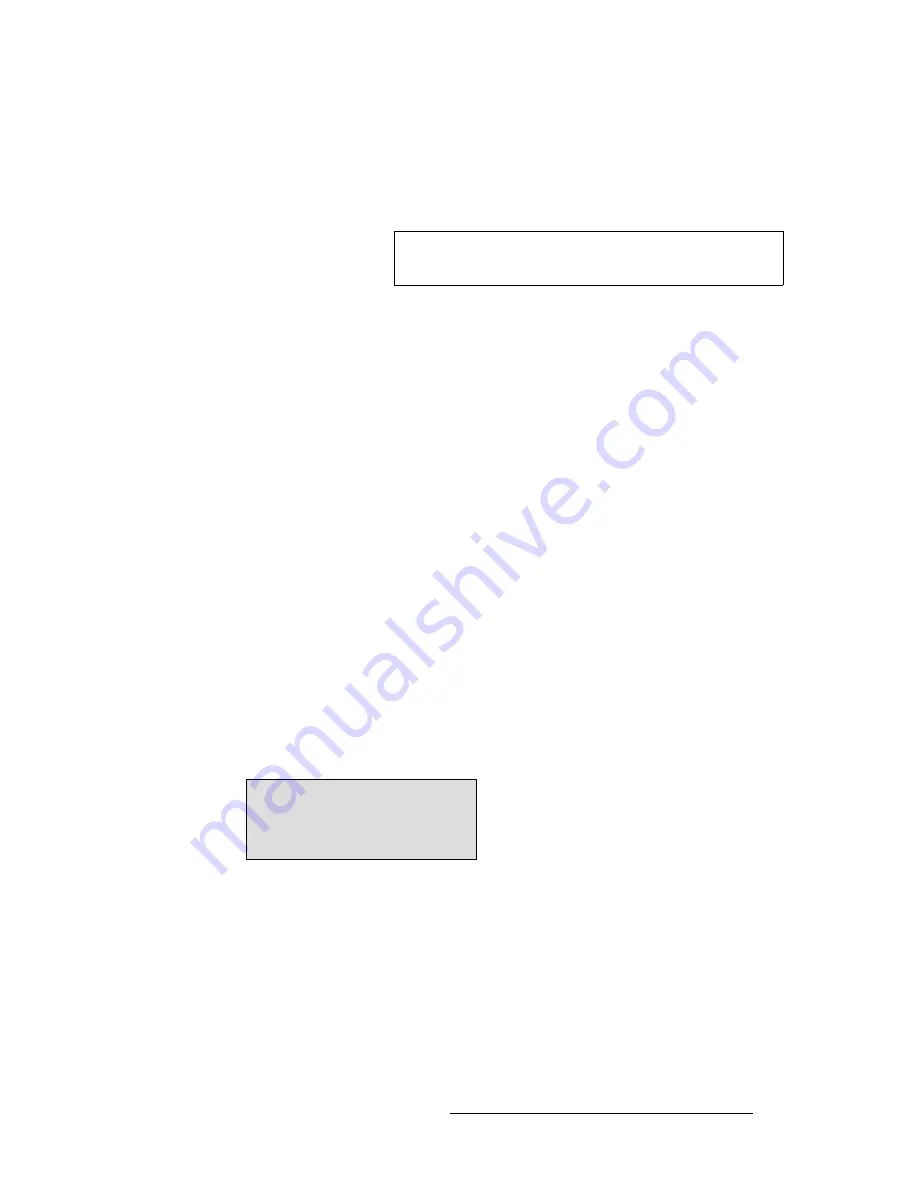
PresentationPRO-II • User’s Guide
81
4. Menu Orientation
Frame Grab Menu
To access the
Frame Grab Menu
, use one of the following methods:
•
Press {
FRAME GRAB
} from the
BG/DSK Input Setup Menu
, when “Type” is set
to
DVI
(in both the BG and DSK modes).
•
Press {
FRAME GRAB
} from the
Home Menu
.
The following
Frame Grab Menu
functions are provided:
•
FG to Capture
— enables you to select FG_1, FG_2 or FG_3 for capture.
•
Capture Format
— displays the output resolution. PresentationPRO-II always
captures a full screen image at the output resolution — regardless of the input
resolution.
•
In the
Temp FG Info
section:
~
File Name
— displays the name of the file in “temp” memory.
•
The “
_T
” in the filename indicates that the file’s source is
temporary memory.
•
The “
_P
” in the filename indicates that the file is permanently
stored. If this indication appears, the permanent file has been
read into “temp” memory for use on-air.
~
Format
— displays the resolution of the captured frame.
•
In the
Perm FG Info
section:
~
File Name
— displays the name of the file in permanent memory.
•
The “
_P
” indicates that the file is permanently stored.
•
[EMPTY]
indicates that no frame is stored.
~
Format
— displays the resolution of the permanent frame.
•
Press {
CAPTURE
} to capture a still into the selected frame store. Once pressed,
the screen will indicate that the frame is being captured.
•
Press {
SAVE
} to save the captured frame into permanent memory (FG_1, FG_2
or FG_3). Once pressed, the screen will display a warning:
Figure 4-48.
Background Frame Save Warning
~
Press
YES
to save the frame. All front panel controls will be locked for
up to three minutes.
~
Press
NO
to cancel the procedure.
•
Press {
DELETE
} to delete the selected frame from permanent storage. This
button only appears when frames are stored in permanent memory.
Note
The top line of the menu will change accordingly, depending
on the access path.
System controls will be locked
for 2 to 3 minutes while saving.
Save Now?
Содержание PresentationPRO-II
Страница 1: ...r d m molJff Manual 26 0405000 00 Revision A...
Страница 12: ...xii PresentationPRO II User s Guide Table of Contents...
Страница 132: ...120 PresentationPRO II User s Guide 6 Operations Capturing Still Frames...
Страница 144: ...132 PresentationPRO II User s Guide K p Input and Output Resolutions...






























