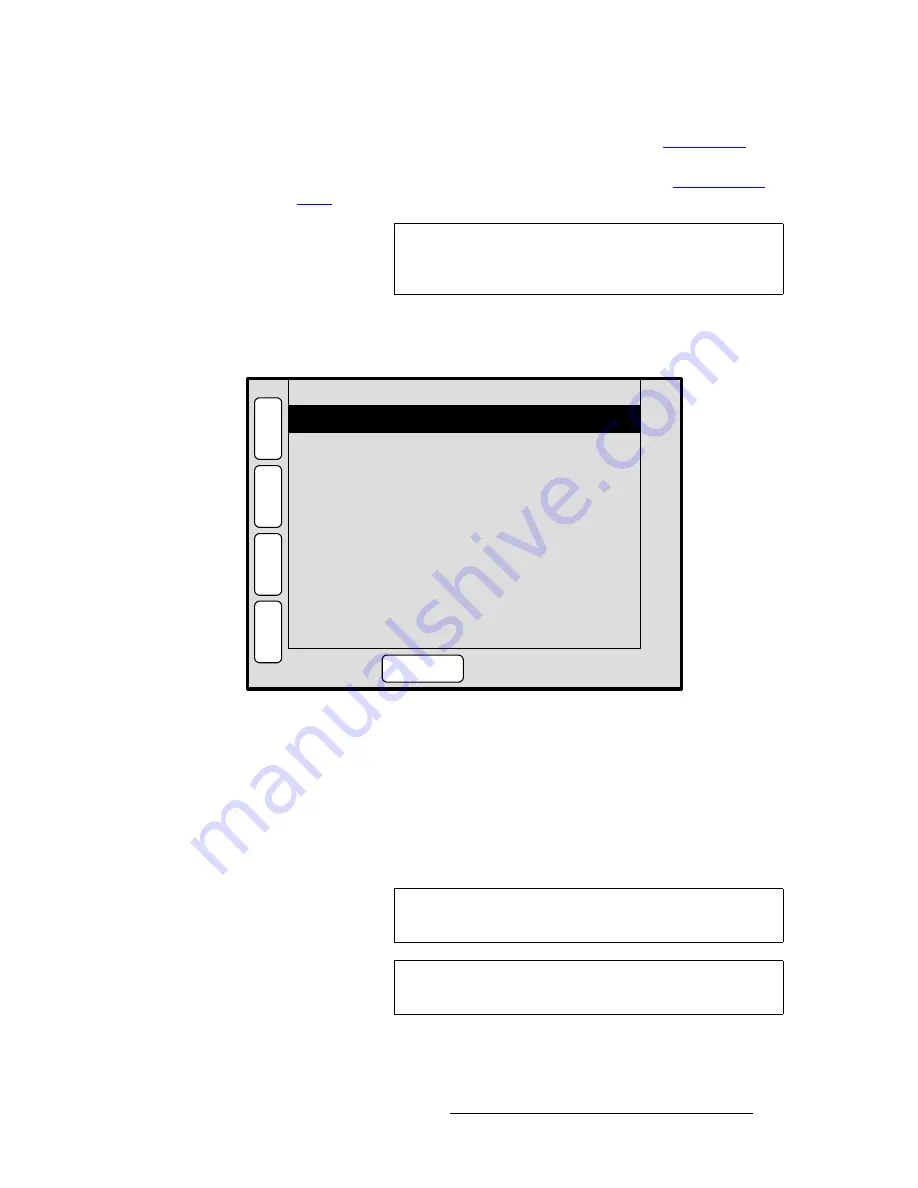
PresentationPRO-II • User’s Guide
63
4. Menu Orientation
PIP Adjustment Menu
•
Press {
BORDER
} to display the
Border Menu
. Refer to the “
Border Menu
”
section on page 60 for details.
•
Press {
EFX
} to display the
Image Effects Menu
. Refer to the “
Image Effects
Menu
” section on page 63 for details.
fã~ÖÉ=bÑÑÉÅíë=jÉåì
From the
Border Menu
and
Matte Menu
, press {
EFX
} to display the
Image Effects Menu
:
Figure 4-34.
Image Effects Menu (sample)
The
Image Effects Menu
enables you to creatively manipulate the selected PIP or Key:
•
Monochrome Mode
— turns chroma on or off. When the mode is enabled, the
image is completely monochrome.
•
Red
— adjusts the image’s red saturation. Adjustment range is
0
to
100
.
•
Green
— adjusts the image’s green saturation. Adjustment range is
0
to
100
.
•
Blue
— adjusts the image’s blue saturation. Adjustment range is
0
to
100
.
•
Invert
— enables you to invert all image colors.
Note
To remove any shadow effects from the PIP or Key, press the
RESET
button in the
Layer Functions Section
. No other
parameters will be affected.
Green
Red
Hue
100
100
0
H
O
M
E
N
A
V
A
D
J
IMAGE EFFECTS
P
I
P
100
Monochrome Mode
Off
Off
Blue
Invert
B
O
R
D
E
R
S
H
A
D
O
W
RESET
RGB
- - - - - - STROBE - - - - - -
Mode
Off
Interval (frames)
2
Note
The
Red
,
Green
and
Blue
adjustments function whether or
not
Monochrome Mode
is enabled.
Tip
For a sepia tone effect, turn
Monochrome Mode
on, and set
Red
to 100,
Green
to 65 and
Blue
to 10.
Содержание PresentationPRO-II
Страница 1: ...r d m molJff Manual 26 0405000 00 Revision A...
Страница 12: ...xii PresentationPRO II User s Guide Table of Contents...
Страница 132: ...120 PresentationPRO II User s Guide 6 Operations Capturing Still Frames...
Страница 144: ...132 PresentationPRO II User s Guide K p Input and Output Resolutions...






























