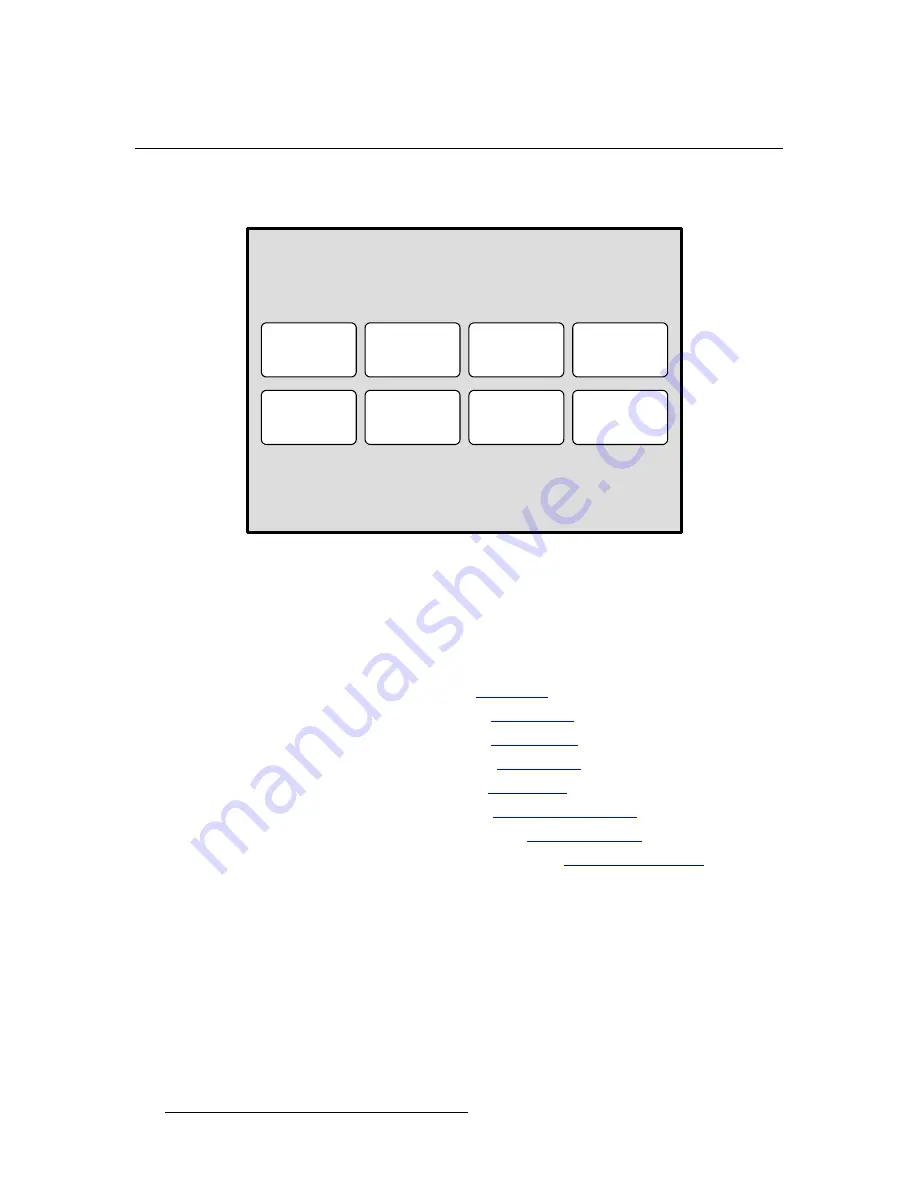
28
PresentationPRO-II • User’s Guide
4. Menu Orientation
Home Menu
eçãÉ=jÉåì
The figure below illustrates the
Home Menu
:
Figure 4-1.
Home Menu
The
Home Menu
is the system’s top level menu, from which all other menus can be
accessed. To access a menu, press the desired button on the touch screen. You can also
return to the
Home Menu
by pressing the {
Home
} button from within an adjustment menu
itself. The {
Home
} button is always the top left button on a screen.
The following menus can be accessed from the
Home Menu
:
•
Press {
INPUT
}
to access the “
Input Menu
.”
•
Press {
OUTPUT
} to access the “
Output Menu
.”
•
Press {
SYSTEM
} to access the “
System Menu
.”
•
Press {
EFFECTS
} to access the “
Effects Menu
.”
•
Press {
STATUS
} to access the “
Status Menu
.”
•
Press {
DISPLAY
} to access the “
Display Settings Menu
.”
•
Press {
FRAME GRAB
} to access the “
Frame Grab Menu
.”
•
Press {
REMOTE CONTROL
} to access the “
Remote Control Menu
.”
däçÄ~ä=oìäÉë
The following global rules apply to all menus:
•
Parameters and values displayed between brackets (e.g.,
[525]
) cannot be
changed.
•
Press {
HOME
}
to return to the
Home Menu
.
•
Press {
BACK
}
to return to the menu from which you accessed the current menu.
INPUT
STATUS
OUTPUT
DISPLAY
SYSTEM
FRAME
GRAB
EFFECTS
REMOTE
CONTROL
PresentationPRO II
Содержание PresentationPRO-II
Страница 1: ...r d m molJff Manual 26 0405000 00 Revision A...
Страница 12: ...xii PresentationPRO II User s Guide Table of Contents...
Страница 132: ...120 PresentationPRO II User s Guide 6 Operations Capturing Still Frames...
Страница 144: ...132 PresentationPRO II User s Guide K p Input and Output Resolutions...






























